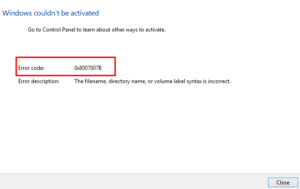There are different types of activation errors that you may encounter while activating Windows on your computer. Some users have recently reported a similar error code 0x80041024 when trying to update their Windows. If you are experiencing the same problem, then this post may be useful to you.

How to Fix Activation Error 0x80041024 on Windows 11/10
You will find three solutions in this post that can help you solve the problem. As a first step, you should try to activate the license manually since automatic activation may not work. If you are having problems installing Windows, you may want to try running the System File Checker utility. Now let’s explore these two in more detail:
1. Manually activate your Windows
In some cases, automatic activation will not work, and in such cases, you should try activating your Windows manually. For this, you need to have your product key available:
- Press the Windows+I keys to open the Settings app.
- Click on the Update and Security tile.
- From the left side of the menu, select Activation.

- Click on the Change product key link.

- Enter the product key and then click Next.
- Once you’re done, restart your computer.
- Check to see if Windows has been activated.
2. Run the Activation Troubleshooter
In order to solve this problem, you can try running the Windows 10 Activation troubleshooter so you can identify the most common activation issue.
- Right-click on the Start menu and select the Settings option.
- Select the Update & Security section.
- From the left-hand side of the screen, click on Activation.

- On your right, click the Troubleshoot link.
- At this point, the troubleshooting process may take some time to complete.
- Once you’re done, restart your computer and see if it solves the error code.
3. Run System File Checker tool
If you are unable to activate Windows, corrupt system files could be one of the reasons. System File Checker (SFC) is a tool made by Microsoft that enables us to scan and repair issues associated with any system corruption. This tool must be run from a command prompt with elevated privileges:
- Right-click on Start and select Run from the menu list.
- In the text field, type cmd and then press Ctrl+Shift+Enter to open a Command Prompt with administrative privileges.
- Inside the elevated command prompt window, type the following command and press Enter:

sfc /scannow
- You need to wait until the process is complete.
- Restart your computer to determine if the issue has been resolved.
Read Next: