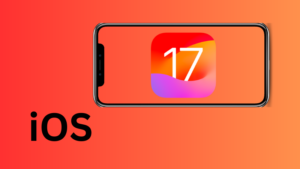Apple has always brought features to secure the privacy of all its users. Whether it was adding a lock button to Hidden or Delete pictures in iOS 16 or providing an option to enable Sensitive Content Warning in iOS 17, they all are very essential features of Apple Inc.
This feature is currently available for Messages, AirDrop, and Video Messages. Apple might add this “Sensitive Content Warning” feature to some other apps as well in the near future. However, for that, you need to wait until its official version gets released. Let’s first learn how to activate this new feature on iPhone starting from iOS 17.
What is a “Sensitive Content Warning”?
Apple has long introduced a feature called “Communications Safety Feature” that restricts kids from watching unsolicited images on iPhones or iPads. The “Sensitive Content Warning” is an extension of it and it prevents users from viewing explicit pictures. With this new feature available to your iPhone, you don’t require opening different apps manually and disable watching NSFW images.
Rather, all you require is to open the “Sensitive Content Warning” setting and disable different apps from previewing such images. For now, this tool is available only for AirDrop, FaceTime, and Video Messages.
Enable Sensitive Content Warning on iPhone iOS 17
Follow the below instructions on how to enable the sensitive content warning feature on iPhones –
- Unlock your iPhone first and tap the Settings icon.
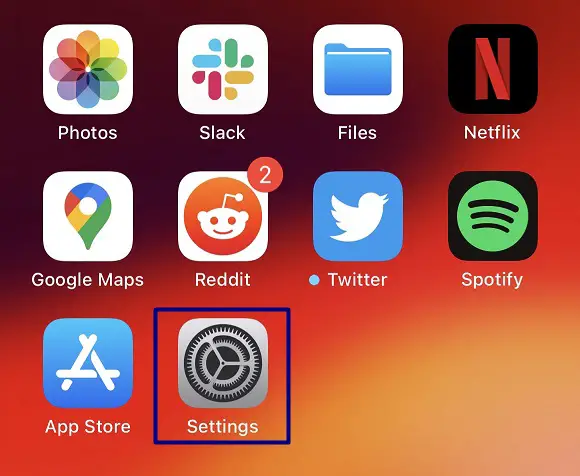
- Scroll a bit and select Privacy & Security.
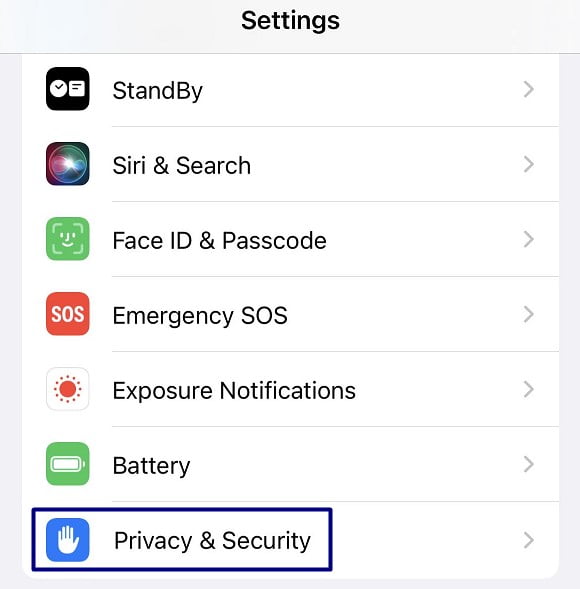
- When this expands, click to expand Sensitive Content Warning. By default, this setting is disabled on iPhones or iPads in iOS 17.

- Turn on the toggle switch available next to Sensitive Content Warning.
- Scroll down and enable all the toggle switches under App & Service Access. This includes enabling security warnings for AirDrop, Messages, and Video Messages. If you see some other apps here as well, you may either enable or disable their respective toggle switches.
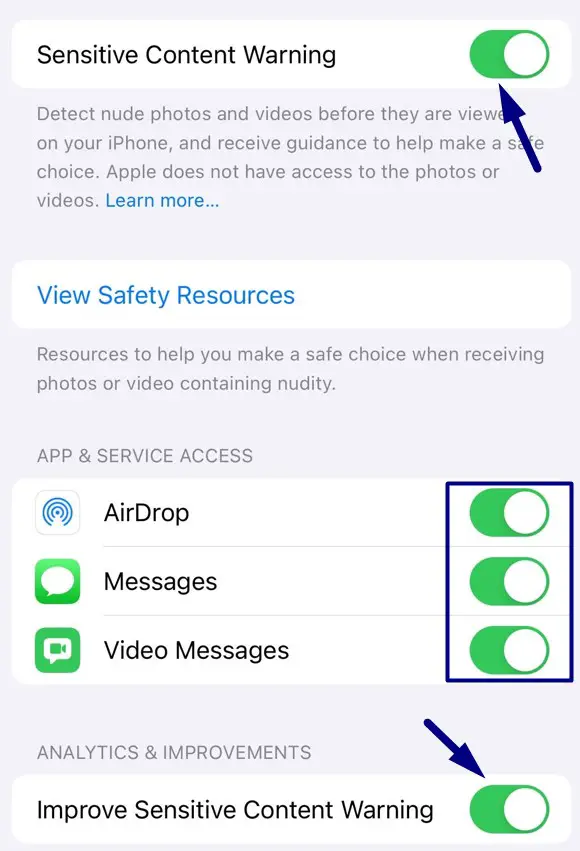
- At the bottom of the same screen, you may also enable the toggle switch next to Improve Sensitive Content Warning. Do note that enabling Analytics and Improvements under Sensitive Content Warning will help Apple by sharing the analytics and usage data.
Now that you have enabled “Sensitive Content Warning” on your iPhone/iPad, whatever explicit images you receive will be blurred from here onward. Moreover, the image also presents an option to block the sender directly from here.
To block the sender, find the exclamation mark present at the top-right corner, and tap Block Contact. That’s it, the sender will be blocked and you will not receive any further messages or video messages from him/her.
How to view Sensitive Images on your iPhone
If you were expecting some explicit content from the sender, you may click on the Show button available at the bottom-right corner and the image gets unblurred.
How to disable Sensitive Content Warning on iPhone
If you ever want to disable this feature on your iPhone in iOS 17, all you require is to follow these easy steps –
- Open Settings and navigate to the below path inside it.
Privacy & Security > Sensitive Content Warning
- Disable the toggle switch available next to it.
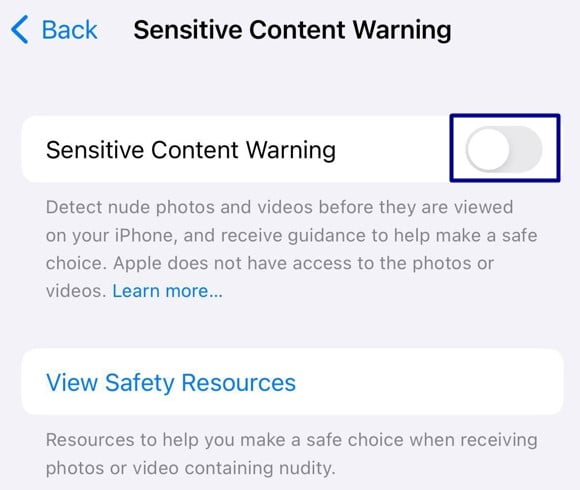
- That’s it. From now onward, your iPhone will not filter explicit images or videos sent to you by your friends.
Conclusion
Sharing explicit and sensitive images in groups is quite common among new generations. However, if you don’t want your child or yourself to watch such pictures every now and then, “Sensitive Content Warning” is the feature you are looking for. Give this a try and you will find it truly useful. Even in cases, where you don’t want it that helpful, you can always disable it by following a couple of steps.