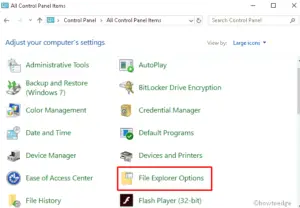Windows 10 is one of the finest operating systems out there in terms of ease and simple-to-use interface. However, if we talk about issues and error codes, you are always receiving one or two issues every now and then. One error that is quite common in Windows is getting into an update issue.
In this post, we are going to discuss an error code 0x80070456 – 0xA0019 which appears when you are using the Media Creation Tool.

What is Error 0x80070456-0xA0019 & When does it occur?
Error 0x80070456 – 0xA0019 is basically a Windows update error and it occurs when you are trying to install pending updates or a feature update using the Media Creation Tool.
This error typically occurs during the installation of a new operating system or the upgrading of a PC. If you receive this error, you need to run a system drive repair, since corrupt files will prevent you from using the Media Creation Tool.
Upon receiving this error, you will see an error message that looks like this:
There was a problem running this tool. We’re not sure what happened, but we’re unable to run this tool on your PC. If you continue experiencing problems, reference the error code when contacting customer support. Error code: 0x80070456 – 0xA0019
Fortunately, it isn’t too difficult to fix this problem. Here are some steps that will help you fix this problem on your computer.
Media Creation Tool error 0x80070456 – 0xA0019
Here is how to fix Media Creation Tool Error 0x80070456 – 0xA0019 on Windows 11/10:
1] Use the Correct USB
Error 0x80070456 – 0xA0019 typically occurs when the USB device does not have enough space. While the Windows 10 Media Creation Tool claims that you only need a 4 GB USB flash drive, you will actually require at least 8 GB of storage.
Therefore, ensure you have a USB drive with at least 8 GB and not a 4 GB one. Also, make sure your USB flash drive is formatted before you begin the Windows 10 Media Creation process. It is important to note that a FAT32 USB drive is required, not an NTFS one. Therefore, you should format your device with FAT32 and then retry Windows 10 creation after that.
2] Reset the Media Creation Tool
If none of the methods above work, you may need to reset the service itself. Here is how you can do so. However, before you begin, please make sure you are logged in as an administrator:
- Open Control Panel.
- Select Large Icons or Small Icons from the top right corner.
- Go to the View tab.
- Locate Hidden files and folders under Advanced settings.
- Check the box for Show hidden files, folders, and drives.
- Now click on the OK button and close the File Explorer Options, as well as the control panel.
- Then click My Computer or This PC, depending on your operating system version. Open the C: drive (your OS partition).
- Select the “$windows.~WS” and “$windows.~BT” folders, and delete both of them.
- Now close the File Explorer.
- Press the Windows key again, and type in Disc Cleanup. Run the tool, and let it finish.
You will need to reinstall Media Creation Tool after everything is finished. You should now be able to use it without any problems.