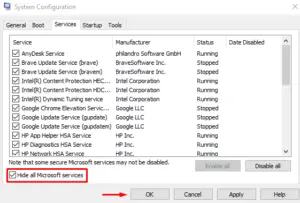The error 0x81000036 is basically a system image backup failed error and often occurs when you try to generate or use a restore point on your Windows PC. While creating a backup, the system first asks “Where do you want to save the backup”, however, it fails moving forward.
As per Microsoft, any conflict with the Hyper-V or Windows Sandbox feature leads to issues like this. Disable both these services and you will be able to fix this error code on your computer. In this post, we will discuss how to turn off these services i.e. Windows Sandbox or Hyper-V services.
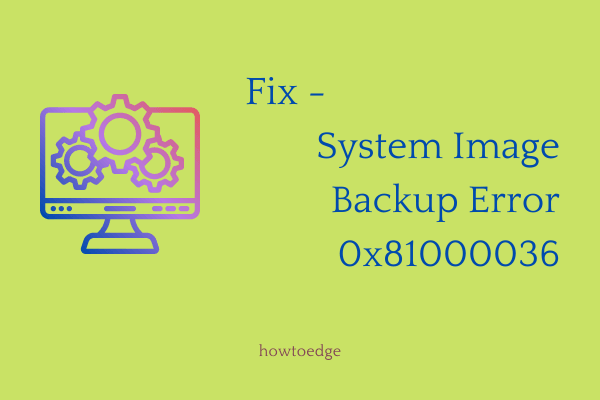
What happens when you receive an error code 0x81000036?
When this error occurs on your computer, you will receive an error message that reads the following –
Windows could not find backup devices on this computer. The following information might explain why this problem occurred: (0x81000036) Close Windows Backup and try again
As stated in the error message itself, this problem appears when your operating system could not locate the relevant backup service.
How to Fix Windows 10 Backup Error 0x81000036
To Fix Windows 10 Backup Error 0x81000036, you can use the below methods –
1] Disable Hyper-V Service
This problem generally occurs if the Windows Backup restores process conflicts with the Hyper-V service. You can fix Error 0x81000036 by disabling the Hyper-V service temporarily that is enabled by default.
To disable Hyper-V service, do the following –
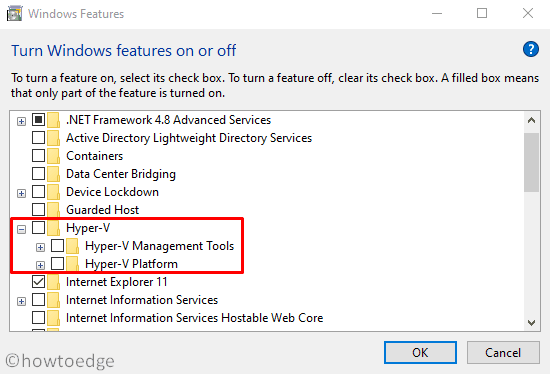
- First of all, open Control Panel.
- Select Programs > Programs and Features.
- On the left, click on the Turn Windows features on or off option.
- Uncheck the box next to the Hyper-V checkbox.
- Click on the OK button to save the changes.
Once you disable the Hyper-V service, restart your computer. When it starts up, try again to create a System Image Backup and see whether it solves the problem. If not, continue to the next workaround.
2] Turn off the Windows Sandbox
Some users reported that they got able to fix this error after turning the Windows Sandbox service off. Actually, it turns out that the collision between the Windows Sandbox and Windows Backup lead this error to occur.
To disable the Windows Sandbox service, do the following –

- Click on Start and type Control Panel.
- Then select the result from the top of the list.
- Select Programs > Programs and Features.
- On the left, click on the Turn Windows features on or off option.
- Tick the Windows Sandbox checkbox.
- Click on the OK button.
Once you disable the Windows Sandbox service, restart your computer. When it starts up, the Backup Error 0x81000036 should be solved now.
That’s it. I hope the above solutions helped you fix this error. If you have any other queries, let’s know in the comment box.