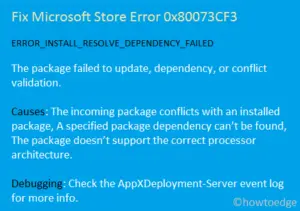The Error Code 0x8024500c normally occurs when you are not able to update Windows 10 to its next available Build version. This may also appear when users can’t install or upgrade the new/existing apps from Microsoft Store.
Whichever problem you are currently facing on your computer, read this tutorial in detail. This post will help you to find and repair the persisting issue 0x8024500c in Windows 10.
Fix – Windows Update Error Code 0x8024500c
Follow the below solutions sequentially if you are not able to update Windows 10 to its next available Build version –
1. Troubleshoot Windows Update
If you are not able to download and install the latest Build update on your device, try troubleshooting Windows Update. By doing so, you will get the exact cause that might be preventing this task. Here’s how to proceed –
- Press Win + I to open Settings.
- Select Update & Security > Troubleshoot.
- On the right pane, select Additional troubleshooters.
- Subsequently, click to expand Windows Update and hit Run the troubleshooter.
- Restart your computer so that changes made come into effect.

The troubleshooter immediately starts detecting possible issues on the computer and fix them. Once this is over, check if you are now able to upgrade Windows 10 without getting the error 0x8024500c or not.
2. Restart All Windows Update Services
Many a time, the update-related problems arise simply because some of the essential services remain disabled. So, you must check the current status of the below services and if found stopped, start them. Or, just restart the services mentioned below –
- Background Intelligence Transfer Service
- Windows Update Medic Service
- Delivery Optimization
- Windows Update
Here’s how to re-enable these services –
- Launch the Search window by pressing Win + S.
- Type “services” and double-click the top result.
- Scroll down to “Background Intelligence Transfer Service”, make a right-click, and hit the restart button.
- Follow the same procedure for all other services mentioned above.
- After you have enabled all the services, restart Windows 10.
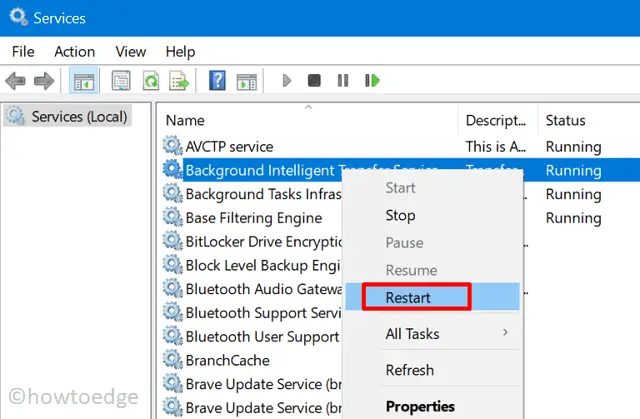
From the next logon, check restarting services indeed solves the problem or not. If not, try out the next set of solutions.
3. Purge Windows Update Folders
Microsoft releases new security or non-security patches every now and then. As a result, a huge cache gets stored inside the Update folders. If that’s the case, Windows 10 won’t update as it supposed to be. What you can do is either purge the related folders or simply rename them to something different.
The two such important folders are SoftwareDistribution and Catrrot2 and their locations are as follows –
SoftwareDistribution > C:\WindowsCatroot2 > C:\Windows\System32

4. Manually Install Latest Cumulative Update
If none of the above workarounds resolve the update error 0x8024500c, better download and install the pending updates manually. Following this way will surely fix any update-related problems on Windows 10.
Fix – Microsoft Store Error Code 0x8024500c
Follow this section if you are not able to install or update apps on the Microsoft Store –
1] Troubleshoot Windows Store App
Just like Windows Update Troubleshooter, there are numerous other troubleshooters that you may use to find and repair the reason behind any bug. In case you are not able to download/install or update any application on Microsoft Store, troubleshoot Windows Store Apps. Here are the essential steps to work upon –
- Navigate to – Windows Settings > Update & Security.
- Next, proceed as follows – Troubleshoot > Additional troubleshooters.
- Scroll down to Windows Store Apps, click once over it, and hit Run the troubleshooter.

- Let the troubleshooter find and repair the reasons behind it.
- Once over, reboot Windows 10.
2] Reset Windows Store Cache
A huge amount of stored cache may also prevent Microsoft Store from updating apps normally and trigger Error Code 0x8024500c instead. In order to fix this, you may take the help of WSreset.exe. Here’s how to clear the stored cache by executing a single line command.
- Open Command Prompt as Administrator.
- Type “wsreset.exe” and press Enter.
- Wait for a few seconds till all the accumulated cache gets cleared off.

- By the time this scan completes, Windows Store will open automatically.
- Reboot your device and check whether the error code 0x8024500c gets solved or not.
If this method does not take effect, try resetting the Windows Store app –
3] Reset Microsoft Store App
Here’s how to reset Microsoft Store App –
- Right-click over the Windows icon and select Apps & Features.
- On the right pane, scroll down to Microsoft Store.
- Click once to extend its pane and hit Advanced Options.
- Subsequently, scroll down again but this time locate the Reset section.
- Click once over it and let the system reset the Microsoft Store.

- In the end, restart your PC so that changes made become effective from the next logon.
I hope you are now able to fix both Update and Store Error Code 0x8024500c in Windows 10. In case you do have any queries or suggestions, let us know in the comment section.