Many users have reported experiencing Xbox error code 0x80BD0004 on their Windows 11/10 computers. This problem generally occurs while trying to access family information or settings on the Xbox One console. In case you are also experiencing the same error code, it may mean that your Xbox console is having trouble connecting to the Xbox Live server.
With this error code, you may see the following error message: 0x80BD0004 DESC_FAMILYUSER_ERROR. If you are having the same issue, you can try the methods below to fix the error code 0x80BD0004.
Error 0x80BD0004 when you access family information on Xbox
Here are the solutions you can try in the order to resolving the error code 0x80BD0004 on your console:
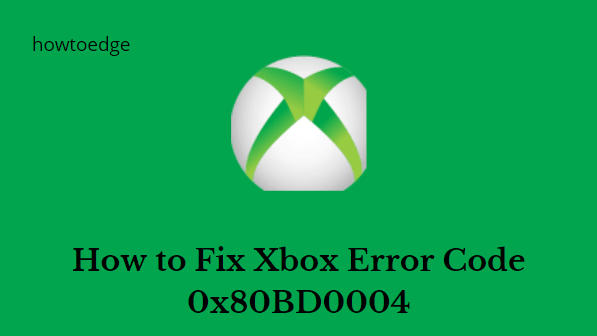
1] Restart the Xbox console
Restarting your console is the first step you should take if you encounter Xbox console error code 0x80BD0004. The steps are as follows:
- Press and hold the Xbox button at the center of the Xbox controller. After doing so the Power Center will open.
- Click on the Restart console button.
- Then click Restart.
2] Check your Xbox Status
You might not be able to log in to your Xbox One when the Xbox Live Core Services are not available. When you try to sign in, you may receive the error code 0x80BD0004. To find out whether Xbox Live Core Services are down, follow these steps:
- Navigate to the Xbox Status page.
- Next, look at the Xbox Live Core Services status.
- If Xbox Live Core Services are working normally, you shouldn’t have any issues.
- When it looks different, it is because there is an error 0x80BD0004.
- In this case, you will need to wait until the problem is fixed
3] Sign out and then sign back in
The next thing you need to do to resolve error 0x80BD0004 on your Xbox is to sign out and then sign back in. Go through the following steps:
- Click the Xbox button to open the guide and return to the Home screen.
- Then highlight your Xbox Gamerpic.
- Click on the Sign out option.
- Press the Xbox button to sign back into your account.
- Choose the profile you want to sign into and then sign in again.
- If this does not resolve the issue, move on to the next solution.
4] Test your Xbox Live connection
Here are the steps you can take to test your Xbox Live connection:
- Press the Xbox button to open the guide.
- Then go to Profile & System > Settings > General > Network settings > Test network speed & statistics.
- If you notice packet loss of more than five percent, you should check your Xbox console’s network connection.
Why can’t I change my Gamerpic on the Xbox app?
Games have become one of the most popular ways of connecting with others, and Xbox is experiencing a lot of growth across Xbox Live, Xbox Game Pass, and Mixer. Microsoft has made a few changes to smooth out the moderation process and serve the entire community better. There is a temporary disablement of some features, including uploading custom character photos, club photos, and club backgrounds
Read Next:



