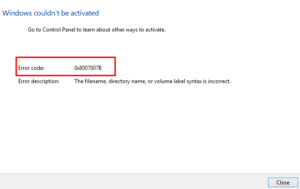If your Windows activation failed with an error 0x8004FC12 on your computer, it means the valid license is not available on your Windows. This can happen for many reasons but mostly it occurs if the activation servers are busy or have a poor internet connection. To test your internet connections, you can browse a website or use internet-related services on your device.
The problem sometimes also occurs if you have old pending updates on your computer. It comes with an error message – Windows can’t activate right now. Try activating again later. If that doesn’t work, contact support.

Windows 10 Activation Error 0x8004FC12
To fix the Windows 10 Activation Error 0x8004FC12, use the following guidelines –
- Turn the Windows Firewall off
- Test Internet Connectivity
- Run fsutil command to clear old transactions
- Run Windows Activation Troubleshooter
- Use the Phone Activation method
1. Turn the Windows Firewall off
If you’re using any third-party anti-malware programs and your firewall is managed by it then you must turn the Windows Firewall off until you complete the procedure. Also, don’t forget to re-enable the Firewall once the activation is successful. Here’s how to do it:
- Open Control Panel.
- Click on the Windows Defender Firewall option.
- Select the Turn Windows Defender Firewall on or off option from the left.

- Under the Private network settings section, select the Turn off Windows Firewall (not recommended) checkbox to disable the Windows Firewall.
- Then go to the Public network settings section, and check the Turn off Windows Firewall (not recommended) checkbox.
- Now click on the OK button to apply the changes.
- Once you perform the above actions, go ahead and try to activate your Windows.
2. Test Internet Connectivity
Poor internet performance sometimes also causes activation errors on your computer. So, if you disable the Windows Firewall and still face the same error code then test the internet connection on your server to check all the network resources are working as they should.
3. Run FSUTIL command to clear old transactions
Old pending updates might also be the reason to occur the activation error in Windows 10. If it’s the case, you need to clear the old transactions by running the FSUTIL command in the command prompt. To try this, do the following –
- Run Command Prompt as an administrator.
- Copy and paste the following commands in the command prompt window and press Enter after each line –
net localgroup Administrators localservice /add fsutil resource setautoreset true C:\ netsh int ip reset resetlog.txt
- After running the above commands, restart your computer and see if you can now activate your Windows.
4. Run Windows Activation Troubleshooter
Activation troubleshooter is a built-in application that you can use to solve common activation-related issues in Windows 10. Running this tool should be your first priority if you’re facing such an issue on your device. To do this, you can use the following steps –
- Open the Start menu and select the Settings option.
- Click on the Update & Security category.
- Select the Troubleshoot submenu.
- Now move to the right and click on the Troubleshoot link.

- Click the Yes button if UAC appears on the screen.
- Follow the on-screen instructions if you find any solution to activate your Windows.
- Otherwise select I changed hardware on this device recently.
- Choose your device name and click Activate.
Once you complete the steps, restart your computer and see if it helped in any way to activate your Windows.
5. Use Phone Activation to fix Error 0x8004FC12
Next, you can try the Phone Activation method to fix the error 0x8004FC12 on your device. The procedure to use Phone Activation is –
- Press the Win+R keys to launch the Run dialog.
- Type slui 4 in the text field and press Enter.
- Now choose your region from the list and then hit Next.
- Windows will now make an automated call.
- During this, read your Installation ID to get the Confirmation ID. Now read the Confirmation ID aloud that you get from the automated system.
- Enter that Confirmation ID in the box and click the Activate button.
- Now hang up the phone call and restart your computer.
Once you complete the above guidelines properly, your Windows should be activated now. In case, you’re still getting the same error on your PC, you can contact the Microsoft Agent and ask for their help.