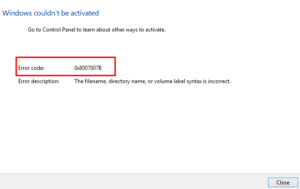An activated Windows 10 lets you perform numerous things on the computer which otherwise remains grayed out. For example – you won’t be able to personalize the Desktop Screen, title bar, taskbar, or Search window. Moreover, there always appears a message at the right bottom corner i.e. “Activate your Windows”. On top of these, your system remains vulnerable to online threats.
Activation Error 0xc004e016 is one such issue that mainly occurs after upgrading your device to the latest Build version of Windows 10. Let’s explore this and other reasons that might have started this issue along with a few working solutions.
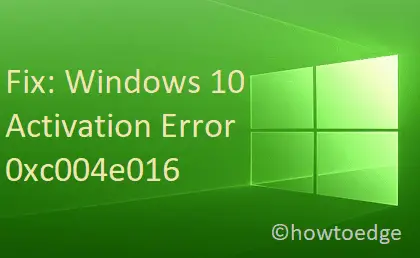
Fix Windows 10 Activation Error 0xc004e016
If you are getting the 0xc004e016 error while activating Windows 10, try out the below suggestions sequentially –
1] Check the Internet Connection
Often a slow or overload on the Microsoft server cause activation issues in Windows 10. If that’s the case, you must check if you had lost the network connection or not. Even if you are on a reduced bandwidth, such problems tend to occur.
In order to fix this, you should disconnect the WiFi, re-connect it again, and check if doing so resolves the 0xc004e016 error. If the net connectivity speed doesn’t increase, you should use either cable or Ethernet to access the internet on your device.
2] Re-activate Windows 10 via Settings App
Often the activation issue occurs because your PC lacks a genuine product key. If you have such a key, you may use it to re-activate Windows 10 by following the below steps –
- Press Win & I shortcut to open the Settings app.
- Click Update & Security thereafter Activation on the left column.
- Move on to the right side and click over the Change product key.
- Near the cursor blinking area (X), enter a 25 digit product key followed by Next.

Now that you have entered a genuine product key, Windows 10 should get activated automatically. If not, this implies you are either using an incorrect key or it has expired due to usage to activate some other computer.
3] Try to Activate Windows 10 using Command Prompt
If the activation error 0xc004e016 is occurring due to stored cache, you may clear by executing a few codes on the Command Prompt. After clearing the required folders, you may easily reactivate Windows 10 on your device. Here’s how to proceed –
- Launch Command Prompt as an Administrator.
- If the UAC window prompts, hit Yes to authorize the access.
- On the elevated console, run the following codes one after another followed by the Enter key separately –
Slmgr/upk
vbs/cpky
Slmgr/ckms
vbs/ckms
Slmgr/skms localhost
- After executing all these codes successfully, try activating Windows 10 again using the above method.
4] Use SLUI.exe Command to fix Activation Error 0xc004e016
If you are still stuck with the activation error 0xc004e016, you may take the help of the SLUI.exe command. Here is the detailed guideline on how to perform this task –
- Use the “Win and R” shortcut to open the Run dialog.
- Type slui.exe 3 and hit the Enter key.
- When a confirmation message comes up, hit Yes to permit access.
- This will take you to the Settings app where you need to enter a genuine product key.
- After entering a valid 25 digit activation key, click Next.
- Now, follow the onscreen instruction to complete the remaining processes.
Tip: If for any reason, the slui.exe 3 is not working, use slui.exe 4 instead.
5] Clean Boot Windows 10
If the 0xc004e016 error started appearing after installing some third-party apps on Windows 10, you must find and uninstall the culprit one. Before proceeding to uninstall any apps, make sure to boot into the Safe Mode first, and see if you receive the above bug here as well.
In case the error 0xc004e016 doesn’t repeat inside the Clean Boot, skip this solution, and follow the next one. If it does, come out of the Safe Boot, and uninstall all apps that you had recently installed.
Restart your PC and check if the activation issue still persists or has been resolved.
6] Clean Install Windows 10 to fix Activation Error 0xc004e016
Sometimes, major changes on the registry or group policy might also invoke this issue. If you do remember all the modifications that you have made on your PC recently, try to undo them. Or, you are left with only one workaround i.e. Clean install Windows 10.
That’s it, I hope you find this article useful to fix the activation error 0xc004e016 in Windows 10.