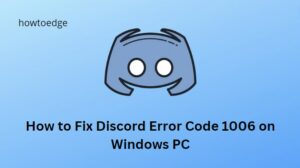Some users have recently encountered a Discord crashing error 404 when trying to play Valorant. This error code generally appears after the game has been launched and can be a source of frustration for gamers. In this article, we will show you how to fix Discord crashing error 404 when playing Valorant.
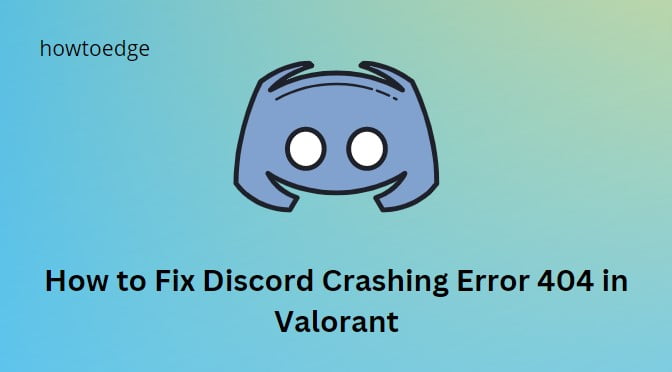
How to Fix Discord Crashing Error 404 in Valorant
To fix Discord Crashing Error 404 in Valorant, follow the below suggestions. If you need, you can also read about Discord Error Code 1006 on Windows.
1] Restart Discord
One of the simplest methods to fix this issue is by restarting the Discord app. Simply close Valorant, close Discord, and restart it, then check if the crashing problem is resolved.
2] Disable the Game Overlay
Discord’s game overlay allows you to keep track of your game performance, chat with other players, etc. However, it can sometimes lead to a crash. To disable it, do the following:
- Open the Discord settings. You will find it in the lower left corner of your screen, as a gear icon.
- Once in settings, select the Game Overlay tab.
- Then toggle off the Enable in-game overlay option.
After following the above steps, close Discord and open it again. Start Valorant again and see if the 404 error still occurs.
3] Clean up Discord Caches
You may also experience this error if Discord cache data is outdated or corrupted. To fix this issue, clear Discord caches with the steps below.
- Make sure the Discord application is not running in the background.
- Now right-click on Start and select Run from the menu list.
- Type %appdata% in the dialog box and press Enter.
- You will then see a new pop-up window with the Discord folder.
- Simply right-click on it then select the Delete option.
- Again type %localappdata% in the Run dialog box and click OK.
- Find the Discord folder and delete it.
Once you have done this, you will need to restart your computer.
4] Reinstall Discord
If none of the above methods worked, try reinstalling the app. This will remove any corrupted files and help you solve the issue.
To uninstall it, follow these steps:
- Right-click on Start and select Installed apps.
- In the right pane, scroll down and locate Discord.
- Click on the three dots and select the Uninstall button.
- Once it is uninstalled, restart your computer.
After that, download the latest Discord version and install it again. This should help you fix Valorant’s error 404.
These are some simple methods to fix the Discord crashing error 404 in Valorant. If nothing works, you may want to contact the game and app support teams. They might be able to help you with a more complex solution.
Hopefully, this guide has helped you fix the Discord crashing error 404 in Valorant.
Frequently Asked Questions
1. Does playing Valorant damage your computer?
No, playing Valorant should not damage your PC. To avoid issues, it is recommended to keep the game and all its drivers up-to-date.
2. Is my Discord up-to-date?
To see if your Discord is up-to-date, open the app and click the gear icon. Select “Check for Updates” from the drop-down menu. If there are any updates available, install them to ensure you have the latest Discord version.
3. How do I fix Discord crashing on my PC?
If Discord crashes on your PC, try restarting the app. Also, disable the game overlay and reinstall the app if needed. If none of these methods help, contact the support team for further assistance.