Discord Error Code 1006 is a common problem for Windows PC users. If you’re experiencing this error, don’t worry – it can be fixed quickly. This problem generally occurs due to a temporary system glitch or an issue with the Discord client itself.
In this article, we will provide you with some simple steps to help you resolve the error quickly and get back to using your Discord account.
Let’s now go to the solutions:
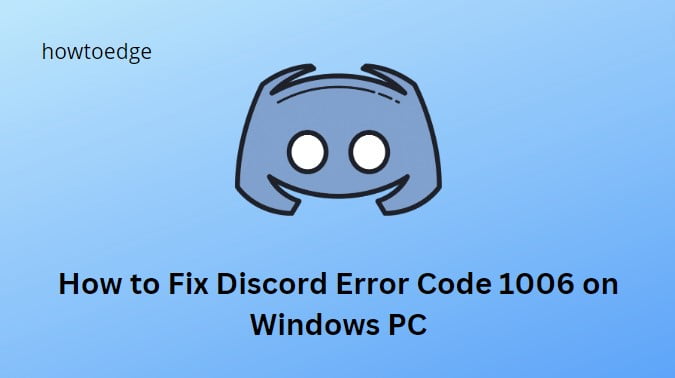
How to Fix Discord Error Code 1006 on Windows PC
To fix Discord Error Code 1006 on Windows PC, follow the below suggestions:
1] Check the Discord server status
The first thing you should do when you encounter Error Code 1006 is to check the Discord server status. This will help you determine whether the error is on your side. If the servers are down, there is nothing you can do but wait for them to come back up.
2] Restart Your PC
Sometimes, a simple restart is enough to fix Discord Error Code 1006. This will clear any temporary system glitches and help you resolve the error.
3] Check your Internet connection
If the Discord server is up and running but you are still unable to access your account, make sure that you have a stable internet connection. Poor or fluctuating internet connections can cause this error.
4] Clear Discord Cache and Temporary Files
Run a disk cleanup tool on your computer to remove all the unnecessary temporary files and cache from your PC. This may help resolve the issue and allow you to access Discord without errors.
- Make sure the Discord app is not running in the background.
- Right-click on Start and select Run from the option list.
- Type %appdata% in the dialog box and press Enter to open the Roaming folder.
- Locate the Discord folder in the Roaming folder and delete it. This will delete all Discord’s cache and temporary files.
- Again open the Run dialog box, type %localappdata%, and hit Enter.
- In the LocalAppData folder, search for the Discord folder and delete it. It will delete any additional cache and temporary files.
After you follow the above steps, restart your computer and open Discord to see if the issues have been resolved.
5] Reinstall Discord
If the above solutions don’t work for you, then it’s time to reinstall Discord on your PC. This will help you get rid of any corrupted files that may be causing the issue.
- Close the Discord application if it’s currently open.
- Press the Windows + R keys to open the Run dialog box.
- Type control panel in the search box and hit Enter.
- In the Control Panel window, click on Uninstall a program under the Programs section.
- Find Discord in the list of programs and click on it.
- Click Uninstall and follow the prompts to complete the uninstallation process.
After you remove the application, restart your computer and go to the Discord official website. Next, download the latest version of the app and then install it. Once you complete the installation process, try to log in again and check if it solves the issue.
6] Contact Discord Support
If the problem persists even after trying all the steps above, then you may have to contact Discord support for further help. They can provide you with more detailed solutions to resolve the issue.
Frequent Asked Questions | Discord Error Code 1006
1. What are common issues with Discord?
Common issues with Discord include connection problems, performance issues (such as lag or FPS drops), and general bugs.
2. What causes Discord Error Code 1006?
Discord Error Code 1006 is usually caused by a temporary system glitch or an issue with the Discord client itself. It can also be caused by poor or fluctuating internet connections.
Read Next: Fix Discord keeps Crashing or Freezing on Windows 11



