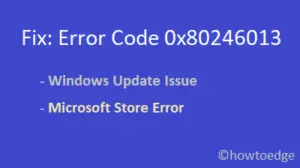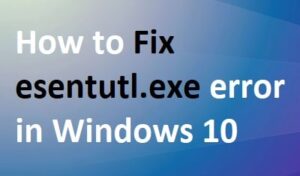DPC_WATCHDOG_VIOLATION error 0x00000133 is a recent bug that appears on Windows 10 PC. DPC stands for Deferred Procedure Call and Watchdog means bug checker that usually tracks your applications to configure PC performance. This is a type of Blue Screen of Death error that may stick the entire system while login. Microsoft knows about this problem and is currently working on a resolution for this error.
The sole reason behind error 0x00000133 is the compatibility issue in Hardware or software. If you have experienced a DPC_WATCHDOG_VIOLATION bug, there may be a fault inside your CPU, memory, or graphics card. Here, in this guide, we will present different ways to encounter such errors. They are- clean CPU, use sfc/scannow utility, install Windows update, update device drivers and many others. Let’s explore them in detail-
- Check your cables
- Remove and re-attach HDD cables
- Run a full system scan
- Install Windows Updates
- Remove recently installed software
- Run Event Viewer
- Update drivers
- Run sfc/scannow command
- Perform a disk check
- Change SATA ACHI controller driver
RECOMMENDED: Fix Update Error 0x80242016 on Windows 10 build 18875
Solutions- DPC_WATCHDOG_VIOLATION error 0x00000133
Here, we discuss different step-wise workarounds to fix DPC_WATCHDOG_VIOLATION error 0x00000133 on Windows 10 PC-
1. Check your cables
Sometimes wrongly plugged data/ power cables or incapable hardware can cause a DPC_WATCHDOG_VIOLATION issue on your PC. Hence, before proceeding to actual fixes, you must ensure whether this BSOD error is not due to a defect in USB cables. Just unplug all USB cables, watch them carefully and plug them back if you find no defects. After this, restart your PC again. In case, you find any fault on them, replace the same.
2. Remove and re-attach HDD cables
This is the most effective solution and it works in almost all BSOD cases. All you have to do is to open your CPU unit and remove the cables of the Hard drive. Thereafter, clean them using a dry brush then re-attach them to their specific ports. Now, attach only mouse and keyboard cables to the CPU and start your PC. This works like a charm and most probably you see your System running normally again.
Note: If it does solve the problem, do clean your entire CPU with a dry brush to avoid such errors from ever occurring in the future.
3. Run a full system scan
Malware can potentially damage entire system files and thus lead to such error messages. If that’s the case, you can use the Full Scan facility by Windows Defender to solve alike bugs. During a full scan, it even identifies the virus hidden inside files/ folders. Windows provide an in-built Windows Security app to protect data from such infection. To do this you need to follow these steps-
- At first, go to Cortana and type Windows Security, once pops up, hit the same.
- On the current window, tap the shield icon (Virus & threat protection) followed by Scan options.
- Now activate the Full Scan radio button henceforth Scan now to start detecting malware.

It will take a few minutes to complete the whole scanning, so wait patiently. Once this task gets over, Restart your system so that changes made come into effect.
4. Install Windows Updates
Most of the time, a pending update may cause errors like- DPC_WATCHDOG_VIOLATION error 0x00000133 on your system. Hence, installing the update is the best effective solution to fix such Blue Screen of Death errors. Here are the steps-
- Press Win & I hotkey together to launch Settings.
- On settings window, select Updates & Security thereafter Windows Updates from the left pane.
- Now switch to the right pane and hit the Check for Updates.

Here you need to wait until the PC download and install any pending updates (available).
5. Remove recently installed software
In general, if you have recently installed any third-party application, they can also create such trouble. If that’s the case, uninstall the latest program that you have downloaded and installed. Here are the steps to follow-
- Jointly press Win logo & S together to launch Cortana.
- Type Control Panel and click on the best matching result.
- Now select Program & features followed by recently added application on Subsequent page.
Note: Just make sure that you have selected Large Icons in View by Category.
Henceforth, hit the Uninstall button to remove it.
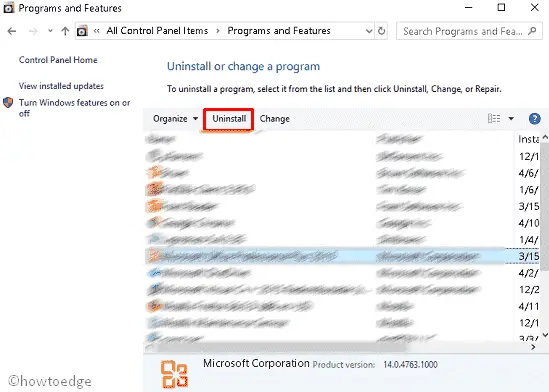
When you finish the above task, Restart your system. We hope DPC_WATCHDOG_VIOLATION error gets solved after this, If not, try other ways (proceed ahead).
6. Run Event Viewer
Event Viewer may not help to resolve this bug, however, it can surely help you to detect the faulty device/ driver which is responsible for such a BSOD error 0x00000133 on the system. This task is quite easy, just follow the below steps-
- Right-click on Start and select Event Viewer from the list.
- Select Windows logs from the left pane then System in the middle section.

- In this section you will see some entries, the red mark and warning show the fault in specific files.
Now extract them one by one and try to fix the warnings if possible.
7. Update drivers
If the above fixes don’t solve the Blue screen of Death error code 0x00000133, this might be due to the presence of obsolete or corrupt device drivers. Hence, you should find out any faulty driver and update it using below described steps:
- Right-click on the Start icon to launch the Power menu.
- Select Device Manager from the list of options.
Here you will see all the services that are installed on the PC. Now expand each driver and right-click on it.
Note: The Yellow exclamation sign at the left of the driver- it denotes the driver is malfunctioning. In case, there are no obsolete drivers here, select the graphics card driver and update it.
- Again select Update Driver option on the context menu.

- On the next page, select Search automatically for Update Driver software.
- It will detect a suitable driver according to your system model and update the same.
At last, Restart your system and check whether following the above steps fix this issue or not.
8. Run sfc / scannow command
sfc/ scannow is a Windows utility command used to detect and repair faulty system files that lie inside your OS. This command-line has the capability to solve several problems that exist on your computer. Here is the procedure-
- Go to Cortana and type Command Prompt.
- When it appears, right-click on the same and select Run as Administrator.
- Click Yes on the UAC prompt to permit access.
- Near blinking cursor, type the following code then press hit Enter to execute this command.
sfc/scannow
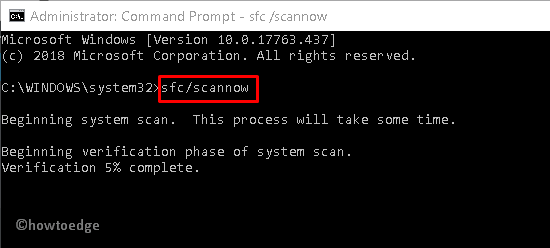
The scanning process will begin automatically, wait until it detects and repairs the corrupted system files.
Once the task is over, Reboot your PC so that changes made come into effect.
9.Perform a disk check
Sometimes incapable disk driver might also cause BSOD errors like DPC_WATCHDOG_VIOLATION. If that’s the case, perform a disk health performance check to solve this bug on PC. Here’s how to proceed-
- Press Window key & R shortcut keys together to launch Run dialog.
- Type cmd in the blank box then press Ctrl + Shift + Enter keys altogether to open Command Prompt (Admin).
- If User Account Control pops up, tap Yes to permit the access.
- Now in the prompt area, type the following code to check disk status and hit Enter to execute it.
chkdsk /f /r
- Succeeding after press Y to begin this process.
When it gets over, it will ask to reboot the system. In case, the bug persists even after the PC restart, apply the next workaround.
Note: It is a time-consuming process, so if you have no time, just skip it and reschedule this task for next time.
10. Change SATA ACHI controller driver
Modification in the SATA ACHI controller driver is the most effective method as per several Windows users. Here are the steps to follow-
- At first, press Window key & X altogether to open the Power user menu.
- Select Device Manager from the list then expands IDE ATA/ATAPI Controllers.
- Here, right-click on the SATA ACHI controller and select Properties on the context menu.
- Henceforth tap Driver tab subsequently press the Update Driver button.
Now select either Search automatically for an updated driver or Browser my computer for driver software as per your preferences-
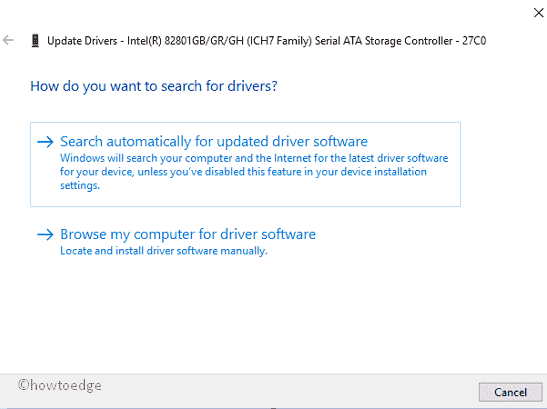
Succeeding this, hit Standard SATA AHCI Controller then Next to begin the process.
Once completed, Restart the system and check whether the error gets solved or not. I hope this time you successfully resolve the DPC_WATCHDOG_VIOLATION error 0x00000133.