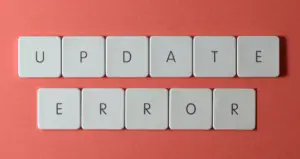Did you encounter Error code 0x8007007E when trying to update or upgrade your Windows 10 PC? If yes, then this post will provide you with more information on the causes of error code 0x8007007e and how to resolve it. This error usually occurs due to having interruption with 3rd-party antivirus applications, corrupted system files, and software conflict. It prevents you from updating or upgrading your system and it typically appears when your PC’s driver or software is not compatible with the Windows 10 update that you try to install.
With this error code, you may face an error message that says “Windows have encountered an unknown error” or “Failed to install the update/build. Please Try again”.

Fix Error code 0x8007007E on Windows 10
To fix the Error code 0x8007007E on Windows 10, try the following workarounds –
- Run Windows Update Troubleshooter
- Perform a Clean Boot
- Turn off Third-party Antivirus Programs
- Repair Corrupted System Files
- Reset Windows Update Components
1. Run Windows Update Troubleshooter
Running Windows Update Troubleshooter tool resolves many update error codes. This troubleshooter is reported to help in fixing Error code 0x8007007E. Following are the detailed steps for running Windows Update Troubleshooter:
- Right-click on Start and select Settings.
- Go to Update & Security > Troubleshoot.
- Click on Additional Troubleshooters in the right pane.
- Now select Windows Update under the Get up and running section.
- Then hit Run the troubleshooter.

- Wait for the process to complete.
- Follow that on-screen instruction to apply the recommended fixes.
Now restart your PC and check if the problem is solved.
2. Perform a Clean Boot
The software conflict and interference of third-party software are the major cause to occur Error code 0x8007007E. In such a case, you can remove the Software conflicting by performing a Clean Boot. Here is how to do:
- Press Windows + R software key to open the Run dialog box.
- Type msconfig in the Run dialog box and hit Enter.
- Tap on the Services tab.
- Now check the box next to Hide All Microsoft Services.
- Then hit Disable All.
- Switch to the Startup tab and click on the Open Task Manager.
- Select each task and disable them one by one.
- Close all the windows and restart your PC.
Now update your system and see if the problem is solved.
3. Turn off Third-party Antivirus Programs
Temporarily disabling a third-party Antivirus Program and Windows defender might help you fix the Error code 0x8007007E. Here are the steps to disable third-party Antivirus and Windows Defender:
- Open Control Panel.
- Go to System and Security > Windows Defender Firewall.
- In the right pane, click on Turn Windows Defender Firewall on or off.
- Choose to Turn off Windows Defender Firewall (not recommended) under the Private network settings section.
- Similarly, select Turn off Windows Defender Firewall (not recommended) under the Public network settings section.
- Restart your computer and check for the problem to get solved.
Note: If the problem still persists, Turn the Windows defender off by following the same procedure as above. This time click on Turn on Windows Defender Firewall under both Private network settings and Public network settings. Don’t forget to enable the Anti-virus software again.
4. Repair Corrupted System Files
This Error code 0x8007007E may occur due to corrupted system files. Running DISM will help in repairing these files and fixing this error code. Here are the detailed steps for running this tool:
- Open Command Prompt with admin access.
- In the elevated Command Prompt window, type the following command one by one. Hit Enter after Each command.
DISM /Online /Cleanup-Image /CheckHealth DISM /Online /Cleanup-Image /ScanHealth DISM /Online /Cleanup-Image /RestoreHealth
- Let the process complete and Restart your PC.
Try updating your Windows 10 and see if the error is solved.
5] Reset Windows Update Components
In case when the Error code 0x8007007E still persists, you should reset Windows Update Components to their default state and help you to fix this error code 0x8007007E.
I hope the above methods help you in fixing this error code.