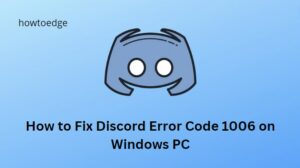Are you getting the error “Messages Fail to Load” when using Discord? This usually occurs when you don’t have an internet connection or you are blocked from a channel. It may also occur when IP addresses are blocked or the app itself has a problem. This guide will provide some troubleshooting tips to help you resolve the Messages Failed to Load error on Discord.
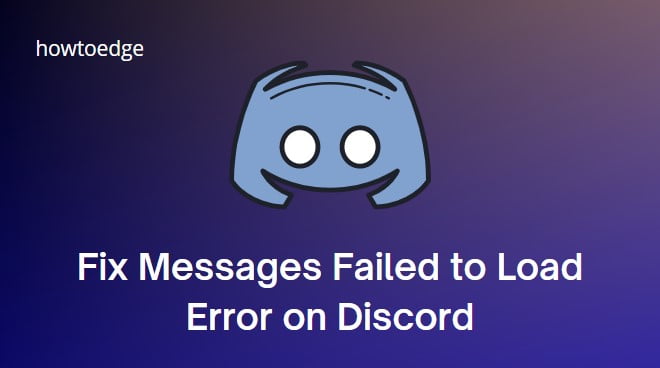
Why does Discord say Messages Failed To Load?
There are a few possible causes of the “Messages Failed to Load” error on Discord:
- An intermittent or unreliable internet connection.
- Being blocked from a channel by another user.
- The IP address is blocked by the server or network administrator.
- A bug or glitch with the Discord app.
How to Fix the Messages Failed to Load Error on Discord
To fix this error, follow the below suggestions:
1] Check the Discord Server Status
The first step when troubleshooting this error is to check the Discord Server Status. This will let you know if there are any issues with the Discord platform itself. To do this, head over to the Discord Status page to see any current server problems or outages reported.
If it appears that other Discord users and gamers are experiencing server-side issues, then pause your troubleshooting efforts until service is restored. If everything seems normal, move on to the next solution.
2] Check Your Internet Connection
Discord requires a stable internet connection to function properly. So, if you are having issues with your connection, this could be the cause of the Messages Failed to Load error. To check your connection, go to a website in your browser and see if it loads. If not, contact your internet service provider or network administrator and ask them to resolve the issue.
3] Give Discord a Fresh Start
If you have a stable internet connection but still encounter this error on Discord, you may need to restart the app. To do this, you must have to quit and restart the Discord application. Now follow these steps:
- Open Task Manager and locate the Discord process.
- Then right-click on the process and select End Task.
- Afterward, launch the Discord application and try loading messages again.
4] Switch Text Channels
If you’re on a Discord server with multiple text channels, switching back and forth may reload new messages. This keeps your conversation on track! To switch channels, head to the server list on the left side of your screen, click the channel you want to join, and then try loading messages again.
5] Update Discord
If the above solutions don’t work, you may need to update Discord. Newer versions of the program tend to have bug fixes and other improvements that could resolve the Messages Failed to Load error. To update Discord, do the following:
- Right-click Discord in your Windows system tray and click Check for updates.
For Mac, navigate to the Discord menu bar and click Check for updates.
6] Clear the Discord Cache
If you’re still having trouble loading messages in Discord, try clearing the app’s cache. For this, you will have to delete temporary data that may have become corrupted and caused the error. Here’s how.
- Press the Windows + R keys to open the Run dialog box.
- Type %appdata%/discord in the text box and hit Enter.
- On the next page, delete the folders Cache, Code Cache, and GPU Cache.
7] Use a Virtual Private Network
A VPN is a great way to bypass internet restrictions that may cause the Messages Failed To Load error. This can also help you access servers from different countries.
To use a VPN on Discord, do the following:
- First download and install the VPN client on your computer or mobile device.
- Connect to one of the available servers and try loading messages again.
- If the error persists, switch servers or use a different VPN service.
Note: VPNs can sometimes cause connection issues with Discord, so you should disconnect the VPN after using it.
8] Reinstall Discord
If you’ve tried all and none of the above solutions worked, try reinstalling Discord. This can help clear out any corrupted data that prevents the messaging app from functioning properly.
To do this, open the Control Panel on your computer and navigate to Programs > Uninstall a Program. Find the Discord app, select it, and then click Uninstall.
Afterward, open your web browser and download the latest Discord version. After that, install the app and try loading messages again. If this does not help, contact the Discord team for further help.
Frequently Asked Questions
1. Discord Messages Fail To Load Error: What does it mean?
The Messages Failed to Load error is an indication that something is preventing Discord from loading messages. This could be a poor internet connection or a bug within the app itself.
2. How to Fix Discord login problems?
If you’re having trouble logging in, try restarting your computer and Discord app. Also, disable any firewall or antivirus programs running on your computer. If the issue persists, contact the Discord support team for further assistance.
Read Next: