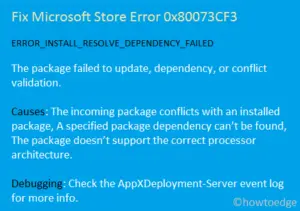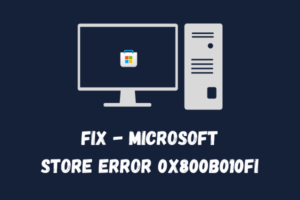Windows Store Errors are common and you might have encountered them several times while working on your PC. A new error code was recently identified by Microsoft Store users. The code 0x80073d23 occurred when trying to open the apps. This error code prevents users from installing, updating, launching, or uninstalling any Windows application.

What is an error code 0x80073d23 in Windows?
0x80073d23 is an error code that may appear when you try to open or remove the Store apps on Windows 10. You might receive an error message saying that the application cannot launch or be uninstalled. In some cases, the process will try for some time, but then you will be prompted to try again if it fails to complete successfully.
What may cause this error 0x80073d23 in Windows?
Corrupted Store apps and invalid network configuration are some common reasons for the occurrence of this error code. A faulty user account or store cache may also cause this error code to appear. This Error 0x80073d23 accompanies the following error message – “The application was unable to start correctly”. If you are also facing a similar issue, then here we present you with all possible methods to fix this error code.
Fix Microsoft Store Error 0x80073d23 in Windows 10
This error code may also be caused by a faulty user account or an invalid store cache. To fix Error 0x80073d23 use the methods listed below:
- Restart your Windows 10 PC
- Create a new users profile
- Change the DNS server address
- Reinstall the application
- Reset Store cache
- Update your Windows
1. Restart your Windows 10 PC
Some users reported that restarting the PC several times resolved this error code. So Restart your Windows a few times and logged into your account, then check if it resolves the error code.
2. Create a new users profile and transfer the data files here
If the error still persists, creating a new user profile might help to fix this issue. Here is the tutorial to do so:
- Press Start and click on the gear icon to open Settings.
- Go to Accounts > Family & other users.

- Under the Family & other users section, click on Add someone else to this PC.
- Now click on the link saying I don’t have this person’s sign-in information.
- On the next page, click on “Add a user without a Microsoft account.”
- Fill in your details, password, and then hit Next.
- Again go to Settings > Accounts > Family & Other users.
- Now select the new account and hit on Change account type.

- Under the Account type section, select the Administrator using the drop-down.
- Click on the OK button.
- Then restart your System.
- Now login to the new administrator account.
- Press Windows + E to open the file explorer.
- Open the C: drive, where your Windows is installed, and then select Users.
- Select the Old Username account, and copy all the files and folders.
- Then open the New Username account, and then paste your items here.
Restart your PC and see if the error is solved.
3. Change the DNS server address
The major reason for the Microsoft Store Error 0x80073d23 is invalid IPv4 settings. So changing this server address will help you fix this issue. Follow the tutorial given below to fix this issue:
- Press Windows key + R to open the Run dialog box.
- In the text box, type “
ncpa.cpl“, and hit Enter. - Right-click on the internet connection you are using and hit on Properties.

- In the Networking tab, scroll down and search for Internet Protocol Version 4 (TCP/IPv4).
- Select it and click on Properties.
- Now select Use the following DNS server addresses.

- Set the Preferred DNS server as 1.1.1.1 and the Alternate DNS server as 1.0.0.1.
- Click on the OK button to save the changes.
Close all the windows and check if the error is solved.
4. Reinstall the application
Corrupted application in the store often leads to several problems and issues including Error 0x80073d23. Luckily, it is possible to uninstall these broken apps using the PowerShell command. Follow the steps given below to do so:
- Open Windows PowerShell with admin right.
- In the elevated command box, type the command given below and hit Enter.
Get-AppxPackage *windowsstore* | Remove-AppxPackage
- Now type the command given below and hit enter.
Get-AppXPackage *WindowsStore* -AllUsers | Foreach {Add-AppxPackage -DisableDevelopmentMode -Register “$($_.InstallLocation)\AppXManifest.xml”}
- Restart your PC and try again using the Microsoft Store app.
5. Reset Microsoft Store
As mentioned, the store cache often leads to Error 0x80073d23. In case when the store cache causes this error code, deleting it will help you fix the issue. Below are the instructions to select store cache files:
- Click Start, type WSReset.exe, and hit Enter.
- Wait for some time, the first command prompt will open, and then the Store will open automatically.
6. Update your Windows
Sometimes updating your Windows 10 helps to fix the Error 0x80073d23. Here are the steps you can use to update your Windows:
- Press Windows + I shortcut key to open Settings.
- Go to Update & Security > Windows Update (In the left pane).
- Now check for the Updates and get them installed in your system.
Restart your system and I hope you get your issue fixed now.
How do I fix Store-related issues on Windows 10?
Microsoft Store app allows you to download apps, and games, and then purchase digital media using your Windows 10 computer. Apps that run only on Windows are exclusive to that operating system. Therefore, it is quite frustrating when Windows’ official store does not work or opens slowly. Here are some tips you can use to fix the Store problems on Windows 10
- Run Windows Store Apps Troubleshooter
- Reset the Microsoft Store
- Clear the Store Cache
- Check the time on your computer
- Check Your Proxy Settings
- Reset Windows Update Components
- Re-register the Microsoft Store
I hope by the end of this article, you were able to resolve this error code 0x80073d23 on your Windows PC.