The error 0x80070050 is basically an update-related issue and it prevents users from installing the recent cumulative updates on their PCs. If you are one such user and wondering what do to next, read this guide till the end. One may easily address this issue by manually installing pending Windows Updates. However, we suggest trying this as the last resolution. Otherwise, the error remains as it is and it may appear the next time you try updating your operating system.
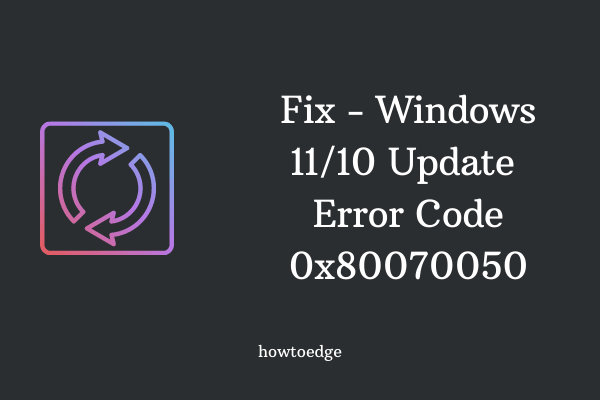
What causes Update Error 0x80070050 in Windows?
This error normally mostly occurs because of a failing hardware component or when the system files become corrupted. Run CHKDSK and SFC tools and check if the problem resolves. In case it still persists, this must be due to the following reasons –
- Missing DLL files
- Incorrect registry entries
- Incorrect Date & Time
To overcome this issue, apply the workarounds in the exact order as discussed below –
Fix Update Error 0x80070050
If you are getting an error code 0x80070050 while installing Windows 10 updates, applying the below solutions may fix it on your PC –
- Run Windows Update Troubleshooter
- Check Date and Time
- Scan for malware
- Use System File Checker
- Purge the Windows updates cache folder
- Manually install pending updates
1] Run Windows Update Troubleshooter
The troubleshooter is one of the best tools to find and resolve any update-related problems on either Windows 11 or 10 PC. To run this tool, you may follow the below guideline –
To troubleshoot Windows Updates in Windows 11, do the following –
- Press Win + I, and select System.
- Go to the right pane, scroll down and click Troubleshoot.
- Click to expand Other troubleshooters and locate Windows Update.
- You may find this setting under “Most frequent”.
- When found, click the Run button available on its right end.

- Now, wait while this tool inspects and resolves this issue automatically.
Here’s how to troubleshoot Windows 10 –
- Press “Windows key + I” to launch the Settings window.
- Select the Update and Security option.
- From the left pane on your display screen, select Troubleshoot.
- Go to the right pane and hit on the Additional Troubleshooters option.
- Click to enlarge the Windows Update box and hit Run the troubleshooter.

- This process will take a few minutes to scan and repair problematic files on your device. If it does provide any fix, hit the option – Apply this fix.
- Come out of the troubleshooter window, and restart your PC.
I hope you are now able to update Windows without getting into any bugs or errors.
2] Check Date and Time
The error 0x80070050 may also occur because of an incorrect Date or Time. When the device time doesn’t sync with your regional time, the system is prone to decline updates eventually leading to different error codes. In order to fix this, you must ensure that the date & time on your computer is accurate and match your respective time zone. Here’s how to correct them –
- Right-click on the Windows icon and select Settings.
- Select Time and Language.
- Head over to the right pane and see if your device is displaying the actual date and time.
- If not, turn On both the toggle switches – Set time automatically and Set time zone automatically.
- Lastly, hit the Sync now button.

In case the automatic selection doesn’t work, you need to manually edit the Date & Time. Here’s how to do this –
- First of all, turn off both the toggle switches explained above.
- This way, the grayed-out “Set the date and time manually” becomes editable.
- Click on the Change button and modify them as per your zonal date and time.
You may take the help of this website https://www.timeanddate.com/ to know the exact timing in your locale.
3] Scan PC For Malware
Nowadays, malware is very common and found everywhere. Many bad sites inject trojans or viruses in some other form to steal the data of their visitors. Once your PC is infected, it is quite impossible to install new updates on the computer, hence the error 0x80070050. To fix this, you may take the help of a good antivirus program.
We don’t advise installing any third-party antivirus software that is free in nature. Because such apps do more harm than good. Instead, you can take the help of a built-in program i.e. Windows Defender. Here’s how to find and remove threats on your device –
- On the taskbar, click to expand up arrow key and select the shield icon.
- Doing so will invoke the Windows Security app.
- Select Virus and threat protection on the left pane next.
- Click Scan options then on the right-wing.
- You may now choose between the available options.
- Mark the radio button left of Full Scan and hit Scan now.

- The system immediately starts searching for possible malware and quarantining them if it finds any.
- Restart Windows 10 next and check if this helps to resolve error 0x80070050 on your device.
4] Run System File Checker
System file corruption is another possibility that may restrict the update process from occurring smoothly and throw an error code. In such a scenario, use SFC /SCANNOW to repair missing files and correct the corrupted ones. Here’s how to use this tool –
- Launch Command Prompt as an Administrator.
- Type “
sfc /scannow” and press Enter –

- Wait for a few minutes while this tool scans and repairs the corrupted system files on your device.
- Once this is over, restart your PC.
5] Purge Windows Update Cache Folder
Many a time, such errors occur just because of accumulated cache inside the Update folders. If you haven’t purged the Cache folders for a long time, performing this task should fix the error 0x80070050 on your computer.
Resetting Windows Components is the perfect way of doing this as it includes the stop and restart of all update-related services. After you reset the components successfully, restart your PC and check if doing so fixes the above error or if the bug is still appearing.
6] Manually download and install pending updates
In case the error 0x80070050 is still occurring, one should manually download and install the pending updates on Windows 10 PC. Proceeding this way fixes the problem temporarily, so the error may occur again while installing updates in the future.
I hope this tutorial was useful and easy to follow.



