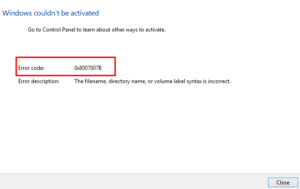Windows activation is an anti-
If you are facing the same error code as well, then here we present you all possible methods with detailed steps to fix it. This error code accompanies the following error message.
Windows can’t activate right now. Try activating again later. If that doesn’t work, contact support. Error code: 0xC004F012.
Sometimes this Error code 0xC004F012 accompanies the different error messages.
The Software Licensing Service reported that the call has failed because the value for the input key was not found.

Fix Windows 10 Activation Error Code 0xC004F012
To fix the error code, follow the methods given below:
- Run SFC scan
- Use DISM tool
- Rebuild Activation Tokens.Dat
- Activate using Command Prompt
- Repair your system
1] Run System File Checker
This error code can also be resolved by repairing the corrupted system files. This tool removes the broken system files and replaces them with the correct ones. The steps to run SFC are as follows:

- Run the Command Prompt as administrator.
- In the command prompt window, type the command given below:
sfc /scannow
-
Now press the Enter key to start the process.
2] Use DISM tool
If the above method fails to optimize the Windows system files, some advanced commands such as DISM are needed. Here are the steps you need to take to run DISM:

- Open Command Prompt with admin access.
- Type the below command and press Enter to execute it:
DISM /Online /Cleanup-image /RestoreHealth
- Upon completing the procedure, restart the computer and see if the error is resolved.
3] Rebuild Activation Tokens.Dat
Rebuilding the Activation Token files or Token.dat file is the most effective solution to fix the Error code 0xC004F012. Given below are the steps to do so:
- Press the Window + E to open File Explorer.
- Browse the following path in the File Explorer window:
C:\Windows\System32\SPP\Store\2.0.
Note: Replace the C: with the appropriate drive in the case when your Windows is installed in a different drive.
- Here you see the Tokens.dat file. Rename this file to tokens.old.
- Now, close the File Explorer window and open the Command Prompt with admin access.
- In the elevated window, type the commands given below and hit Enter after each.
net start sppsvc cscript.exe slmgr.vbs /rilc
- Once it completes the process, open the Settings app using Windows+I keys.
- Select Update & Security > Activation.Wait for the process to complete and then restart your system.
Now check if the error is resolved.
4] Activate using Command Prompt
Sometimes, you can easily resolve the activation error by activating the Windows using Command Prompt. Here are the detailed steps to do so:
- Open the Command Prompt window.
- In the cmd window, type the commands given below and hit Enter after each.
slmgr.vbs.ipk <product key>
Note: Don’t forget to replace the <product key> with your product key.
slmgr.vbs/ato
- The above steps will activate your Windows.
5 Repair your system
In the case when none of the above methods helps you in fixing the Error code 0xC004F012, try repairing your PC using the Media creation tool.
I hope this article helps you in fixing the error code 0xC004F012