Microsoft releases new security patches for different versions of Windows 10 every second Tuesday of a month. If you want to avoid any vulnerability that appears from time to time, you must download and install these cumulative updates. But at times, Windows update fails and rather displays error code 0x80070BC9. This bug usually comes along with an error message that reads the following –
0x80070BC9 – ERROR_FAIL_REBOOT_REQUIRED. The requested operation failed. A system reboot is required to roll back changes made.
There are several reasons that may cause this issue on your computer. Out of them, the most common issue is the stopped Windows Modules Installer service. Go and check the current status of this service and in case you find this service, change its startup type to “Manual”, and start this. Corrupt Windows update folders and problematic installation of new programs may also cause this error. In this tutorial, we have discussed five checks that you must ensure in order to get rid of this persisting error. Let’s explore them in detail –
Ways to Fix Update Error Code 0x80070BC9
In order to get rid of the 0x80070BC9 issue, you may try out the following resolutions sequentially –
1. Modify the status of Windows Modules Installer
First of all, you need to check the current status of the Windows Modules Installer service. In case, you find this service set as “automatic”, you must change its startup type to “manual” using the steps below –
- Launch Run by pressing Win + R.
- Type “
services.msc” in the text field and hit OK. - When the Services window comes into the display, scroll down to Windows Modules Installer service.
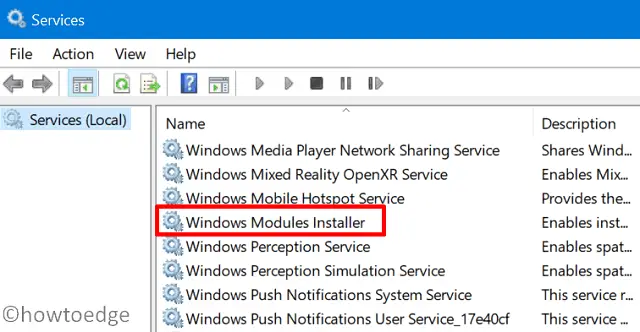
- Right-click over this service and select the Properties option.
- See what’s up there under the “Startup type” section. Use the drop-down next to it and select “Manual“.
- Come down a bit further and hit Start under the “Services status”.
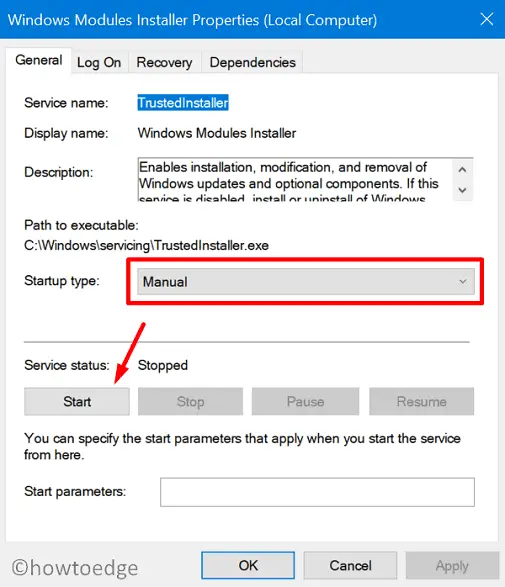
- Restart your computer and when it reloads, check if the 0x80070BC9 error is still there or gets resolved.
If not, try the next set of solutions –
2. Run Windows Update Troubleshooter
Sometimes, a simple troubleshooting task may also resolve different update-related issues on the computer. In case you haven’t tried this solution yet, we suggest going for this –
- Press “WinKey and I” to launch the Settings app.
- Select
Update & Security > troubleshoot. - Click Additional troubleshooters on the right pane.
- Subsequently, click to expand Windows Update and hit Run the troubleshooter.

- The troubleshooter will look for the exact cause that had brought this issue and provide a fix to resolve this.
3. Remove recently installed Applications
The update error code 0x80070BC9 may also occur due to some recent installation of programs or software in Windows 10. If you do have installed any new application on the computer and start getting this bug afterward, we suggest uninstalling that specific software.
4. Clean Windows Update folders
Windows update folders get filled with lots of unnecessary information that requires cleaning from time to time. If you don’t clear these folders regularly, such errors are bound to occur. Hence, make sure to clean these update folders before applying a new update to your device.
5. Manually install the latest cumulative update
Whenever a new security/non-security patch gets released for Windows 10, Microsoft also provides a standalone package for the corresponding update at the Update Catalog site. All you require is to visit the official site, download the standalone packages, and manually upgrade your computer to the latest OS build version.
I hope after applying the above fixes, you are now able to upgrade your Windows 10 without getting into the error code 0x80070BC9. If you have any queries or suggestions, let’s know in the comment section below.



