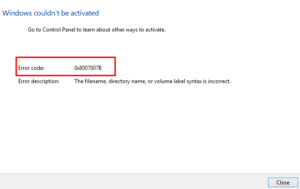What causes Activation Error 0x803FABC3 in Windows?
The most probable causes that may trigger this error code are listed below –
- Unable to access the Digital License
- Using an invalid Product Key
- Recent hardware changes, or a hard disk replacement
- Pending Windows Updates
Fix Windows Activation Error 0x803FABC3
If you are not able to customize the Taskbar, Start, or Lock Screen because of an error code 0x803FABC3, try out the below fixes in the exact order as provided below.
- Run Windows Activation Troubleshooter
- Use a Genuine Product Key
- Run System File Checker
- Contact Microsoft teams
1. Run Windows Activation Troubleshooter
Windows offers various built-in features and tools to improve users’ experience and usability. These tools can be used to resolve different issues that occur accidentally. There’s an in-built troubleshooting tool for each process and operation on a Windows PC. Activation Troubleshooter is one such utility program that you may run to find and resolve the underlying causes triggering an activation issue.
Follow the listed instructions to run this troubleshooter on your device –
For Windows 11:
- Press Win + X, and select Settings.
- Click System > Activation.
- Hit the button – Troubleshoot.
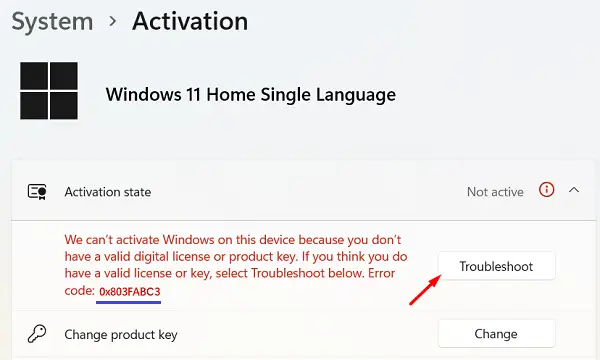
- Wait for this tool to diagnose the underlying causes on your computer.
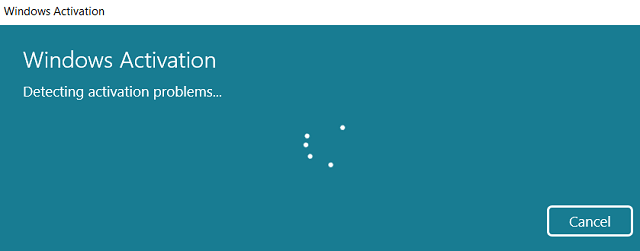
- This tool will automatically check what’s wrong has occurred on your PC.
- If your Microsoft Account has a digital license attached, the troubleshooter will apply that and thus re-activate your Windows copy.
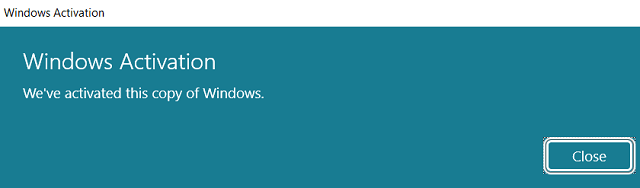
If you are using a Windows 10 PC, the path to this troubleshooter varies. However, you may find this tool at the location below.
Settings (Win + I) > Update & Security > Activation
- On the right pane, you will find the troubleshooting button just below the activation error code.
- Click this button and follow the on-screen instructions to activate your Windows 10 copy.
Note: This solution requires you to sign in to your device using your official Microsoft account. Even in cases where you are not logged in, the solution might work. But, the possibility of failing it is more if you have recently changed your hard disk.
2. Use your Product Key
If you haven’t created a Microsoft account and are using a local profile on your computer, the above method won’t work. In that case, you must have access to your genuine product key to activate your Windows PC. Assuming you do have access to your Windows product key, follow these steps –
- Press Win + I to launch Settings.
- Click System > Activation.
- Under the Activation state, click Change next to the Change Product Key.
- Fill in the 25-digit product key and hit Next.

- Wait for this tool to connect Microsoft servers and activate your Windows copy.
Note: Microsoft Servers may be down. If this process fails due to an error code, wait for a few minutes and retry this method.
3. Run System File Checker
Corrupted system files or folders may also prevent Windows activation from activating your copy of Windows. So, repair all damaged files and retry activating Windows. System file corruption may occur due to obsolete drivers, third-party app interactions, or malware infections.
Running System File Checker will thoroughly scan the computer for any broken files and repair them. Here’s how you may run this utility program –
- Press Win + R.
- Type CMD, and press Ctrl + Shift + Enter. This will open Command Prompt as administrator.
- Type the following on the elevated console, and press Enter –
sfc /scannow

- This tool will take 15-20 minutes to find and repair corrupted or missing files, so wait patiently.
- Once this is over, navigate to Windows Update > Check for updates.
- The system will check for any pending updates online and download/install them on your computer.
- Once this is over, check if you may now activate Windows by following the above two solutions.
4. Contact Microsoft Support Staff
If you are still having trouble activating Windows, you might be using an invalid product key or your account has never been linked to a digital license. If you are sure you own a genuine product key, contact their support staff or head over to the Microsoft Store and purchase a valid license.
I hope this guide helps you resolve error code 0x803FABC3 on your PC. If you have any queries or suggestions related to this article, please ask us in the comment box.
How do you fix an activation error?
An activation error on Windows mostly occurs when you recently changed your hard drive or your device has been compromised due to malware injection. Such problems may also occur when you upgrade to Windows 11; however, the activation servers remain busy. The following two solutions should work for any activation error. So, try them and check if the problem is resolved.
How can I activate my Windows PC?
To activate a copy of “Windows 11 or 10 Operating system”, you must have access to either a genuine product key or your Microsoft account is linked to a digital license. Log into your official account, and check if the problem resolves automatically. If not, you may use the available product key, and use it under “Change product key”.