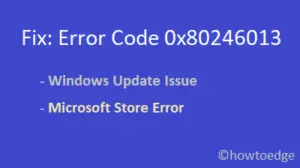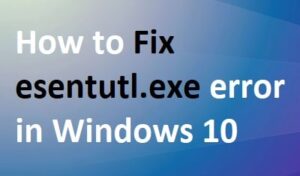Did you see the . Guvara file extension on your Windows 10 PC and are perturbed about it? Well, you should be however there is a simple way to delete them. Today, in this blog post, we will explain key information like what is. Guvara file extension, its origin, and how to remove this trouble from your system.
Since .Guvara is a computer virus, it can enter illegally into your PC through different sources and conceal relevant information. Below we have discussed four different ways to sort this bug out – full virus scan, Using System Configuration, Command Prompt, and Registry tweaks. Let’s explore each section in somewhat more detail-
- How to recognize a Guvara infection
- Source of .Guvara file
- Perform Full malware scan
- Disable Malicious files using System Configuration
- Use System Restore point via Command prompt
- Via Registry Editor
How to recognize a Guvara infection
Unlike DJVU, .Guvara whether infected or original file looks like, so it is really difficult to identify its Genuity. The corrupt documents can create a text – name_open_.txt designed to cyber-crime or conceal your security key or personal data. This ransomware, in general, resides in %AppData% or elsewhere inside your system. When you try to open these files, an alert message pops up.
Source of .Guvara file
A Trojan can hack your encrypted information aiming to harm your system’s drive and personal data. There are different sources from which spyware can attack your System. A few examples are- Unknown Emails, Downloading Video or Audio files, text or Spreadsheet documents, executable files, and others. Thus, it would be better to Update your Windows Defender regularly and scan the full computer in case of suspicion arises.
Fix- .Guvara extension file in Windows 10 if it is a virus
A virus can harm your personal data as well as creates issues on HDD. Hence, if you are sure about the running .Guvara extension is ransomware; you must delete this asap.
Before going to the following fixes, you need to open the system in Safe mode. Since safe mode uses limited drivers and devices as boot, it is easy to locate the trouble and apply any fixes (if available). In addition to this, we also suggest you create a full backup of your system on a separate disk drive to recall the file if something goes wrong.
Perform Full malware scan
A full scan is an inbuilt Windows tool to detect and remove malicious files from your system. The task is quite easy and simple, just follow the below procedure-
At first, go to Cortana and type Windows Security in the text box, there forth click on the well-matched option.
On the new window, select Virus & threat protection (Shield icon) followed by Scan options.
From the list of options, check the Full Scan radio button subsequently Scan now to let the process begin.

When you finish the above steps, delete all the infected files and Restart your system.
Hope after the next login. Guvara extension file will no longer disturb your working performance.
Disable Malicious files using System Configuration
System Configuration provides a specific tool to delete any suspicious files resting inside your system. To do this, you need to locate such malicious documents from running services by going through the below steps-
Step-1: Press the Windows key & R altogether to open the Run option.
Step-2: On the pop-up dialog, write MSConfig in the text area then press Enter to launch System Configuration.
Step-3: Here, tap the Startup tab thereafter Open task manager.
Step-4: Now find the infected files from the list and hit the Disable button to prohibit them.

Finally, Restart the system and check whether the virus has disappeared or not. If not, try next workarounds-
Use System Restore point via Command prompt
Alternatively, you can also remove .Guvara extension virus using System Restore point that you have created sometime back. Here are the steps to follow-
- Click the Search icon and type Command Prompt.
- Right-click on the same result and choose Run as Administrator from the context menu.
- If UAC prompts asking for permission to access, tap Yes.
- On the elevated command prompt, type rstrui.exe henceforth hit the enter key.

- Again on System Restore window, tap the Next button to go ahead.
- Here select System Restore points which you have created before the existence of .Guvara extension file.
- Subsequently, tap Next then Finish to confirm the changes.

After you complete the above task, Reboot your System so that changes made so far come into effect.
Via Registry Editor
Registry Editor is the best tool to fix any underlying issues on your system. To avoid .Guvara extension file issue, you should go through these steps-
- Right-click on the Windows icon (left bottom corner) and select Run from the Power menu.
- Type regedit in the void box there forth hit the OK button.
- If the UAC prompt appears up, click Yes to sanction the access.
- Now find .Guvara or similar files that are causing this trouble.
Tips: Press Win + F hotkey and type.Guvara, then press Enter. This will display the list of files bearing the same name; once found, remove this infectious file.
When the above task is over, Restart your system. I Hope, this time you fix. Guvara extension file successfully.
Note: Apart from the above fixing processes, you must be careful to open unfamiliar emails or browser pop-up warnings. This is because, there is a high chance of a virus presence, so be safe and cautious as well.