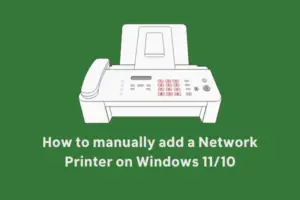You’ve been working on a project and you suddenly get an error message from your printer that says “HP Printer error code 0xc4eb92c3”. You really need to finish this project and you don’t know what to do. Don’t worry! This article will teach you how to fix HP printer error code 0xc4eb92c3 on a Windows 10 PC.
If you have issues with your device, it is likely because the drivers are not updated. You can update them by going to the manufacturer’s website and downloading the latest version of the driver for your device. If nothing else is working, it is a good idea to reset your printer configuration.
Related: How to Fix Printer Spooler error 0x800706b9 on Windows PC

HP Printer error code 0xc4eb92c3 on Windows PC
HP printers are known for their reliability, longevity, and cost-effectiveness. Unfortunately, they are also prone to some errors that can occur on Windows 10 PCs. One such error code is 0xc4eb92c3 which may occur while using the printer. Listed below are some possible solutions for this error code:
- Troubleshoot the printer
- Reset HP printer configuration
- Install the latest HP printer drivers
- Get in touch with HP support
1] Troubleshoot the printer
Windows has a built-in tool that can diagnose printer issues and repair them automatically. If it does not resolve the issue, it will suggest ways to address it. Hence, if you encounter the error code 0xc4eb92c3 when printing documents, you should give it a try. The steps are as follows:
- Open the Settings menu by pressing Windows+I.
- From the left pane, click on the System section.
- Then scroll down and open Troubleshoot.
- Click on the Other troubleshooters option.
- Next to the Printer option, click on the Run button.
This will start detecting the problems and checking the spooler services. Complete the troubleshooting steps based on the instructions provided on the screen.
2] Reset HP printer configuration
Resetting the HP printer’s configuration may be helpful if you have configured it incorrectly:
- Start your printer by turning it ON.
- At this point, you will have to wait until the printer reaches an idle state.
- Disconnect the printer’s USB cable when it is switched ON and silent. Do not disconnect your printer from your network when it is connected to wireless. Unplug the cartridges as well.
- Now unplug the printer’s power plug and its rear panel. Leave it unplugged for one minute.
- Then plug it back in. When you do, the printer will automatically turn on. If not, you must turn it on manually.
- Once you turn on your printer, it will go through a warm-up process. At this time, a flashing light might appear.
- When the printer has finished warming up, it must become idle and silent before you can start printing.
- After inserting the cartridges, close the access door.
- Plug the USB cable again. Perform a calibration session if prompted.
- Try printing again. Your printer should now be able to print.
3] Install the latest HP printer drivers
When the above method fails to resolve the issue, it may be caused by the printer drivers. If that’s the case, you may want to download HP’s latest drivers from their official website.
It is now time to uninstall your existing printer driver, and then restart the computer. Now it’s required to run the installation file that you have just downloaded from HP’s website. Once that’s done, you should reboot the PC again and see if it solves the problem.
4] Get in touch with HP support
When none of the methods listed above help you solve the issue, you should contact HP customer support to get assistance.
How do HP printer errors occur?
The HP printer error on Windows 10 is one of the most frequently encountered printer problems. You can experience the same error on any other version of Windows. It can include a variety of problems, including network problems, wireless connection, and many others. In order to fix this type of error, you need to know what the problem is and how to fix it.
The HP printer error on Windows 10 can be fixed if you know the cause. If you do not know, you can read this post and learn how to fix the HP printer error on a Windows PC.