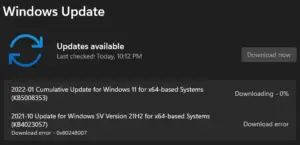Several users find it complicated to upgrade their operating system because of Error 0x803fa067. This issue occurs when you use a faulty Windows copy or a previously installed update that changed the system files. As a result, it doesn’t allow you to proceed towards the up-gradation process.
Besides, the company allowed its users to upgrade their Windows 10 Home edition to the Pro edition. Here is the full error message you’ll receive when this issue occurs –
Unable to upgrade your edition. We can’t activate Windows on this device because you don’t have a valid license or product key. If you think you do have a valid license or key, select Troubleshoot below. (0x803fa067)
In addition, there is no proper resolution from Microsoft regarding the Windows activation error during the upgrade process. Being a greater opportunity, there’s a workaround available now which is quite simple and can fix the Error 0x803fa067 in minutes. Read out this tutorial to know the proven effective way in the below section.
Related: How to Fix Error Code 0x8007045D on Windows 10

Fix Windows 10 Activation Error 0x803fa067
To fix Windows 10 Activation Error 0x803fa067, use the steps –

Disconnect the internet before upgrading
Being the only workaround out there, it is quite straightforward. All you have to disconnect the ethernet or Wi-Fi connection before upgrading your machine. Here’s how you are going to do it –
- Press Win + I together to open the Settings window.
- Select the Update & Security icon.
- In the left pane, select the Activation option.
- Go to the Update product key section and open the link Change product key.

- On the following result, type the 25-digit (default key from Microsoft) product key –
VK7JG-NPHTM-C97JM-9MPGT-3V66T

- Click the Next button to complete the process.
- Now, go to the below section and disable your internet connectivity.
How to Disable Internet Connectivity
To disable the network connectivity, do the following –
- On the right side of the taskbar, right-click on the Network icon.
- Select the Open Network and Internet settings option.

- In the right pane, locate Change your Network settings.
- Double-click on the “Change adapter options“.
- Right-click on Wi-Fi and select the Disable option.
- Now, start the upgrade, and Error 0x803fa067 should be fixed.
That’s it.