Microsoft has come a long way in fixing frequently occurring error codes and issues. This is quite evident with Windows 11, the original release or version 22H2 that came a few days back. Imposing certain requirements to install Windows 11 makes users search for bypass tools and they indeed find one. All those users who have manually bypassed checking TPM on their devices are now getting an error code 0x80888002.
This error mostly appears when you try installing Windows 11 2022 on unsupported devices. This is because the earlier tweaks are no longer working or skipping the TPM check. If you are also getting this error 0x80888002, then here’s all you need to know about it.
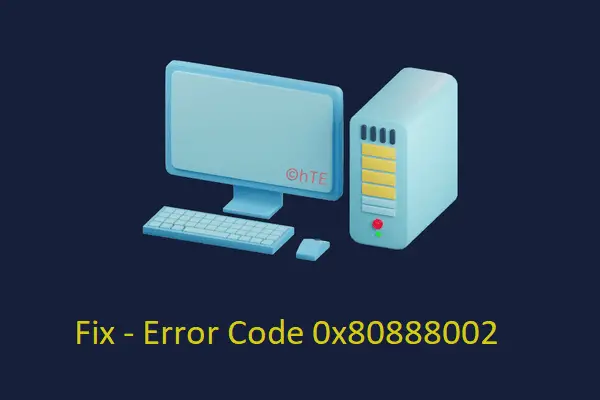
What causes this error code while installing Windows 11?
Your device must meet the minimum system requirements to install a new operating system. Microsoft has layered new restrictions to install Windows 11 and they are TPM 2.0 and Secure Boot. There are tweaks available online that one uses to manually bypass these checks.
Restrictions like having TPM 2.0 Chip and Enabled Secure Boot are only to improve the overall security of Windows PCs. Microsoft is keen to make its operating system even more secure and that’s the reason why it is nullifying the manual bypass methods.
With each new update, it is becoming near impossible to manually bypass the system requirements inside the Setup file. Interestingly, there’s a patch available on GitHub that lets you modify your system and install new updates.
Fix Windows Update Download Error Code 0x80888002
Older PCs (5-6 years old) lack modern-day security features like TPM 2.0 or Secure Boot. Lacking these tools makes your device more susceptible to malware attacks or online threats. This is the reason why Microsoft has restricted installing Windows 11 or later versions on such devices and name them – “unsupported devices”.
In the mega event of the Windows 11 launch, Microsoft announced that it will continue providing security updates for Windows 10 till 2024. So, there’s plenty of time left for you to switch over to a new computer. However, if you are intrigued with Windows 11 new features and improvements, you may bypass the security features and download/install Windows 11 even on unsupported versions.
It’s not that easy to bypass security settings on Windows 11. But with the help of the right tool, it isn’t any tough as well. Let’s learn how to tweak Windows Security features and force install the latest feature update on your PC.
Here’s how to bypass Windows 11 system requirements –
- Go to the GitHub website and click on the Code drop-down menu.
- You will find two different options when this menu expands.
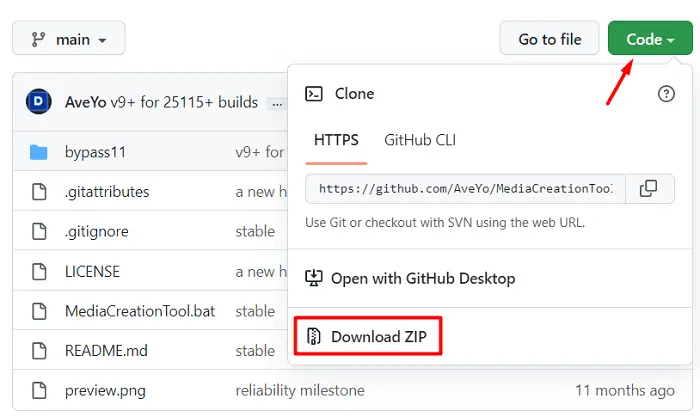
- Click Download ZIP and browse to a location where you would like to save the zipped folder.
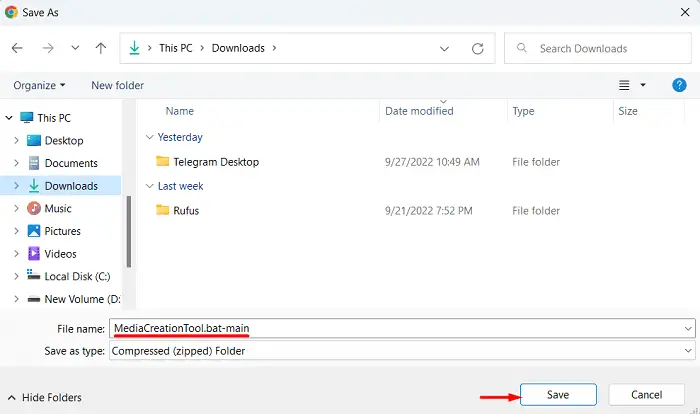
- After the download completes, right-click on the downloaded file and select Extract all.
- On the succeeding screen, browse to a location where you would like to save this file and hit Extract.
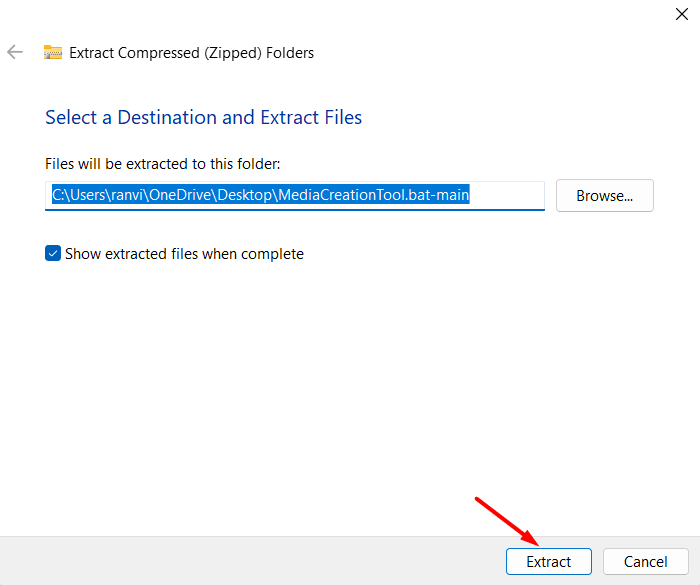
- Open the extracted folder and find bypass11. Double-click on it to open the Bypass11 folder.
- Inside this folder, you will see several bypassing tools. Click on “Skip_TPM_Check_on_Dynamic_Update” twice.
- The UAC window will appear next suggesting not running this software. Click More info and then Run anyway.
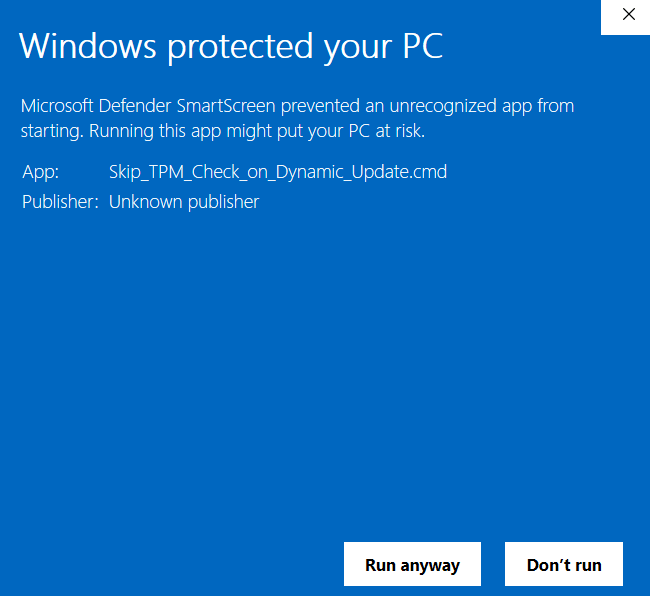
- This tool by default lands in Windows PowerShell. You will see INSTALLED in green color, and a timer after which this tool installs on your computer.
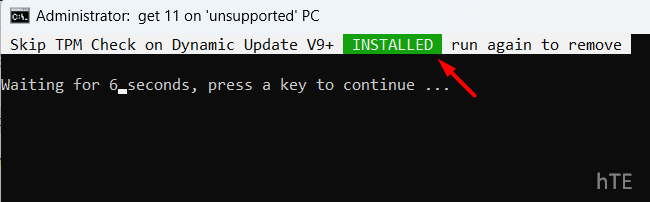
That’s it, you may now try to update Windows 10 to Windows 11 22H2. Hopefully, the error 0x80888002 doesn’t occur this time.
How do I remove the TPM Skip Check Script?
After you have upgraded your operating system, re-open the Bypass11 folder and double-click on the Skip TPM Check tool. Click Run anyway on the UAC prompt and this command starts running inside Windows PowerShell. There will be a small change to the script. As this script is already installed on your computer, you will see the REMOVED option this time. Wait for the timer to complete or press any key to continue removing this script from your PC.
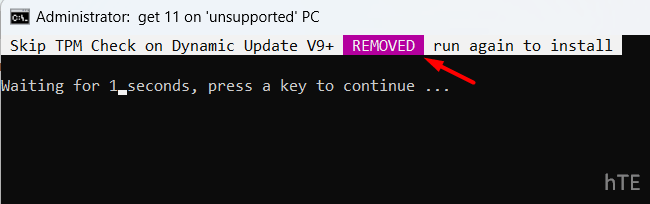
Is it safe to use TPM Skip Check Script on Windows PC?
TPM_Skip_Check is an open-source project and thus anyone can read its source code. Take a look at this script and check yourself if there are any discrepancies inside it. Moreover, as this tool is available on GitHub, the script is totally safe to run on your Windows Machine.
As of now, only this tool lets you skip TPM Check and install Windows 11 updates on your computer. If you don’t trust this script, we suggest disabling updates on your PC. Wait for some more time and hope there comes a better solution to this problem.
I hope you get a fair idea of how to fix error code 0x80888002 on your device. In case you face any difficulty following this guide, let’s know in the comment section.
Read Also:
