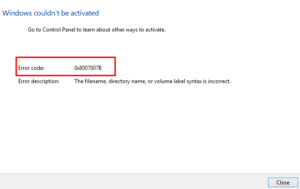If you’re not able to activate your Windows 10 PC and getting a Windows Activation error 0xC004F078 on your computer then this post will help you to fix it. In general, this problem occurs only when the KMS (Key Management Service) is not reachable by the client’s computer. However, sometimes it may also appear when the key used in the SLSetAuthenticationData function call is inaccurate.
Note: Normally this error appears in those devices that are upgraded from Windows 7 or Windows 8.1.
What does 0xC004F074 mean?
As stated above, this issue implies that the Key Management Service could not be contacted during the activation procedure. Basically, KMS is a service that is responsible for automatic activation of Windows or MS Office licenses once you have installed either software on your computer.
![[Solved] Windows 10 Activation error code 0xC004F078](https://howtoedge.com/wp-content/uploads/2021/01/Solved-Windows-10-Activation-error-code-0xC004F078.png)
What causes this activation error on Windows 11/10?
You may encounter any of the following error messages. It depends upon where you face it:
-
Windows is unable to reach your company’s activation service. Please connect to your corporate network. If you are connected and continue to see the error, contact your system administrator. You can also click on the error detail to find the exact error. Error code: 0xC004F074.
-
Activating Windows(R),(Key hash)…Error: 0xC004F074 The Software Licensing Service reported that the computer could not be activated. No Key Management Service (KMS) could be contacted. Please see the Application Event Log for additional information.
-
Error 0xC004F078, SL_E_AUTHN_MISMATCHED_KEY, The Software Licensing Service reported that the key is mismatched.
Fix Windows Activation error code 0xC004F078
Here is how to fix Windows Activation Error Code 0xC004F078:
1] Use the Activation Troubleshooter
To fix this error, you first need to run the Windows 10 Activation Troubleshooter to check for the possible reasons causing this issue.
- Open Windows Settings using Win + I keyboard shortcut.
- On the next page, go to Update & Security > Activation.
- Move to the right pane and click the Troubleshoot option.
Note: If you don’t see the troubleshoot option then make sure to activate the OS. Also, you must sign in to Windows 10 as an Administrator to run the activation troubleshooter.
- Once it completes the troubleshooting process, it will inform you so.
- Follow the on-screen instructions to solve the respective activation issue.
- Restart your system and try again for Windows Activation.
2] Use the correct key for your type of Windows copy
If the above method doesn’t work, you need to check if it is OEM or Retail, or Volume, and other details to explore the issue. Also, confirm that you are using the correct and valid product keys for your device.
3] Try to reinstall the Activation key
The next solution requires you to reinstall the key using the elevated command prompt and check if it helps anymore. The steps are as follows:
- Run the Command Prompt with Admin right.
- In the elevated command prompt window, type the following commands:
slmgr.vbs /upk
-
Then type the following command and hit enter to install the KMS Product Key:
slmgr.vbs /ipk <The KMS Product Key>
Note: In the above command, replace <The KMS Product Key> with the Product key.
- Running the above command will show you a notification that verifies if the operation was successful or not.
- If you want to activate it online, type the following command:
slmgr.vbs /ato
- In the same way, if you want to activate it using the telephone, type the below command:
slui.exe 4
After activating the KMS key, restart the Software Protection Service.
How do I fix Windows activation errors?
If you are experiencing activation issues on Windows 11/10, reach out to the below path, and hit Run the activation troubleshooter –
Windows 10: Settings > Update & Security > Activation
Windows 11: Settings > System > Activation
Once you navigate to the path mentioned above, click Troubleshoot and hit “Run the Activation troubleshooter“.
That’s it.