It has been reported that Steam users are experiencing too many login failures while trying to log in to their Steam account. This problem keeps you from playing your favorite games, which can be extremely annoying. Luckily, in today’s article, we’ll walk you through the process of fixing this error. You can therefore take a look at each solution listed.
This error comes with an error message that reads: There have been too many login failures from your network in a short time period. Please wait and try again later.
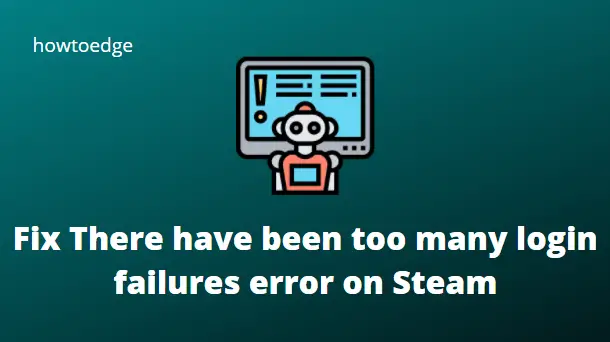
What causes too many login failures error
Steam has a built-in DDOS anti-hacking system and it monitors login requests constantly. If the request exceeds a certain amount, the network is temporarily suspended. In such cases, you will need to wait before trying to log in again. In addition to the network, if a user types in an incorrect password while trying to log into Steam, Steam will block the user from logging into their account and show them an error message.
Fix There have been too many login failures error on Steam
Now that you know the causes of the problem, you can follow the suggested solutions to fix it:
1] Change your network connection
Users have also reported that using a different network connection worked to solve the Steam too many login attempts failure network error. In many cases, the application cannot run as a result of an unreliable and poor network connection. Using this solution, you can fix network-related errors.
If you are still experiencing problems, get in touch with your Internet Service Provider to find out if this is the issue. Furthermore, switching from a wireless connection to a wired one offers a more reliable and constant network flow, which may work for you in your case.
2] Clean up your browsing data
If you are still experiencing the same issue, there may be a problem with your cookies or cache data. When problems arise due to faulty cookies or cache data, clearing the browser history usually fixes them. After you clear the browsing data from your browser, restart the computer. The Steam web browser should now allow you to log in to your Steam account.
3] Wait for a while and try again
Many users have reported that this solution worked to solve the problem. Therefore, it is recommended to wait for at least one hour or 30 minutes. It seems that Steam has applied a temporary ban that will prevent access for a short period of time. Several users claimed that this problem had been solved automatically after they had been locked out for at least a day. You just need to wait after exiting Steam.
- Shut down Steam completely.
- Leave the account logged out for about an hour.
- After the time has elapsed, try logging into the Steam client again.
If the error persists, log out of the platform for at least 24 hours and then relaunch the platform to determine if it has been resolved. If this doesn’t work, go to the next available solution.
What can I do to fix Steam’s login failures?
When Steam detects too many failed attempts at logging in on a particular network, it will display the “Too many login failures” error. In order to resolve this error, you must wait a little while and then log into your Steam account. If that does not resolve the error, try switching to a different internet connection. It may cause your IP address to change, which may correct the issue.
Read Next:



