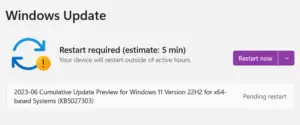This article covers how to upgrade to Windows 11 22H2. The new version of Windows 11, called Windows 11 22H2, also known as the “Windows 11 2022 Update”, became available on September 20, 2022. It includes new features in File Explorer and the Start menu, as well as improved accessibility and gaming features. If you would like to upgrade your Windows 11 21H2 or Windows 10 device, then you may find this post helpful. With this Windows 11 update, you’ll find some visual changes, several new features, as well as several security updates.

How to Upgrade to Windows 11 22H2
Here are some methods you can use:
1] Upgrade to Windows 11 22H2 using the ISO file
These steps will guide you through the process of upgrading from Windows 11 21H2 or Windows 10 using an ISO file:
- Go to the Microsoft Support website.
- Select the Windows 11 (multi-edition ISO) option under “Download Windows 11 Disk Image (ISO)”.
- Click on the Download option.
- You now need to choose the Installation language, then click Confirm.
- Next, click Download, which will save the Windows 11 22H2 ISO file to your device.
- Now press Win + E to open File Explorer and go to the Download folder.
- Right-click on the ISO file and select Mount from the context menu.
- From the left navigation pane, select the mounted drive.
- To begin the upgrade process, double-click the Setup file. If you wish, you can change how Windows Setup downloads updates.
- On the next page, choose the Not right now option.
- Then select the Next button.
- Accept the terms by clicking the Accept button.
Note: If you want to install Windows 11 22H2 completely from scratch, navigate to Change what to keep > Nothing > Install.
- Now click the Install button. Your files and apps will remain intact when you upgrade to version 22H2.
After you have completed the steps, the process of upgrading to Windows 11 2022 Update will begin. It will automatically migrate your previous settings, programs, and files.
2] Use Windows Update to upgrade to Windows 11 22H2
Here are the steps you can take to manually upgrade to Windows 11 22H2 from Windows Update:
- Press the Windows + I keys to open the Settings app.
- From the left pane, click on Windows Update.
- Click Check for updates on the right.

- Select the Download and install button to get Windows 11 22H2.
- Restart your computer after downloading it.
When the steps are completed, your system will be upgraded to version 22H2.
3] Upgrade to Windows 11 22H2 from Installation Assistant
As a further option, you can upgrade your device to Windows 11 22H2 via the Installation Assistant tool. To do this, follow these steps:
- Visit the Microsoft Support website.
- On the next page, go to the Windows 11 Installation Assistant section.

- Then click on the Download Now button.
- Now open File Explorer and go to the Download folder.
- Double-click the Windows11InstallationAssistant.exe file to run the program.
- Next, click Accept and install to start the Windows 11 22H2 upgrade.
- When you complete all the steps, your Windows will be upgraded to its most recent operating system release.
4] Upgrade to Windows 11 22H2 using the Insider Program
The Release Preview Channel of the Windows Insider Program lets you test version 22H2 before it’s officially released. Here are the steps you need to follow if you want to upgrade early to Windows 11 22H2 from version 21H2:
- Right-click on Start and select Settings.
- From the left side, click on Windows Update.
- Go to the right and open the Windows Insider Programme section.
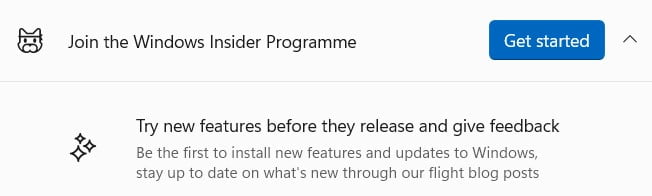
- On the next page, click the Get started button.
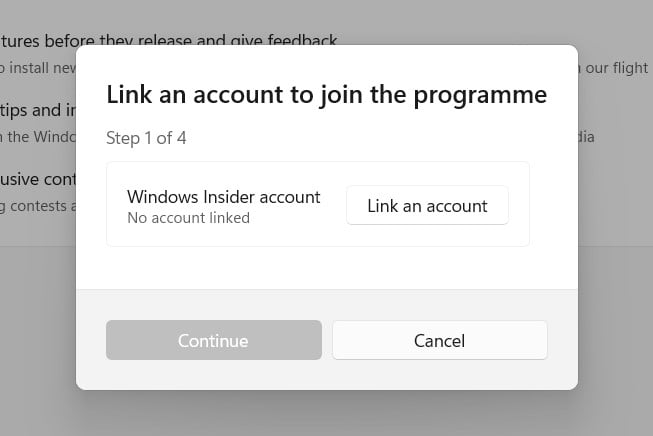
- Select Link an account from the menu.
- You will then need to sign in with your Microsoft account.
- Then click the Continue button.
- Select the Release Preview option under Pick your Insider settings.
- Click on the Continue button.
- Accept the terms and conditions by clicking Continue.
- Then click Restart to reboot your computer.
- Once your computer has started up, open Windows Settings.
- Go to Windows Update > Check for updates. This will start downloading the latest version of Windows 11 22H2.
When you have completed the steps, restart your computer. This is how you can download and update your computer to version 22H2.
Read Next: Windows 11 Version 22H2 with New Features and Important Changes