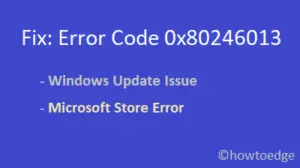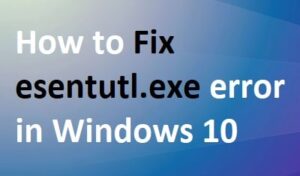Trying to solve the issue when your computer unexpectedly crashes or malfunctions can be a major annoyance. It may seem like an impossible task, leaving you feeling powerless. The good news is that there are numerous reasons why this could happen and many of them have easy fixes. In this guide, we will see why your computer keeps crashing. We will also explain seven possible causes and how to solve each one so that this problem doesn’t become a constant source of stress in your life.

1] Outdated Drivers
Outdated drivers often trigger computer crashes. Drivers work as software programs that enable operating systems to communicate with hardware components like printers and graphics cards. When newer editions of the same driver become available, older versions cease providing support for modern advancements in technology. If you fail to update an old version, it could lead to compatibility dilemmas causing system crashes.
To safeguard your computer from potential issues such as a virus, malware, or other external factors that may cause driver corruption, it is necessary to consistently check and update system drivers with their latest version. Doing so will ensure optimal performance of all the hardware components connected to your PC.
2] Insufficient RAM
If your computer doesn’t possess adequate RAM, it will likely struggle and crash when attempting to handle too much data simultaneously. Random Access Memory is what the computer utilizes to temporarily store information; if there isn’t enough RAM available, then your machine must exert greater effort in order to store and access info which can result in crashes.

If you’re curious about the amount of RAM your computer has, just head to the Control Panel in Windows and click on system. In Device specifications, it will list the amount of RAM that is installed. If this figure falls below 4 GB then you should consider upgrading for improved performance and stability. More RAM can make a huge difference!
3] Overheating
Overheating is one of the major causes of a computer crash. When components are in your computer work at higher temperatures paste or after the internal components or when the fan is not working properly. To keep your computer cool, follow these tips.
- Make sure that your computer has plenty of ventilation. The more air circulation around your computer, the cooler it will stay.
- Keep your computer clean. Your computer can overheat if dust and dirt accumulate inside.
- Avoid using your computer in hot surroundings. Maintain a cool and dry environment for your computer.
- Don’t block ventilation openings on your computer. Make sure that air can pass through the case to keep the components cool.
- Check the cooling fans inside your computer regularly to make sure they are working properly.
If your computer continues to overheat, you may need to have it serviced by a professional.
4] Not Enough Storage Space
Not having enough storage space is a common cause of computer crashes. When your hard drive’s storage is nearly depleted, it will place a strain on its ability to process data and launch applications. Subsequently, this can impact productivity levels by drastically reducing the speed at which tasks are completed – an issue that no one wants to deal with!
The computer will become bogged down, making it slow and unstable. In addition, when the hard drive is almost full, the system could have difficulty allocating space for new applications. This can lead to program crashing and other issues with your computer’s performance.

To avoid this problem, ensure you regularly maintain your hard drive by cleaning it up and freeing up some extra storage space. Get rid of applications you no longer use, delete files that don’t have a purpose anymore, and if your current hard drive is too small – upgrade! Remember that this will not only optimize the performance but also enhance your user experience.
5] Malware or Virus Problem
Your computer can suffer from a variety of issues, such as speed reduction or complete crashes when infected with viruses and malware. Fear not though – there are solutions to make the issue disappear! Simply follow some straightforward steps to get your trusty machine back up and running in no time.
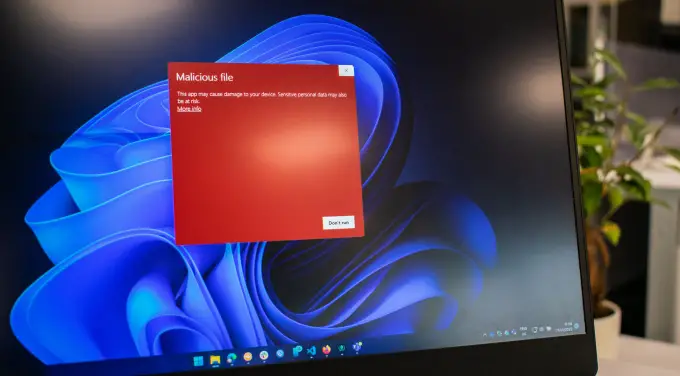
To begin with, make sure to use reliable antivirus software to scan for potential malicious threats on your computer. If you don’t have one already, there are plenty of free options available on the web! Afterward, take some time to review every program installed and confirm that they’re all up-to-date. Outdated programs act as an invitation to malware and viruses; better safe than sorry!
If you’re not sure which program to use for your computer’s security, then head over to the nearest technology store and ask the professionals there – or if you prefer, take a look online at user reviews. Once you’ve made up your mind, be sure to keep it regularly updated so that it can protect against cyber threats in real time!
6] Power Supply Issues
Nothing is more devastating than encountering power supply malfunctions on your computer. Such problems can lead to the system crashing, freezing up, or failing to even start! Here are some of the most frequent power supply issues and solutions that you may encounter – let’s get fixing!

Is your computer frequently crashing or freezing? It might be due to a weak power supply that’s unable to uphold the high energy levels demanded by your device. To resolve this issue and prevent further troubles, why not invest in an upgraded power supply with higher wattage capacity? This could end up being just what you need for a smoother computing experience!
When your computer suddenly stops working or won’t turn on, one of the primary reasons could be a faulty power cord. Examine it for any sign of damage and replace it with a new cable if needed; otherwise, you may risk further issues down the line.
7] Problems With The Motherboard
The motherboard is responsible for controlling all of the other hardware in your computer. So, if there are glitches with the motherboard, it can cause your entire computer system to malfunction. There are a few different signs that you might have a problem with your motherboard, including random reboots without any warning message, BSODs (blue screens of death), and strange noises coming from your computer.

If you recognize any of these signs, act rapidly. If your motherboard is defective, it will only worsen with time and could eventually lead to total breakdown. Don’t let this occur; be proactive in addressing the issue!
A motherboard malfunction may be caused by a variety of factors, one of the most frequent being BIOS corruption. However, this can easily be avoided with proper caution – always make sure to examine your manufacturer’s website for potential updates before attempting any BIOS upgrades.
Read Next: How to Update Windows Defender antivirus