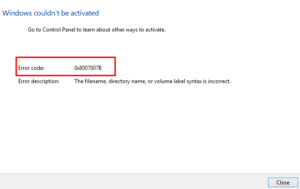You may see different types of error codes while activating your Windows version. Error 0xC004B100 is one such error code that users encountered when they try to activate their Windows version after a recent change of motherboard, CPU, or memory.
This error code shows an error message – “We couldn’t activate Windows”. In this article, we have explained some potential workarounds common solutions that can possibly fix this issue.
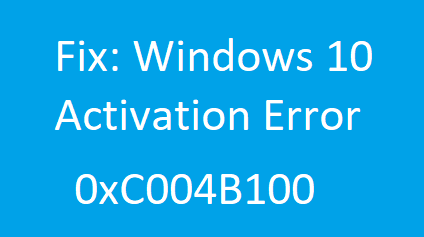
Windows Activation Error 0xC004B100
To fix Windows Activation Error 0xC004B100, use the steps:
1. Run the Activation Troubleshooter
This problem can easily occur if you violate the restrictions imposed by any particular licensing. Unlike it, if the problem is not like that, the issue can be possibly fixed by using the Activation troubleshooter. Here are the steps you can use to run the activation troubleshooter:
- Right-click on Start and select the Settings option from the menu list.
- On the Settings page, select Update & Security > Troubleshoot.
- Now go to the right page and then click on the Troubleshoot link.
- Click on the Yes button if UAC prompts on the screen. Inside the troubleshooting wizard, it will start scanning your device.
- Here you will need to wait for a while until it completes the scanning process.
- Follow the on-screen instructions if you find any solution to activate your Windows.
- However, if it fails, select I changed hardware on this device recently option.
- Then choose your system name and click Activate.
After following the above instructions, restart your device and see if you are able to open your Windows.
2. Use Phone Activation to fix Error 0xC004B100
Another possible reason that leads to occur this issue is of changing the motherboard. It happens when you replace your motherboard but mess up with the instructions that are for the Licensing procedure. In such cases, it might be helpful to activate your computer using phone activation. Here are the steps you can use to follow:
- Right-click on Start and select Run.
- Then type SLUI 4 in the dialog box and hit Enter.
- From the options list, select your country and hit Next.
- Keep it open the next window and call the number that is made available for your country.
- Note down the confirmation ID that you will get from the automated system.
- Now input the confirmation ID in the box and click Activate.
After completing the above steps properly, your Windows will finally be activated. If you’re still facing the same problem, you may finally want to contact a Microsoft Agent and ask for their help.
3. Contact a Microsoft Agent
If you’re still struggling with the same issue on your device then you must contact the Microsoft Agent and take their help in solving the error 0xC004B100. Although before that, one thing you need to make sure that your license key is original and you don’t have violated any software License Terms associated with your Windows license.
That’s it.
Read Next: