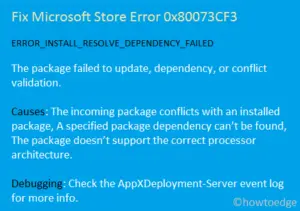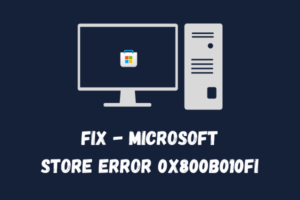Windows 10 is a great operating system, with amazing features and functions that make it easier to use. It also has a number of bugs and errors that can make the experience less than perfect. For some people, Windows Store Error Code 0x80090016 is one of these issues that seem to be impossible to fix. It generally occurs when users try to use the Microsoft Store.
This error comes with an error message that looks similar to – Try that again, Something happened on our end and we couldn’t sign you in. If you’re experiencing this problem as well, here are some tips on how to fix it.
How to Fix Microsoft Store Error Code 0x80090016
If you’re facing Windows Store Error Code 0x80090016 while using the Microsoft Store app, do the following –

- Run Windows Store Apps Troubleshooter
- Make sure that the date and time are correct
- Re-register the Store app
- Reset the Microsoft Store app
1] Run Windows Store Apps Troubleshooter
Windows Store troubleshooter is a built-in application that helps to resolve the potential causes of the problem. The steps are here –
For Windows 11:

- Press the Windows+I keys to open the Settings menu.
- From the left pane, go to System > Troubleshoot > Other troubleshooters.
- Next to Windows Update, click on the Run button.
- Once the system detects problems, it will check the pending start.
- When it detects an issue, it will notify you, and if possible, it will automatically fix it.
For Windows 10:
- Open the Windows Settings using Win+I keys.
- Select the Update & Security category.
- From the left pane of the page, select the Troubleshoot tab.
- Click on Additional troubleshooters.

- On the next page, select the Windows Store Apps.
- Then hit the Run the troubleshooter option.
When the troubleshooter starts, it will immediately start analyzing your device to find the possible reasons why Error Code 0x80090016 occurs. Continue to follow the on-screen instructions and see if it solves the problem.
2] Make sure that the date and time are correct
Sometimes this problem also occurs if you have an incorrect date and time set on your computer system. Correct them to avoid this issue and to access various Windows 10 services. The procedure is as follows:
- Right-click on Start and select the Settings option.
- Click on the Time & Language category.
- Go to the Date & time section.

- On the right pane, turn on the toggle for Set time automatically.
- Similarly, turn on the toggle switch – “Set time zone automatically.”
- Now go to the Region section.
- On the right side, ensure that the Country or region is set to the country you reside in.
- To apply the changes, close the Settings app and restart your computer.
3] Re-register the Store app
Another approach you can use to solve the error code 0x80090016 is to re-register the Microsoft Store app. To do this, follow the below guideline –
- Open PowerShell as administrator.
- Type the below command in the PowerShell app –
powershell -ExecutionPolicy Unrestricted Add-AppxPackage -DisableDevelopmentMode -Register $Env:SystemRoot\WinStore\AppxManifest.xml
- Press Enter to run the command.
- When you have successfully run the above command, close the PowerShell window.
- Start your computer again and see if it fixes the error.
4] Reset the Microsoft Store app
If none of the above methods help you fix the problem, try resetting the Store apps via Windows PowerShell. You can do this by following these steps –
For Windows 11:
- Right-click on Start and select Installed apps.
- On the next page, move to the right pane.
- Next to the Microsoft Store app, click on three dots.
- Select the Advanced options.
- Click on the Reset button under the Reset section.
- Click Reset again to confirm.
For Windows 10:
- Press the Windows+I keys to invoke the Settings app.
- Open the Apps menu.
- Select the Apps & Features section.
- Scroll down and select the Microsoft Store app.
- Then click on the Advanced options link.

- Go to the Reset section and click on the Reset button.
- Again click on Reset to confirm it.
Hopefully one of the methods above helped you fix the Store error 0x80090016 in Windows 10.
Read Next: