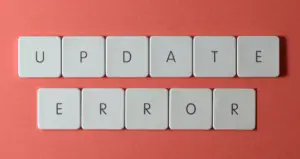Several users recently reported getting a Windows Update error 0x80070032 on their computer screens. Users may encounter this error code in different situations, but this problem usually occurs when updating Windows.
If you are one of these users and searching for a solution to Windows Update Error 0x80070032, this guide is for you. It is accompanied by an error message – “We’re having trouble restarting to finish the install (0x80070032)”.

Windows Update Error 0x80070032
In order to solve Windows Update error 0x80070032, try the following workaround:
- Remove third-party security software
- Run Windows Update troubleshooter
- Uninstall the latest update
- Reset Windows Update components
1] Remove third-party security software
If you’re using any third-party security software (antivirus program), disable it first and see if it helps. To do this, follow the below steps:
- Press the Windows+X keys to open the power user menu.
- Select Apps and Features from the menu list.
- Scroll down and search for the antivirus program.
- Click on the three dots and click Uninstall.
When you’re finished with the steps above, restart your computer. Upon startup, try updating Windows and see if it resolves the error. In case it does, look for any other security applications. Otherwise, proceed to the next option.
2] Run Windows Update troubleshooter
The Windows Update troubleshooter can help diagnose and fix common problems related to Windows Update. So, the next step will be for you to run the Windows update troubleshooter as follows:
Windows 11
- Press the Windows+I keys to launch the Settings menu.
- Click the System tab on the left pane of the window.
- On the right pane, choose Troubleshoot.
- Select Other troubleshooters to open the list of built-in troubleshooter lists.
- Click the Run button next to Windows Update.

- Once the troubleshooter detects a problem, it will resolve it automatically.
Windows 10
- Launch the Settings app using the Windows+I keys.
- Select the Update & Security category.
- Then go to Troubleshoot > Additional troubleshooters.
- Under the “Get up and running” select the Windows Update option.
- Then click Run the troubleshooter.
- Use the on-screen guidelines to complete the process.
3] Uninstall the latest update
The Windows Update error 0x80070032 is likely to occur if a new update fails to install correctly or the update file is corrupted. It has been reported that many users have been able to solve this problem by uninstalling the latest update. The process is as follows:
- Open Settings using the Windows+I keys.
- From the Settings app, click the Windows Update section.
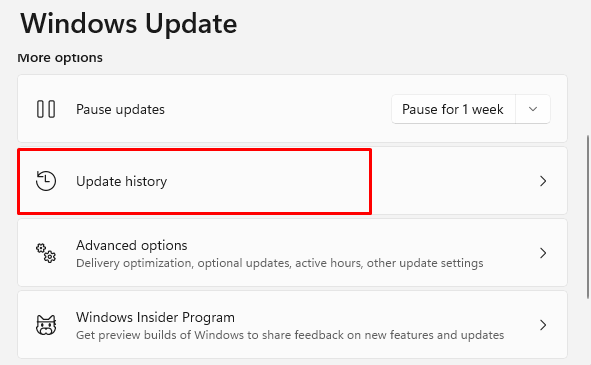
- Click on Update history on the right side. A list of recent updates will appear.

- Scroll down to the Related settings and click on the Uninstall updates option.
- On the next page, right-click on the latest updates and Uninstall them.
- Restart your computer and see if it has resolved the problem.
4] Reset Windows Update components
Your computer may also display this error 0x80242008 if certain updates are disabled or if you have corruption within the update components. If you encounter such a problem, you could try resetting Windows update components using the following steps:
- Open the Command Prompt as administrator.
- Run the following commands one by one. Be sure to press Enter after each command.
net stop wuauserv net stop bits net stop cryptsvc net stop trustedinstaller net stop appidsvc
ren %systemroot%\softwaredistribution softwaredistribution.bak ren %systemroot%\system32\catroot2 catroot2.bak
net start wuauserv net start bits net start cryptsvc net stop trustedinstaller net start appidsvc
- Once you run the above command, the problem should now be resolved.
Read Next: