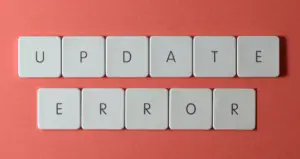There have been many reports of users reporting that Windows update error 0x8024a205 occurs when trying to update or upgrade the OS on Windows 11/10. Because of the issue, users are unable to update their operating systems.
Therefore, they can’t take advantage of upcoming features and performance improvements. If you are also experiencing the same issue on your computer, the methods listed here will help you fix the update error 0x8024a205.

What causes Windows Update Error 0x8024a205?
Windows Update errors can be caused by several reasons, some of which are specific to a particular update. Most likely, it’s a result of missing or corrupted system files, incompatible software, or due to malicious programs. In case you are experiencing the update error 0x8024a205 when trying to install Windows 11 from Windows Update, then read on and learn how to resolve the situation.
How to Fix Update Error 0x8024a205
Here is how to fix Update Error 0x8024a205 on Windows 11/10:
1. Run the Windows Update troubleshooter
The built-in Windows Update troubleshooter offers a quick solution for different problems associated with the Windows operating system. This makes the troubleshooter an excellent tool to run in such a situation since it can identify and fix the problems automatically. To do this, follow these steps:
For Windows 11
- Press the Windows+I keys to launch the Settings app.
- Select System from the left side of the screen.
- Scroll down and click on the Troubleshoot section.
- After that, click on Other troubleshooters.

- Click on the Run button next to the Windows Update troubleshooter.
- Follow the instructions shown on the screen to complete the troubleshooting procedure.
For Windows 10
- Right-click on Start and select Settings from the menu list.
- Select Update & Security.
- Click on Troubleshoot in the left pane.
- Next, select Additional troubleshooters.

- Select Windows Update and then click Run the troubleshooter.
- Check if the problem still persists after doing this.
2. Perform a Full Scan
Another thing that could cause this error code is malware or viruses, and removing them will help you fix it. In this case, we recommend you perform a full system scan to restore things to normal:
- Click on the Start menu and search for Windows Security.
- In the list that appears, select the relevant result.
- Choose Virus & threat protection from the options listed here.
- Click on the Scan options link to see the available scanning options.

- Select the Full scan check box and then click Scan now.

- The scan will take a few minutes to complete. So, wait for some time depending on how much data you have stored and how configured your system is.
3. Stop and Resume Windows updates
Windows update error codes are sometimes caused by minor glitches, which can be resolved by stopping and restarting the update. Try it and see if it solves your problem.
- Open the Windows Settings using the Windows+I keys.
- From the left side of the page, click on the Windows Update option.
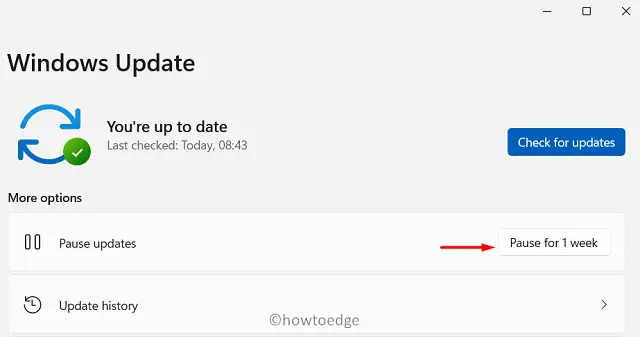
- Under More options, click on the Pause for 1 Week button.
- Restart the computer to take effect of the changes.
- On startup, go to Settings > Windows Update.
- Then click the Resume updates button.
4. Check the hardware compatibility
As per the report, users are likely to encounter the Windows 11 update error 0x8024a205 when using incompatible hardware. The error prevents the update from being installed. SSDs were found to be the root cause of most of the problems. If that’s the case, you can read more about it on the manufacturer’s webpage. Alternatively, you can also contact their customer service.
5. Manually Download and Install the Windows Updates
If none of the above methods work, you must download and install the update manually from the Microsoft Update Catalog. You should only use this method as a last resort since it can be time-consuming and may seem complex to many users.
Read Next: