A few Windows 10 users reported that they were not able to play high-end games on the Xbox console and rather receive an error code 0x80832003. This error usually occurs when you try to log into your Microsoft account.
The above bug commonly occurs due to either unavailability of service or servers outage. In quite a few cases, this error may also occur due to some technical glitches or update-related issues on the computer. Let’s explore the solutions applying which you may get rid of this persisting issue –
Read: How to Fix Xbox Party Chat error 0x89231806 in Windows 10
Xbox Error Code 0x80832003 Solutions
If you are getting an error code 0x80832003 while starting games on Xbox console or Windows 10, try out these workarounds sequentially –
1] Wait a bit, then try again
At times, such errors may occur due to a transient issue that resolves on its own. So, we recommend closing the Xbox console and restart your PC. When Windows 10 reloads, check if you are still getting this error code or not.
You may also try to restart the Xbox controller using the below guideline –
- First of all, start this application.
- Click over your profile icon and select Settings.
- Go to the General tab thereafter uncheck the box – “Keep the app running in the background when I close it“.
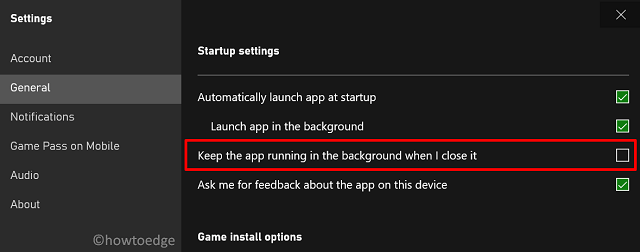
- Come out of this window and close the Xbox application.
- Re-launch this application and check if the error still persists or has been resolved.
2] Check the current status of Xbox
In quite a few scenarios, the console may stop working due to some service outage issue. So, you must check the current status of Xbox and see if the error 0x80832003 is coming from there itself or not.
You may see a detailed description of services that are up and running. If everything is appearing OK on its support page, yet you are getting the above error, follow the next workaround.
In case you see any alerts on the Xbox Status page, wait until the service is up and running and then try again.
3] Download and Apply the latest security update on your device
The error code 0x80832003 may also occur if you are not having the latest security patch installed to your Microsoft account. If that’s the case, go and update your account by following these simple steps –
- Log into your official Microsoft account first.
- Next, go to the security page and verify the security basics.
- Here, see if you find any unusual activity on your account.
If all look good, then this might be due to some server-side issue. You are required not to do anything rather wait till this error gets resolved automatically.
4] Play Xbox Games offline
If the error is as it is and you are getting some Xbox Live service alert, you may play the respective game offline as well. To do so, you may proceed as follows –
- Check your net connectivity, it should be working fine.
- Next, go and check if there is any pending Windows 10 update on your device or not. You may find the relevant updates at the below path –
Settings (Win + I) > Update & Security > Windows Update

- If you do find any pending cumulative updates, download and install them on your PC.
- Next, open the Store application.
- Go to the “three horizontal dots” next to your profile picture and click Settings.

- Scroll down to Offline Permissions, and turn On the toggle switch available there.
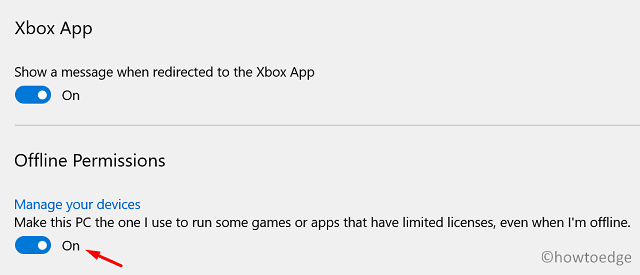
- In the end, hit the close button and restart your computer.

Note: The above change is allowed only 2 times in a span of 365 days, so make the changes only if it is essential.
That’s it, you are now able to play any games offline till the error code 0x80832003 resolves on your device.
I hope you find this article helpful to address Xbox error code 0x80832003 in Windows 10. If you have any queries or suggestions, let us know in the comment section.



