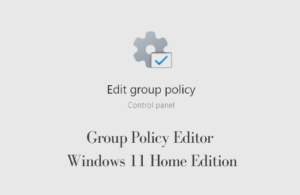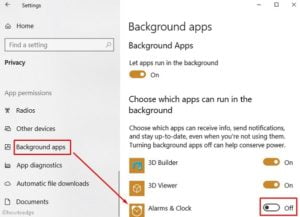Windows updates have also been in talks for fixing one thing and generating several other issues. For example – the latest cumulative update KB5006670 triggered a printer error 0x00000709 on too many devices. This is the reason why many of us search for how to block Windows 11 updates from ever occurring.

Who doesn’t want to switch to a better and more stable cumulative update? Well, everybody does. However, as stated above, there could be instances where you would like to stop a few updates from happening automatically. This becomes an essential task when you know that your PC will get into issues after installing the latest updates.
Though there are many ways to perform this task, this guide will focus more on how to block Windows 11 updates using the Group policy editor. Let’s explore the key ways in detail –
Note: If you are looking for some other methods instead of GPO, read this article.
How to Stop Getting Windows 11 Updates via Group Policy
Group Policy provides an easy way to block Windows 11 updates from occurring automatically. Here’s what you can do to stop getting non-essential updates on your device –
- Press the Windows key and R to launch the Run dialog.
- On the pop-up window, type “
gpedit.msc“, and hit OK. - Wait for the Group Policy Editor to start and when it does, browse to the below path –
Computer Configuration > Administrative Templates > Windows Components > Windows Update > Manage end user experience
- On the right pane, you will find a setting to Configure Automatic Updates.
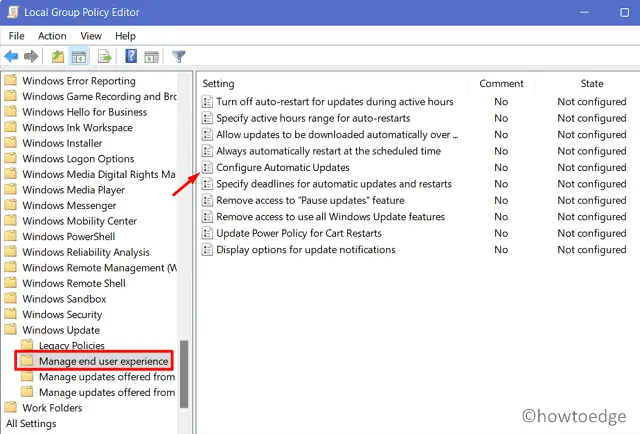
- Double-click on this setting to enter its page.
- Tick the Disabled radio button, and hit OK.

- Windows 11 Automatic updates are now disabled on your PC.
Make sure to restart your PC so that the changes made come into effect from the next login.
Do we get into trouble disabling Windows 11 updates?
Though Microsoft suggests keeping Windows updates enabled, you may disable it if you fear some issues might creep in after an update. From the last few updates, we have observed that users get into printer issues every second patch update. So, it is advisable to know the possible issues on a security/non-security patch before you install such updates on your computer.
Several users keep it disabled just because they are on a metered connection. Connecting to Microsoft servers consumes huge internet data. So, it is completely OK to block Windows 11 updates using a GPO. However, make sure to manually download and install recent standalone packages if they don’t pose any serious issues.
That would be all for now. In case you have any queries or suggestions, let us know in the comment section.