A new theme is now available on Microsoft Store under the name “Pantone Color of the Year 2022” for all Windows 11/10 users. This is a lightweight theme (3.33 MB) that consists of four wallpapers depicting varied colors. Get this theme for your Windows PC and enjoy its vivid images.
Live in color with these four custom images of the Windows bloom re-imagined using the Pantone Color of the Year 2022, PANTONE® 17-3938 Very Peri, a dynamic blue hue that blends the faithfulness and constancy of blue with the energy and excitement of red.

Get Pantone Color of the Year 2022 Theme for Windows
To download and apply the Pantone Color Theme on Windows 11/10, use these steps –
- First of all, visit the official Microsoft page for Windows Themes.
- Click the Get button.
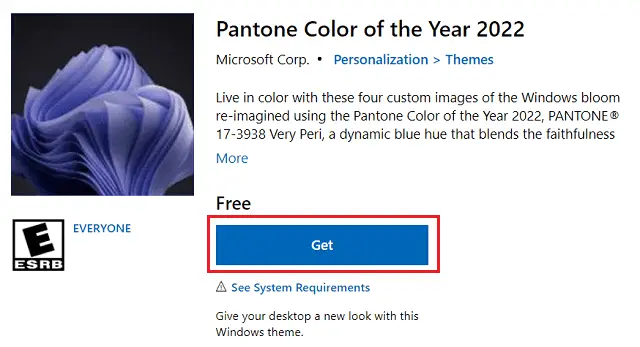
- A pop-up window will appear next prompting you to “Open Microsoft Store“. Well, click on it.
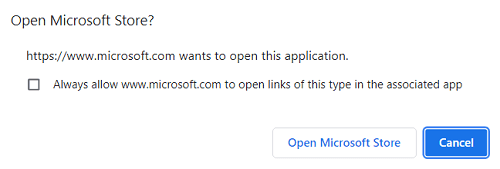
- When Microsoft Store launches, click the Get button again.
- The theme download will start shortly afterward checking the system requirements.
- Once installed, you may click the Open button to apply this theme on your PC.
That’s it, you may now enjoy the new wallpapers on your Desktop Screen.
How to change the default color scheme on Windows
Installing Pantone Color Theme will change the previous color scheme on your Windows PC. From now onward, you will see dark screens everywhere including File Explorer, taskbar, etc. In case you don’t like the darker theme, yet want to have the wallpapers of this theme, do the following –
- Right-click anywhere on the Desktop Screen and hit Personalize.
- Click colors and choose your mode to “custom“.
- Now, you will have two options to choose from.
- Change the default app mode to “Light“, and keep the Windows mode as it is.
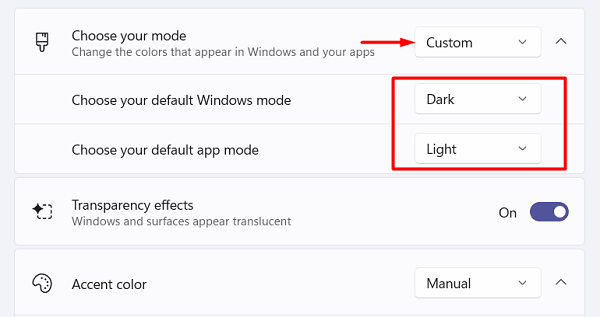
- In case you don’t want the taskbar turning black, choose “Light” under the “Default App mode” as well.
That’s it, I hope you are now able to properly configure the Pantone Color Theme on your computer.
Read Also:



