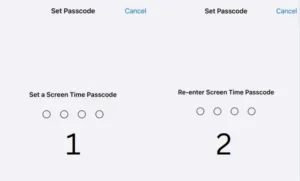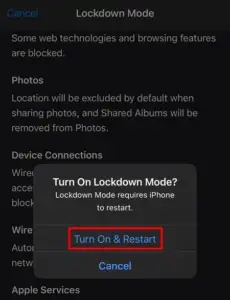If you’re like many others, you probably have a love-hate relationship with your iPhone. You love how convenient it is to have all of your music, photos, and apps in one place. But you hate how much space it takes up on your device. One way to free up some space on your iPhone is to empty it.

As your iPhone runs out of storage space, one quick and easy way to free up some room is to empty the trash. Emptying the trash will delete all of the files that are currently in your iPhone’s trash can. This guide will show you how to empty the trash on your iPhone in just a few simple steps.
Why Do We Need to Empty Trash on iPhone?
An electronic device like a smartphone or PC can have more storage space if the trash is empty. Unlike Windows or Mac computers, iPhones and iPads don’t have a separate Recycling Bin or even a Trash folder to catch unwanted items.
If your iPhone is running low on storage space, one quick and easy way to free up some room is to empty the trash. Emptying the trash will delete all of the files that are currently in your iPhone’s trash can. This guide will show you how to empty the trash on your iPhone in just a few simple steps.
1. How to Empty Trash in Apple Photos
Your deleted files are stored in the Recycle Bin, Trash, or Recently Deleted folder for 30 days, after which they will be automatically deleted. If you wish to permanently remove the files from this folder, you will need to manually remove them from your iPhone. Here is how:
- On your iPhone, open the Photos app.
- Go to the third option on the bottom bar i.e. Albums.
- On the next screen, click Recently Deleted.
- Click “Select” at the top then click the Delete All button.
- When the confirmation pop-up appears, click “Delete X photos“.

Note: Here, X refers to the number of photos to be deleted. Alternately, go to Settings > General > iPhone Storage > Photos and click Empty.
2. How to Empty Trash in Apple Notes
Apple Notes is a great way to keep track of your thoughts and ideas, but did you know that it can also be used to manage your trash? That’s right, Apple Notes can help you keep your trash organized and under control. Here are some steps to empty trash in Apple Notes.
- Launch the Apple Notes app on your iPhone.
- In the top left corner, click on Folders.
- Click on Recently Deleted to see all deleted notes.
- Next, select Edit and click Delete All to delete all deleted notes.
3. How to Empty Trash in Apple Mail
If you’re using Apple Mail on your iPhone, you may have a question about how to empty the trash. Here’s a quick guide on how to do it:
- On your iPhone, launch the Apple Mail app.
- At the top, click Mailboxes and select Bin or Trash.
- To select all deleted emails, tap Edit and then hit Select All at the top. If you want to delete specific emails, you can select them individually.
- In the lower right corner, click Delete.

4. How to Empty Trash in Voice Memos
This is how to empty trash in voice memos on your iPhone:
- On your iPhone, go to the Voice Memos application.
- Go to the top-left corner of the app, and tap on the back arrow.
- Then select Recently Deleted from the menu list.
- In the top right corner, tap Edit and then select Delete All in the lower right.
5. How to Empty Trash in Files
If you have an iPhone, it is likely that you have a lot of files that you no longer need. But unlike most people, you might not know how to delete them. Here’s a quick guide on how to empty the trash in Files on iPhone.
- Go to the Files app on your iPhone.
- At the bottom, select the Browse tab to reveal different folder locations.
- Then select Recently Deleted.
- At the top right of the screen, tap on the three-dotted icon
- Choose Select from the context menu.
- Now select the Delete All option.

Read next: 7 Ways Fixing Windows Key Not Working on Windows 11