There are hundreds of beautiful Windows 10 Themes out there in Microsoft Store that you may get to personalize Desktop. However, it isn’t possible to download all of these. Or, you may just want to use some of the wallpapers of a particular theme and leave the rest of them. Well, in this tutorial, we will discuss two different ways to extract wallpapers from a theme pack in Windows 10.
Extract wallpapers from Themepack in Windows 10
Here’s how to get all the wallpapers that a Windows 10 Theme contain on your computer –
What if the Theme is not installed on your device?
Well, if you want to extract wallpapers from a themepack that is not installed on your device, use these steps –
- Open the folder that contains the downloaded theme.
- See the current extension of this file. To do so, right-click on the themepack, and hit Properties.
- On the Properties page, you may see its current extension.
- If the file extension is anything other than “zip”, you must change that to
.zip. However, before doing so, make sure to copy the themepack to some other folder as well. - Next, right-click on the theme, and choose the rename option.
- Rename this file to
Theme_Name.zip. The system will prompt a message telling you the file may not work. Hit Yes to proceed anyway.
If this works, all you require is to extract this themepack like you normally do a zipped file. However, if the file gets corrupted, use its backup file to install the theme on your computer. When the installation completes, use the method below to extract all the wallpapers.
Get All the wallpapers of an installed Windows 10 theme
In this method, you must install the theme of which you want to get all the wallpapers –
- First of all, right-click anywhere on the Desktop and choose “Personalize“.
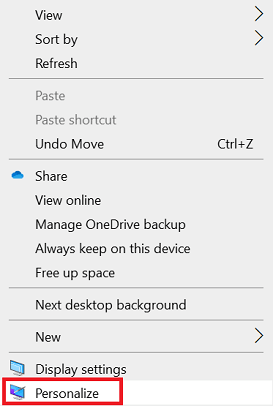
- When the Personalization section under Settings appears, click over the Themes tab.
- On the right pane, double-click on the theme to activate it on Windows 10 PC.

After changing to the specific Windows 10 theme, go to the folder where the current themepack and its wallpapers lie. By default, this folder is hidden on Windows 10. So, you need to first make this folder visible.
- Having made the hidden files and folders visible on your device, navigate to the path below –
C:\Users\Username\AppData\Local\Microsoft\Windows\Themes\
- When you reach out to the above location, there appears a list of currently installed Windows 10 themes.
- Browse to the Currently_installed_theme_folder > Desktop Background.
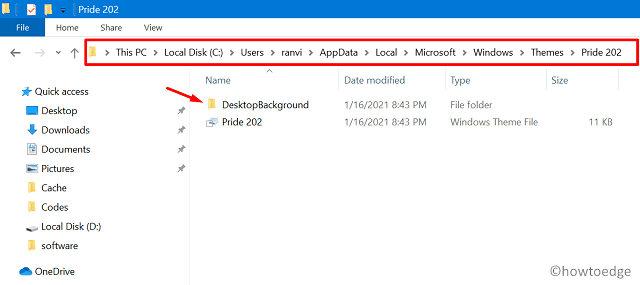
- Inside this folder, you may get all the wallpapers that you were looking for.
- Press Ctrl + A to select all the items and copy them using the Ctrl + C shortcut.
- Next, go to the folder where you want to save them, and press the hotkey – Ctrl + V.
I hope you are now able to get all the wallpapers that you were looking for in Windows 10.



