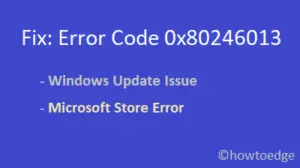While entering your product keys, you may encounter the Activation Error 0x8007232b on Windows 10. This bug arises quite often if you had used a non-genuine product key during the installation of the operating system, resulting in license media errors. Down Key Management Server, KMS host does not exist on Network, System can’t recognize the suitable KMS, SRV resource records (RRs) in the DNS server are some of the probable reasons that lead to such activation error.
Today in this blog, we discuss four different workarounds to fix the Activation Error 0x8007232b on Windows 10 PC. Apply KMS keys, Installing multiple activation keys, Run the Network troubleshooter, and Link the KMS client-server to its host are some of the key methods to get rid of this problem. Let’s explore these solutions in detail-
How does this error message appear
The Activation Error 0x8007232b message may appear as one of the following-
- The DNS name does not exist.
- Windows could not be activated. Key management services (KMS) host could not be located in the domain name system (DNS), please have your system administrator verify that a KMS is published correctly in DNS.
- The file name, directory name, or volume label syntax is incorrect.
Ways to Fix the Windows Activation Error 0x8007232b
Here, we depict four different ways to resolve the Volume Activation Error 0x8007232b on Windows 10 PC-
1} Run Network Troubleshooter
The first effective workaround to address the Windows Activation Error 0x8007232b is running the Network troubleshooter. This tool looks for the network issue on your PC and resolves the same once found. Here’s how to proceed-
- Press Win+I hotkey altogether to launch the Settings page.
- Here, select Update & Security followed by Troubleshoot on the left panel.
- Switch to the adjacent right side, scroll down, and hit the Network Adapter option.

- Next, click “Run the troubleshooter” to let the scanning process begin.
- Once the repairing task is over, Restart your system and check if the Windows Activation Error Code 0x8007232B has solved or not. If not, move to the next guide.
2} Point Key Management Server (KMS) client to KMS Host
The Activation Error 0x8007232b may also arise if there is a connection error between KMS server-client and Host. To resolve the underlying cause, you need to point the Key Management Server client to the KMS Host. Here are the essential steps to follow-
- Press Win key and R hotkey altogether to start the Run menu.
- Type cmd in the void, hold down the Ctrl+Shift keys, and press the Enter key to start the Command Prompt as an Admin.
- If UAC prompts, tap Yes to proceed ahead.
- On the elevated console, run the following command-
slmgr.vbs /skms <kms_host_name>

Note: In the above code, slmgr is a license management tool that configures Windows server using Visual Basic Script.
- Once the above command executes successfully, Reboot your PC.
- You may activate Windows 10 after the next login.
If the error still appears while activating Windows 10, try the next solution.
3} Use KMS product key on MAC to activate Windows 10
In certain cases, the KMS server remains down or is scheduled for maintenance thus causing the activation error 0x8007232b on PC. To resolve this bug, you should manually change the KMS product key to MAC following the below steps-
Step-1: At first, hit the Start Menu and type cmd in the text area.
Step-2: Next, right-click on the top result and select Run as administrator.
Step-3: If UAC prompts, tap Yes.
Step-4: Subsequently, type “slmgr -ipk” followed by 25 alphanumeric genuine product key-
slmgr - ipk xxxxx – xxxxx – xxxxx – xxxxx – xxxxx
Note: Here, x denotes the activation product key of Windows 10.
Step-5: Hit the Enter key to complete the above task.
Step-6: Windows Host Script will appear immediately after executing the above process successfully.
Note: The above solution might not work in certain versions of Windows 10.
4} Install Multiple Activation Keys (MAC)
If the above approach fails to resolve the Activation Error 0x8007232b on Windows 10, you should install multiple activation keys. Microsoft had introduced this attribute in order to activate the existing OS without using any pass-through. Here’s how to manually activate this-
Note: Similar to KMS, the MAK comprises several pre-defined figures to either activate Office or Windows. You may get these keys by visiting the VLSC portal.
- First of all, visit the VLSC Microsoft website.
- Next, sign into the Licensing Service Center thereafter navigate to the Downloads and Keys tab.
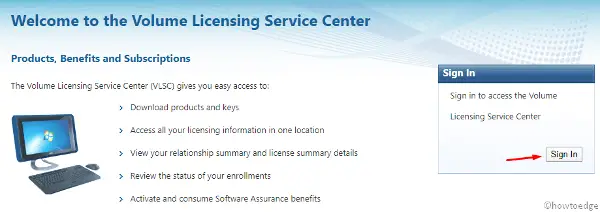
- Note down your own product key for “Windows Server 2016”.
- Open the PowerShell as administrator and execute the following code in order to activate the existing operating system.
slmgr.vbs /ipk MAKProductKey
For example– slmgr.vbs /ipk ABCDE-123456-ABCDE-123456-ABCDE
- Afterward, activate your Windows using the below code –
slmgr.vbs /ato
- Next, you will receive a new pop-up message; just press OK to confirm the changes.
- In case, you want to see the activation details of the recent Windows run, copy/paste the following code and press the Enter key.
slmgr /dli
That’s it, hope you can now activate your Windows 10 OS without getting the Activation Error 0x8007232b.