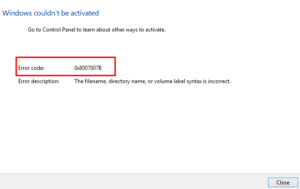You may often experience activation errors while attempting to activate or upgrade Windows. The 0xc004f200 error code is one such issue that may occur during activation and can block you from accessing certain PC features. It generally appears with an error message that says “Windows Activation error 0x004f200 (Non-genuine)“.
This guide will help you fix the Activation Error 0xc004f200 on Windows and get your computer up and running again.

Fix Windows 10 Activation Error 0xc004f200
These are the following methods that you should attempt to fix error 0xc004f200 and re-activate Windows 10 –
- Perform Windows Activation Troubleshooter
- Uninstall Recent Update
- Change the Product Key
- Contact Microsoft online support
1] Perform Windows Activation Troubleshooter
Running Windows Activation Troubleshooter is the best tool to find and fix the issues that are preventing your Windows from being activated. Here’s how this process goes –
- Press Win key + I (to Open Settings)
- Tap on Update & Security, and thereafter choose Activation.
- Navigate to the right pane and then click on the Troubleshooter link.

- When a pop-up window asks to allow accessing User Account Control, hit Yes.
- Wait for some time, while this finds and repairs the issues (if there are any) automatically.
Once it has been done, reboot your PC and check if the related concern is solved or is still occurring.
2] Uninstall Recent Update
If the activation problem has started occurring after a recent Windows 10 update, you should uninstall it on your PC. Here’s how to perform this task –
- Open Windows Settings (Win key + I).
- Tap on Update and Security, and then select Windows Update.
- Move to the right pane, locate, and click over View Update History.

- On the next screen, click Uninstall updates.
- The system will then redirect you to the Control Panel.
- Find the recently installed update on your PC and put right-click over it.
- Select Uninstall on the context menu.
Now that you have uninstalled the latest cumulative update, stop Windows 10 updates. This is to ensure that the buggy update doesn’t download automatically on your device. Now check to see if it solves the issue.
3] Change the Product Key
In case you have already followed the above solutions yet are getting activation error messages, try using your genuine product key.
- Right-click on Start and select Settings.
- In the Settings menu, click Update & Security > Activation.
- Go to the right pane and click Change Product Key.
- Fill in your genuine product key i.e. 25 digits. Make sure to double-check the number for typo mistakes.

- Click Next so that the entered code is checked for its validity on the Microsoft servers.
- The company will look for the Genuity of the entered number and when it passes the required checks, your device becomes activated.
4] Contact Microsoft Online Support to Fix Activation Error 0xc004f200
If you are still on a non-activated Windows, you need to contact Microsoft Online Support and make them aware of your situation. They might ask to repeat your product key, just do as they say. At the end of the conversation, your PC must get activated.
Frequently Asked Questions
1. What happens if you fail to activate Windows?
If you are unable to activate Windows, you will not be able to access certain features and updates that require activation. Additionally, you may receive notifications that your copy of Windows is not genuine, meaning it may be subject to reduced performance and security risks.
2. What to do if product activation failed?
If you are unable to activate Windows, there may be an issue with your product key. You can try entering the key again and verify that it is correct. If the product key is valid, you may need to contact Microsoft support for further assistance. Additionally, you can try resetting your Windows activation files, which may help with the issue.