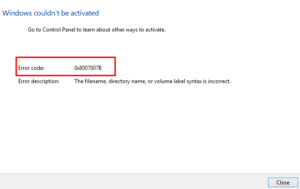Windows Home is the default edition on all low-budget as well as mid-budget computers. This edition is enough to enjoy all the features of Microsoft. However, there are features that you might not find here and they are BitLocker, Group Policy, and Azure services.
That’s the reason why users often upgrade to the Professional or Enterprise version from Settings and end up getting an error code 0xc03f6506. To use premium editions from Microsoft, you must have the access to a genuine product key that activates your Windows 10 copy. If you don’t do anything about this error code, Windows 10 stays deactivated on the same error message that says the following –
"(0xc03f6506): The last product key you entered can’t be used on this copy of Windows".

Note: If you have the Pro, Student, or Enterprise product key with you, you need to use that. Or, you can use the digital license attached to your Microsoft account.
What to do if error 0xc03f6506 is occurring?
If you own a genuine product key, there are many ways by which you can get rid of this persisting error. However, if you are not having a genuine product key or digital license, make sure to purchase the same from Microsoft Store.
When this error occurs, you might see an error message as well that reads the following –
Unable to upgrade your edition, We can’t upgrade your edition of Windows. Try upgrading your edition of Windows again. (0xc03f6506).
| Imp: Receiving this error on Windows 10 doesn’t imply that you are using an invalid product key. It just means that you can’t use the same key to activate both Home as well as Professional Editions. |
Windows Activation Error 0xc03f6506 Solutions
To solve the activation issue 0xc03f6506 on Windows 10 PC, try out the following fixes –
1] Modify the registry
Modifying Windows Registry entries sometimes can help to fix this issue. If you had upgraded your operating system from Home Edition to Pro, this is definitely a worth-trying procedure. All you need is to tweak two entries i.e. EditionID and ProductName under the CurrentVersion folder. Let’s check how to perform the needful changes –
- Use the Win + R keys combination to start the Run dialog.
- Type “
regedit” in the text field and press Enter to invoke the Registry Editor. - Navigate to the below directory or copy/paste the following path in the address bar –
HKEY_LOCAL_MACHINE\SOFTWARE\Microsoft\Windows NT\CurrentVersion
- Jump to the right-hand side, locate and double-click the EditionID key. Type “Professional” inside the value data field and click OK.

- Similarly, open the “ProductName” entry and change its name to Windows 10 Professional.
- Next, go to the following directory –
HKEY_LOCAL_MACHINE\SOFTWARE\WOW6432Node\Microsoft\Windows NT\CurrentVersion
- Change the EditionID and ProductName values here as well (exactly the way you did before).
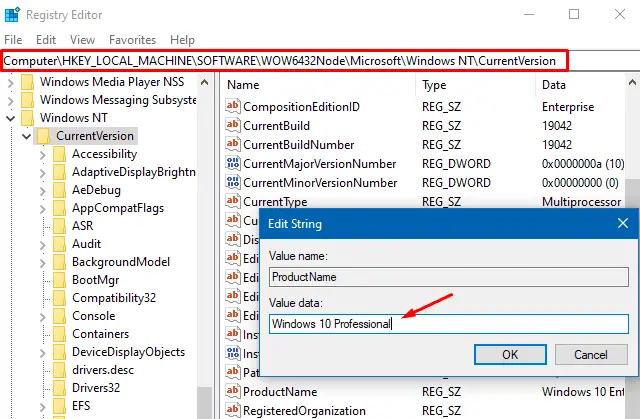
- When you are done modifying both these keys, close the registry, and Restart Windows.
The activation error 0xc03f6506 shouldn’t appear thereafter. If it does, you may try the next set of solutions.
2] Activate Windows via Command Prompt
If you do have a bootable Windows media (containing a genuine product key), use that to activate your Windows copy. Here are the essential steps to work upon –
- Insert the bootable Media at its respective port and Reboot your PC.
- When Windows 10 reloads, launch Command Prompt as an Administrator.
- Type the initial letter of the volume containing the bootable media like D: or E: and press the Enter key.
- Next, copy/paste the below command followed by the Enter Key again.
setup.exe /auto upgrade /pkey <25-characters Product Key>
Note: If your product key is not working, you may use the generic key by Microsoft. However, you still need to activate your Windows as this generic key helps only to upgrade your Windows Edition i.e. from Home to Pro.
3] Disable Network Adapter
Sometimes, Windows activation might also fail when connected to a faulty network. If that’s the case, you must disable the network adapter first and then check for pending updates on your computer. Download and install the available patches on your PC and restart it.
Sign back into your device again and check if this activation issue resolves. Follow the below instructions on how to proceed with this task –
- Open the Settings by pressing Windows Key + I.
- Go to Network & Internet > Change adapter options next.

- The system will then take you to the Control Panel. Right-click on the network from which you are accessing the internet, and choose to Disable.
- You may now use the second method again to upgrade to Windows 10 Professional.
- If this works, Reboot your PC to incorporate the recent changes.
Sign back into your device and re-enable the network that you have previously stopped. The problem must have been resolved by now. If not, you may retry activating your Windows copy using a genuine product key or the digital license attached to your Microsoft account.
In case, you don’t have any of these, go to the Microsoft Store and purchase a genuine product key from there.