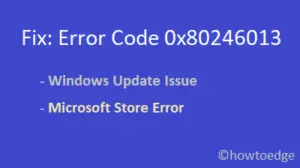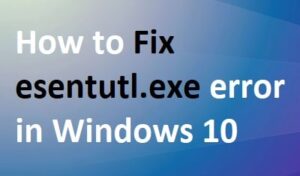In this post, we will discuss an error code 0xa3e903ed, the reasons behind it, and five working ways that should address this issue. This error occurs mainly when you are trying to start or already playing an EA play game on your Windows PC. Since you are here, you must have already encountered this bug and are looking for ways to fix it. Well, read this guide till the end and you will be able to resolve this problem.
Upon receiving this error code, you may receive an error message that looks like the below snapshot –

How to Get Windows 7 Games in Windows 11
Fix – EA Play Games Error Code 0xa3e903ed
If you are getting an error code 0xa3e903ed while playing games on the EA Play app, try out the below fixes one after another.
- Check EA Server Status
- Restart your PC
- Check if your Xbox account is linked to a valid EA account
- Reset Microsoft Store
- Uninstall/Reinstall the problematic game
1] Check EA Server Status
Before you apply any solution, you need to make sure whether the EA server is up and running. When the relevant server is down, there’s no way any solution will work. So, follow the below steps and check if the game server’s signal is green or not. To do so, follow these easy steps –
- Go to the EA Help page first.
- Use the drop-down menu next to Games and select your game.

- Under Home/Chosen_Game, see what’s the color of Server status.
- If this displays a green symbol, the server is okay.

Only after confirming the server status, you should perform the fixes provided below.
Note: This problem may also occur when there are some network issues on your computer. To fix it, you may reset the device from which you are receiving the internet connection.
2] Restart your PC
If the server is okay and there is no network issue on your computer, the problem must lie within your device. The first step to fix it is by rebooting your device. Restarting a device works upon fixing internal components like – Memory leaks, graphic issues, clearing RAM, and rebooting hard disk.
In case the error code 0xa3e903ed was occurring because of the above components, this will resolve automatically. So, restart Windows and check if the problem resolves.
3] Check if your Xbox account is linked to a valid EA account
At times, error 0xa3e903ed occurs when your Xbox account is not linked to your EA account. Go and check if this is the case on your device. Here’s how you may check your account validity on the EA desktop app –
- First of all, launch your EA Desktop app and click Find friends.
- Go to the Import Friends tab and click over the Xbox link.
- Fill in your Xbox account details and see what’s come up once you’re done.
If you were not logged in previously, doing this alone will resolve the error code 0xa3e903ed. Else, you will get an error code that says the following –
Your Microsoft account is already linked to EA Desktop.
To fix this issue, you need to do the following –
- Visit the EA Help page first, and log out of your account.
- Click “Log In” available on the top bar, and sign in using your Xbox account.
- Go to MY account, and click – “Change or Recover Password”.
- You will get a password-reset mail on your email-id.
- Open your mail app, and use the link to reset your account password.
Now that you have reset your account password, re-visit “Sign in with your EA Account“. Use your phone/email and newly created password to log into your EA account.
Go to the EA customer portal next and hit Connections. You will find your Xbox live account listed here. Well, click on it and hit the unlink button. Make sure to re-link your Xbox account to your EA account profile. You may now restart your EA Desktop app and check if the error 0xa3e903ed resolves.
Sign out then sign back into your profile
A few users reported fixing this error by simply re-connecting their Store profile to the EA Play app. Consider signing out of your existing profile on the EA Desktop app, then sign back in.
Doing this will resolve any cache problems on the EA Desktop app and hence you might end up fixing the error code 0xa3e903ed.
4] Reset Microsoft Store
The error 0xa3e903ed may also occur when there are some internal issues with the Store app. Resetting Microsoft Store is the best way to overcome such issues. Let’s see how you may reset the Store app on your computer –
- Launch Command Prompt as administrator.
- When it does, type the following, and press Enter –
WSReset.exe

- Now, wait until the Store app launches.
- Type “exit”, and press the Enter key to come out of the running CMD.
Restart your PC so that changes made become effective from the next logon.
5] Uninstall/Reinstall the problematic game
If none of the above fixes help to resolve the Error Code 0xa3e903ed on your device, the problem must lie in the game itself. Remove the problematic game from the EA Desktop app interface, and restart your PC. Rebooting Windows will clear any leftover cache of the uninstalled game.
Sign back into your computer, and fresh install that game. I hope this solution works for you.
What to do when you are getting an Xbox error code?
Encountering errors while playing an Xbox game is quite common these days. Bugs or Issues, in general, occur due to some internal glitches which can easily be resolved by powering off your console. If the problem remains as it is, consider performing a hard reset of the Xbox console. Hard reset is just like rebooting Xbox with a minor difference i.e. you need to unplug the power cable, restart Xbox, then reattach the power cable to the console.