KERNEL_LOCK_ENTRY_LEAKED_ON_THREAD_TERMINATION BSOD Error has become very common these days in Windows 10. This bug comes into effect once you upgrade your current Windows operating system to version 1903 or higher. This is similar to the Blue Screen of Death issue (BSOD) whose intention is to lock you out of your Desktop Screen. BSOD Error 0x00000153 represents the same issue.
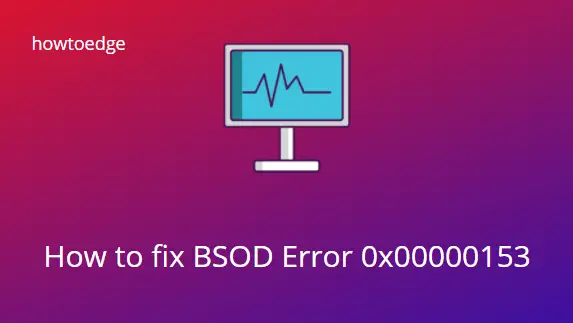
What is BSOD Error 0x00000153?
The KERNEL_LOCK_ENTRY_LEAKED_ON_THREAD_TERMINATION issue has a value of 0x00000153 which points towards a thread that is sacked even before Auto Boost Lock entries have been freed.
You might get confused by seeing the error message alone. Let me explain in layman’s terminology. Suppose there is a thread that waits for another thread to be released. If the later thread is not released, the previous thread would get locked automatically. This is what occurs in this stop error code.
What causes an error 0x00000153 in Windows?
There might be several reasons that might cause this KERNEL LOCK ENTRY LEAKED ON THREAD TERMINATION issue on your Windows PC. Some of them are as follows –
- A Dump in memory
- Malfunctioning third-party apps or due to the presence of malware
- Faulty system files, folders, Services, or device drivers
Now that you know what possibly could have gone wrong on your Windows PC, let’s have a look at the working fixes.
Fix BSOD Error 0x00000153 on Windows PC
Scanning and removing malicious files, updating all your device drivers, and removing third-party apps might help you to overcome this BSOD error in Windows. Here’s a list of solutions that we are going to explain in this blog post –
- Enter into safe mode
- Perform a full virus scan
- Install pending Windows update
- Update driver
- Run SFC Utility
- Check Hard drive corruption
- Use system restore point
- Reinstall Windows 10
1] Enter Safe Mode first
The Kernel lock Entry Leaked on Thread termination Error 0x00000153 is a BSOD error. It will stick to the System thus restricting your access to the login screen. As a result, this fatal error makes your system crash. The only way to come out of this issue is to use a media creation tool and open the system in Safe mode. To do this you should follow these steps:
Step-1: First and foremost insert “Windows 10 installation media” like DVD or USB into its respective port then press the restart button.
Step-2: While the system is starting up, simultaneously press any of the function keys like Esc, Delete, F2, F8, F10, F12, or Backspace depending upon your system model.
Step-3: This will open the BIOS of the System. Now under the BIOS settings page, select your preferred language and tap the Next button.
Step-4: On the succeeding screen, click on the Repair your computer option at the lower section of the same page.
Step-4: Navigate to the following option one after another in proper sequence Troubleshoot > Advanced Options > Startup Settings.
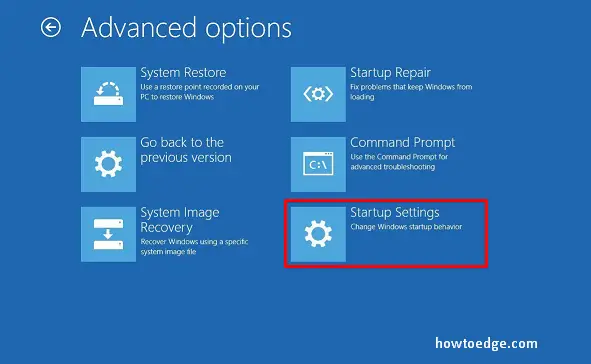
Step-5: From the list of options select Enable Safe Mode followed by its functions key and hit the Restart button.
Once you access the login screen, try the below workaround to solve this problem.
2] Perform a full virus scan
Malware attacks in your system can cause problems like BSOD Error 0x00000153. Therefore, scan the entire computer and delete the malicious file (if found any). Here is the default process on Windows 10 –
- Go to Search and type Virus & threat protection. Select the best-matched result then hit Enter.
- Now click on the Scan options then activate the Full Scan radio button.
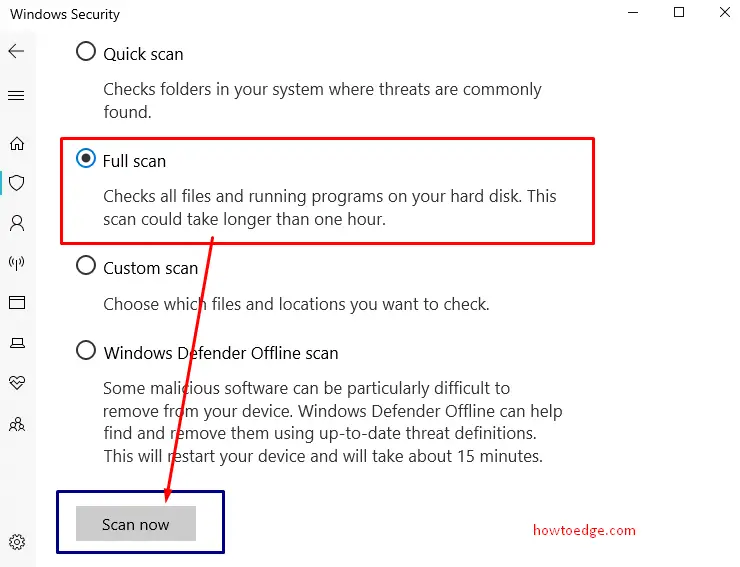
- Again click on Scan Now to initiate the task.
- When the process is finished you will see the list of infected files. Remove these files completely then Restart your PC.
In case the KERNEL_LOCK_ENTRY_LEAKED_ON_THREAD_TERMINATION error persists or there was no malware found, try the next fixes.
3] Install pending Windows update
Sometimes the available pending update can also lead to this Kernel lock Entry Leaked on Thread termination Error 0x00000153 issue. Hence download the update and install this soon. Here is the process-
- Go to the Settings app and click on the Update & Security category on the visible screen.
- Here, under the Windows Update section, go to the right pane and click on the check for update option.
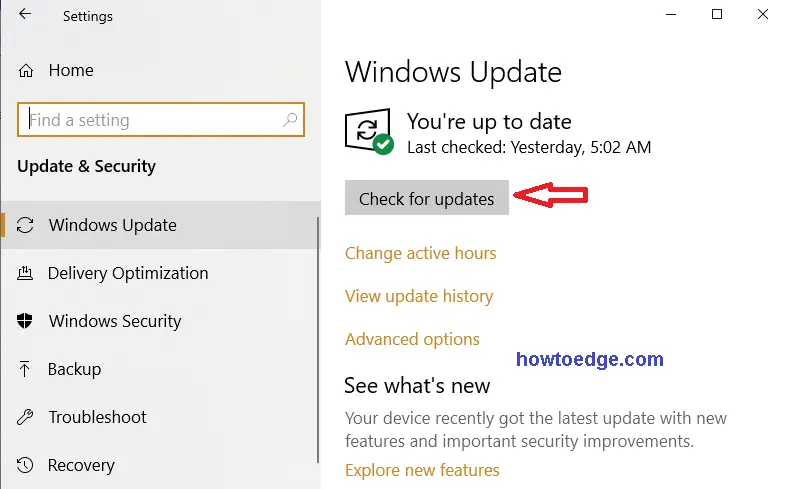
- If you find the remaining update available here, click again on this option. It will automatically download and install the pending update.
- Once the task is completed, Restart your system.
Check whether you can log into your Windows without occurring Kernel lock Entry Leaked on the Thread termination issue or not.
4] Update all your device drivers
The faulty or corrupted device driver is also responsible for the “Kernel Lock Entry Leaked on Thread Termination” issue on your system. If there are drivers that have become obsolete, try to update them first. Here is the complete procedure:
- Right-click on the Start icon and select Device Manager from the list.
- Now expand each section on the list to locate the faulty driver having a yellow exclamation mark.
- Once found, right-click on the same and choose the update driver option on the context menu.
- Again on the appeared dialogue box select “Search automatically for updated driver software”. This will look out for the latest driver suitable for your system.
- Repeat this process until each one of the outdated drivers having a yellow exclamation mark gets updated.
- Once finished, Reboot your system and check if the Error 0x00000153 has been solved or not.
5] Run the SFC Utility
There is a probability that some fault occurs in the system files of the Windows operating system which results in BSOD error 0x00000153. If that’s the case, running the system file checker command is a possible workaround to solve this login problem. Here is the complete process:
- Go to Windows Search (Win + S) and type Command prompt.
- Right-click on the same and select Run as administrator.
- Click Yes on the UAC prompt to permit access.
- Now type
sfc/ scannowin the prompt then hit Enter to execute this code. This process will search for the fault in system files and repair them if possible.
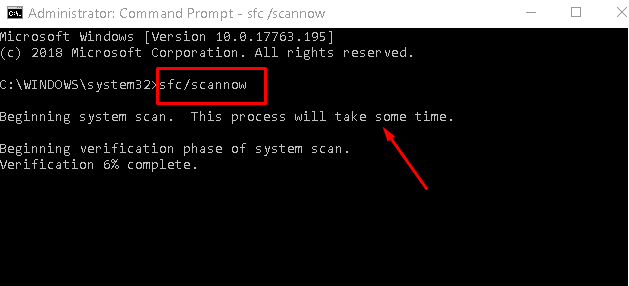
- This will take some time to finish, so wait patiently until the task is finished.
- At last, Restart your PC so that changes made to the system files would take place.
The KERNEL_LOCK_ENTRY_LEAKED_ON_THREAD_TERMINATION error should no longer occur on the System. If not, follow the next solution –
6] Check Hard drive corruption
If the SFC command doesn’t solve this BSOD Error 0x00000153, there is a high chance that your Hard drive has gone corrupt. To check this possibility, do the following:
- Open the Command Prompt as administrator.
- Type the below command and press Enter –
chkdsk /f
- If you are sure that the fault is in your disk drive, change it soon.
Note: To understand the end results generated in the above command run, you need some expertise. If you don’t know anything about this, you can talk to Customer Care Support to discuss this matter with them.
7] Use system restore point
Due to recent changes made to the System like the installation of third-party applications on your PC and others are also liable for the KERNEL_LOCK_ENTRY_LEAKED_ON_THREAD_TERMINATION Error 0x00000153. There is a possibility of some files became corrupted while installing the app. As a result, it generates this Error Message.
In such cases, the System Restore point is the best tool to subside the latest changes which are the culprit of this problem and help you to access your previous settings in resolving this trouble. If you don’t know how to use the system restore point in Windows 10, here are the steps:
- First of all, go to the Start icon and select the Power icon.
- Now hold the shift key then click on the Restart button.
- When the BIOS mode appears up, select Troubleshoot from the list.
- On the succeeding page, click upon Advanced options thereafter System Restore in the succeeding option.

Note: If there is more than one system Restore point available on your system, select the latest one out of them.
- Now go through the onscreen instructions until the process is completed.
Once the System restarts, we hope the KERNEL_LOCK_ENTRY_LEAKED_ON_THREAD_TERMINATION Error 0x00000153 is no longer available. However, if this issue still exists on the system, fresh install Windows 10 on your Device.
8] Reinstall Windows 10
If you have applied all the above solutions but no fix helps you to solve the Error 0x00000153 on your Windows Machine, you have to perform a clean installation of Windows again. The re-installation process will remove all the available files & folders or store them in a new way. Again this will also clean temporary or junk files that exist in the system.
Note: Before proceeding to fresh install Windows 10, create a backup of essential documents on HDD/ External Drive.
After performing the fresh installation, KERNEL_LOCK_ENTRY_LEAKED_ON_THREAD_TERMINATION Error 0x00000153 should definitely get solved.
That would be All!



