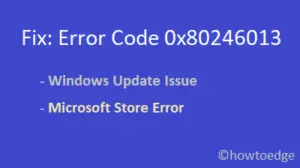Recently, some users reported receiving the Update Error 0x80070052 when they try to copy update-related files or folders from the flash drives into Windows 10 File Explorer. This is accompanied by an error message that reads “The directory of file can not be created”. Well, this bug appears when you use removable media that has been formatted using FAT32.
To fix the Update Error 0x80070052 on Windows 10 devices, one should first format their USB drives using NTFS. If performing this doesn’t help to get rid of the error message, try changing the file permissions of the Update folder or disable third-party apps that start during Windows boot-up.
Ways to fix Update Error 0x80070052 on Windows 10 PC
To resolve the Update Error 0x80070052, try the following workarounds –
Note: If you have recently updated your existing Windows 10 OS Build version, make sure to Reboot your PC once the upgradation completes. This is necessary as there are residual files from the previous updates that might lead to such error messages.
1] Change File permissions
Sometimes, when you don’t own the files that you are going to modify may lead to this error message. This is why we suggest changing the file permissions of certain files. Here’s how to proceed –
- Make a right-click on the file or folder that you are going to reset the permissions.
- Using the context menu, select properties.
- When the new window launches, head over to the security tab.
- Here, click Edit thereafter modify the object permissions on the succeeding screen.
- To do so, type
ComputerName\Administratorsinside the “Enter the objects name to Select” box.
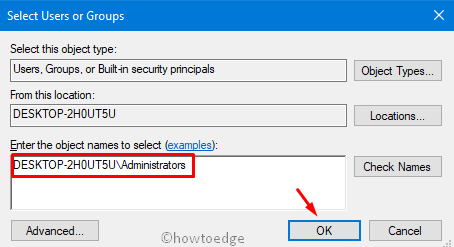
Note: If you are not sure about the object name, you can hit the Check Names button available right of the box.
- If all is good, press Apply then OK to confirm the subsequent changes.
That’s it, We hope the above procedure indeed fixes the underlying cause. If not, try the next solution –
2] Disable Third-Party Boot Elements
The presence of third-party apps that start during the Windows boot may also lead to the Update Error 0x80070052. Hence, we suggest disabling such applications or services during the Windows boot-up. Doing so will rule out if any of the pre-installed apps are causing this bug on your system. In case, performing this task resolves the issue, all you need is to uninstall the existing third-party apps on your computer and get the culprit one. Let’s see how to perform this task –
- Press Win+R hotkey together to launch the Run dialog.
- Type msconfig near the blinking cursor and hit the OK button.
- When the UAC window pops in, just tap Yes to proceed ahead.
- Next, head over to the Services tab and uncheck “Hide all Microsoft services” checkbox.
- Now, press the Disable all button as shown below –

- Lastly, hit Apply then OK.
Make sure to reboot your PC so that changes made so far come into effect.
We hope, this article helps to resolve the update error 0x80070052 on your device.