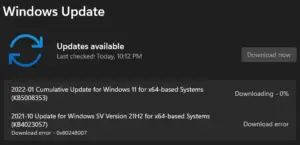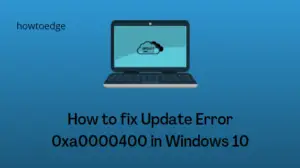Windows 10 users often encounter the critical update error code 0xc0000409 while installing pending system updates. Numerous reasons might cause this trouble like faulty updates, corrupt Windows components, blocked Firewalls, and others.
In this article, we will illustrate some suitable workarounds to identify the reasons behind it and solve it on Windows PC. Running the troubleshooter, Resetting Windows Update Components, and temporarily disabling Windows Firewall are some probable fixes to this problem. However, if the Windows files are corrupt, you have no other options except clean installing the Operating system.
Fix Error code 0xc0000409 while installing Updates
If you are struggling to update your Windows PC because of an error code 0xc0000409, attempt the below fixes one after another. Hopefully, this problem will be resolved after you try the below solutions.
1. Run Windows Update Troubleshooter
The Update Troubleshooter is an in-built tool on Windows 11/10 that can diagnose and repair the causes preventing Windows updates from occurring smoothly. One may launch this troubleshooter by following the below steps –
- Firstly, press the Window key and R to launch the Run dialog box.
- In the text area, copy and paste the following and press the Enter key.
ms-settings:troubleshoot- Proceeding this way will launch the Troubleshoot section inside the Settings app.
- Subsequently, switch to the right pane and tap Windows Update followed by Run the troubleshooter button.
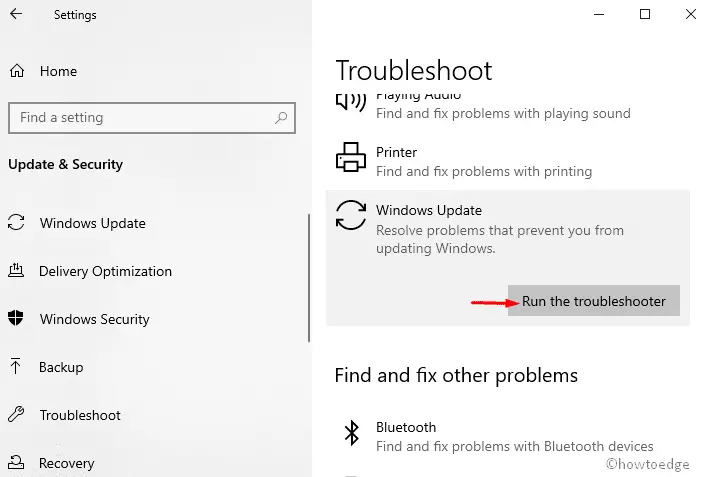
- Keep patience while the PC detects the underlying cause.
- The system will check for the underlying causes and repair them on its own.
- If the troubleshooter fails to recognize the real culprit, click Give feedback on this troubleshooter.
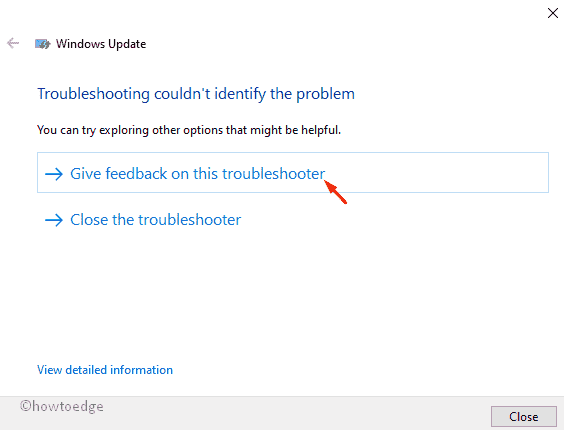
- On the next screen, hit Apply this fix option to repair this bug. In case, you receive multiple actions to resolve, you need to apply all the fixes.
After you apply this fix, restart your PC so that any changes made come into effect from the subsequent login.
2. Manually Reset Windows Update Components
Another reason that may invoke this error code 0xc0000409 on your PC is the presence of corrupt Windows files. This might even interrupt the ongoing installation process, so it is essential to reset the Windows components. Read and apply the below steps to manually reset corrupt update components on your PC –
- Click on the Search icon and type Command Prompt.
- Right-click on the well-matching result and choose Run as administrator.
- If the User Account Control window comes up, select Yes to authenticate the access.
- Here, run the following command lines one after another followed by the Enter key separately. These codes will disable certain services running in the background such as BITS services, MSI Installer, Windows Update, and Cryptographic services.
net stop wuauserv
net stop cryptSvc
net stop bits
net stop msiserver
- Thereupon, you should rename directories like- SoftwareDistribution and Catroot2. To perform this task, execute the below codes one by one and press the Enter key at the end-
ren C:\Windows\SoftwareDistribution SoftwareDistribution.old
ren C:\Windows\System32\catroot2 Catroot2.old- Once the above codes are run successfully, you need to re-enable them. To do this, execute these command lines near the winking cursor. Make sure to hit the Enter key at the end of each command.
net start wuauserv
net start cryptSvc
net start bits
net start msiserver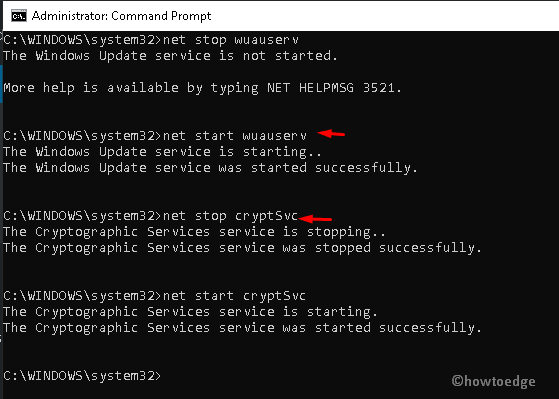
- Lastly, close the CMD window and Reboot your PC.
When Windows reloads, check if you can update your operating system without getting into the error 0xc0000409.
3. Turn off Windows Defender Firewall
Windows Firewall prevents the fake application from being installed on your system. Sometimes this feature may even block the genuine program, and as a result, a random error appears. That’s why you may try disabling the Windows Defender Firewall tool temporarily and downloading the pending updates again. Here’s how to proceed-
- Type “Control panel” in the search box and press the Enter key.
- When this desktop app comes into view, click on the Windows Defender Firewall option.
- Subsequently, hit Turn Windows Defender Firewall on or off.
- On the succeeding screen, check against the Turn off Windows Defender Firewall (not recommended) radio button.
- Lastly, hit OK to save the recent changes.
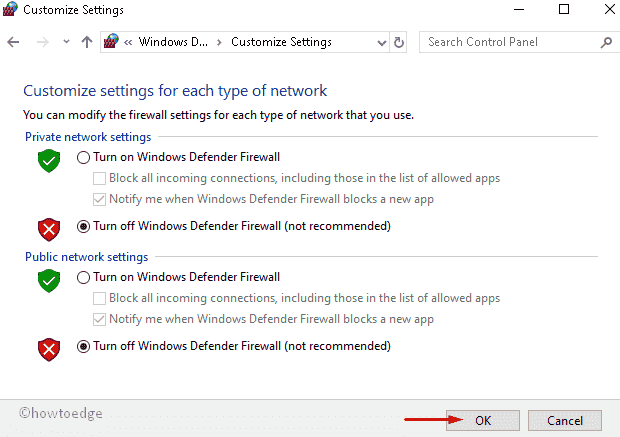
- That’s it, you may now close the running apps, and check for the pending Windows updates.
4. Repair Windows 10
If none of the above workarounds help to resolve the error code 0xc0000409, consider repairing your Windows 10 OS. To do so, you will require a bootable image of Windows OS. Download the Windows 10 ISO file from its official site and make it bootable using Media Creation or Rufus.
Do create a system restore point next so that you can revert your PC in worse-case scenarios. Attach the bootable media into one of your device’s ports, and restart your computer. When Windows 10 is reloading, press the boot key like Esc, f6, f11, etc. This key varies from one manufacturer to another.
- On Windows Setup, locate and click on Repair your computer.

- Follow the onscreen instructions and let the system automatically detect and resolve the file corruption on your Windows PC.
I hope, this bootable image successfully repairs the underlying causes that were preventing Windows Update from happening. In case this method fails as well, go ahead and perform a clean install of Windows 11/10 OS.
5. Clean Install Windows 10
When you perform a clean install, this wipes out all the files, folders, and other data from your system. Transfer the most important files to an external device and follow the below instructions –
- First, visit the Microsoft official website to download the Media Creation tool.
- When the site opens up, click the Download Tool Now button; this will store the setup file at the specified location.
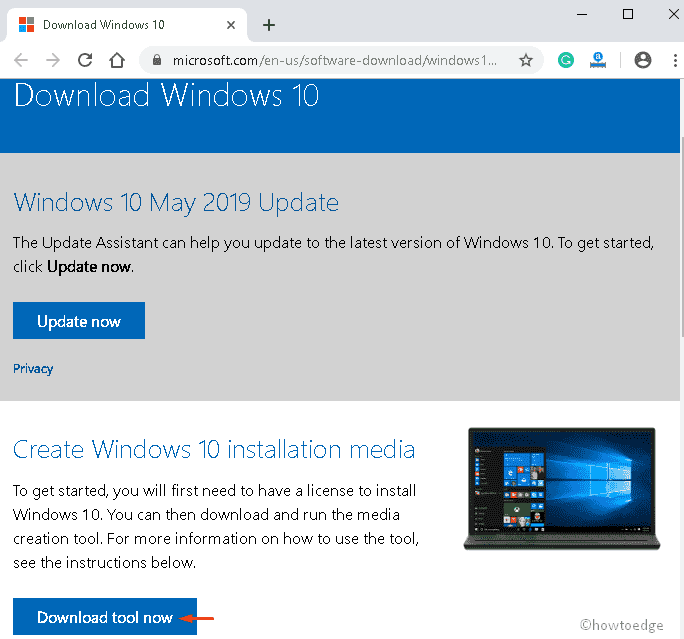
- Once over, click upon the setup file thereafter tap Yes on UAC (if prompts) to authenticate.
- On the following setup wizard, click Upgrade this PC now then Next to proceed further.
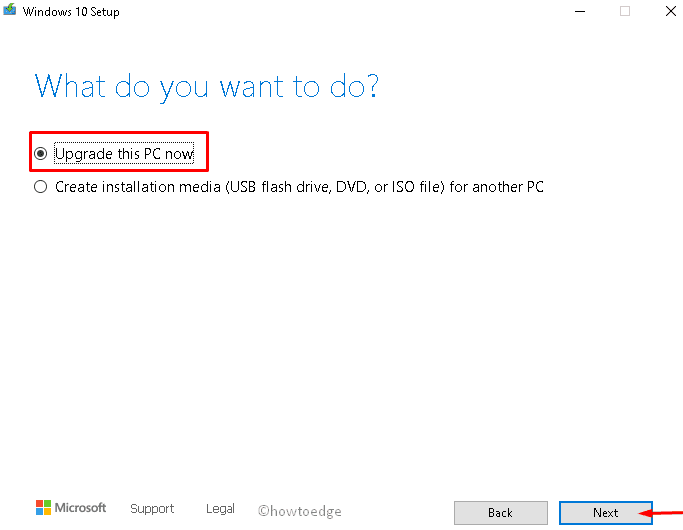
- The getting things prepared meter will appear immediately after, wait till this reaches 100%.
- Succeeding after, click the “Download and install updates” option then Next to move ahead.
- Henceforth, accept the license term on the Windows Setup page followed by the Next button again.
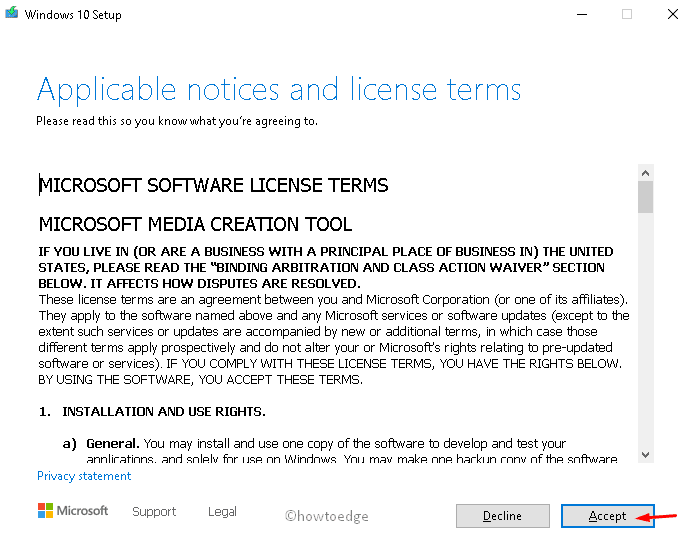
- You will receive the ready-to-install page, click Install then mark the Keep personal files and apps option.
- Lastly, follow the on-screen instructions to complete the remaining process until you repair Windows 10 completely.
Note: If you already have a Media Creation tool, there’s no need to create it manually. Just open the setup.exe file and follow the steps that appear in between.