The error code 0x800488fc is a sign-in error and this mainly occurs when you are trying to log into your Xbox account. Signing out and then signing back in might resolve this issue. If the error persists even after that, you better perform a hard or factory reset of the Xbox console.

Read Also: How to add Credit Card to Xbox Account
What causes Xbox Error 0x800488FC?
As stated earlier, this error normally occurs when you try to log into your Xbox account. In addition to this, if your device meets one or more of the below conditions, error 0x800488FC is most likely to appear. The probable conditions are enlisted below –
- Xbox Servers are down and not running
- Being on an inactive internet connection or unstable Network
- Glitches inside the Controller Firmware
Solutions to Xbox Error Code 0x800488fc
Now that you know what possibly could have triggered an error code 0x800488fc inside your Xbox console, attempt following the below fixes one by one. Hopefully, the problem will resolve after applying the below workarounds.
1] Checking Xbox Server Status
Before you apply any fix, make sure to check the Xbox Server Status page. Microsoft is known to maintain all its apps and services from time to time. So, there is a possibility that the Xbox Servers are under scheduled maintenance and hence the error 0x800488fc. Go and check for yourself at support.xbox.com.
- After you visit the above URL, check what’s the current status of all services.
- If any particular service is down or limited, make sure to wait for the servers to be up and running again.
Only when the status page doesn’t reveal any pending issue, go ahead with the below-troubleshooting fixes to resolve the error code 0x800488fc.
2] Reinitialize the Internet Router
The Xbox is a heavy-end app and it requires an active internet connection to download or upgrade existing apps on it. Installing new games or upgrading the available ones will surely fail if the network to which you are connected is down or not running. You may overcome this error code by reinitializing your internet router. Here’s how to do this –
- Switch off your Internet Router by pressing its power button.
- Remove all the connecting wires to and from the router.
- Wait for at least 5 minutes and then click on Xbox’s power button.
- Let Xbox start and check if it is connected to an active internet connection.
- In case it isn’t, repeat the above steps time and again.
Note: You may check whether you are on a stable network by browsing different sites online. Consider switching to another ISP or some WiFi and check if the problem occurs here as well.
Assuming you have no network issues on your gaming console, plug back the connecting wires to the router and restart it. Now, power On your Xbox console and check if the problem still persists.
3] Update the Controller Firmware
Several users confirmed fixing this error code by updating the Xbox’s controller firmware. You may do so yourself and check if the error 0x800488fc resolves in your case as well or not. Here’s how to update controller firmware on Xbox –
- First of all, connect your controller to the Xbox console.
- Go to the Menu button, scroll down and click on the Settings option.
- Select All Settings on the left navigation.
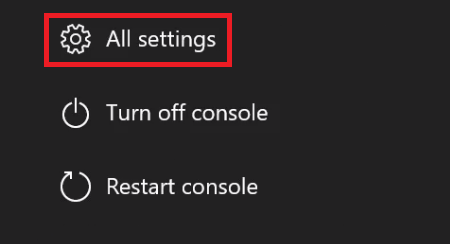
- On the next page, select “Devices and Accessories” under “Kinect and devices”.
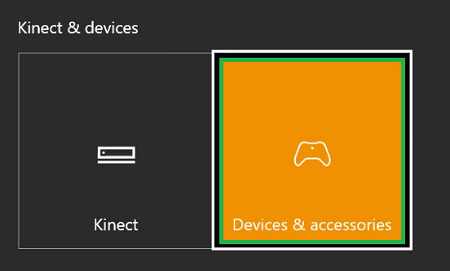
- Next, click on the Not assigned button.
Now that you have set not assigned as your default option to Devices and Accessories, follow the below steps to update the Controller Firmware.
- Go to Settings > All Settings > Devices and Accessories again.
- This time, click Update available under the “Device Options“.

- Connect your controller back using a USB cable and click Continue.
- Follow the on-screen instructions next to update your controller.
After you have updated your controller, check if the error 0x800488fc resolves on your Xbox console.



