In this guide, we will help you find the prime reasons behind Error 0x800f0830-0x20003 along with five possible ways that you can apply in order to get rid of this problem. Enabled Developer Mode is the main reason why it occurs while installing Windows 10.
Basically, when you download the required setup file, the developer package gets downloaded as well. And, when you try installing the Build Update, this is the developer package that blocks installing the setup file. When this error occurs, you receive an error message that resembles the below Snapshot –
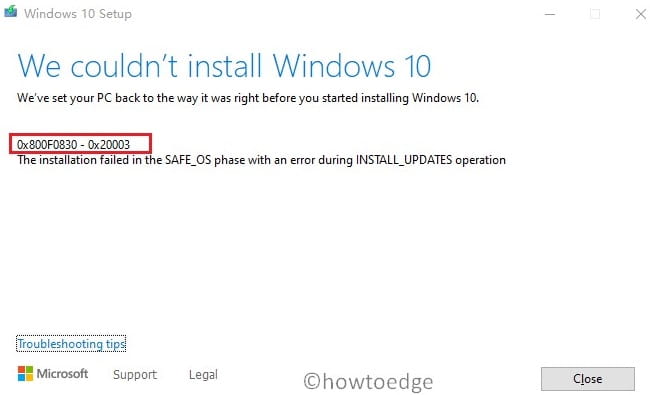
This error may also occur due to corrupted update components, missing system files, or disabled update services. Whatever the reason in your case, this tutorial will help to sort them out and solve SafeOS boot failure. Let’s explore the solutions in detail –
Fix – Can’t Install Windows 10 Error 0x800F0830-0x20003
To solve Windows 10 Installation Error 0x800F0830-0x20003, read and implement the solutions discussed below –
1] Disable Developer Mode
Enabled Developer Mode is the main culprit behind the error 0x800F0830-0x20003 while installing Windows 10. So, in order to fix it, disable this mode first and try upgrading your operating system again. I hope this method alone, will resolve this issue. Here’s how to perform this task –
- First of all, browse the following location –
Win + I > Update & Security > For Developers
- On the right pane, you will find a toggle switch under Developer Mode. Check the current status of this switch. In case you find this option enabled, slide the toggle switch to the left.
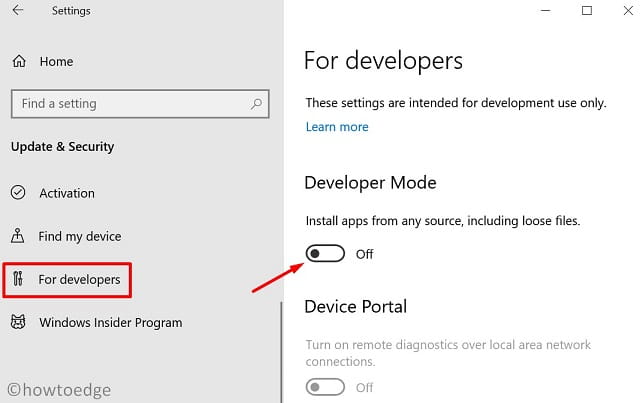
- If there appears any confirmation window, hit Yes.
- Restart your PC next and check whether you can now upgrade to Windows 10 OS or not.
2] Enter Clean Boot State
Many a time, errors like 0x800f0830-0x20003 occur just after installing buggy software on the device. If you had installed any third-party application on your computer and started getting this error during Windows 10 Update, we advise you to remove the installed programs. To be sure whether the installed program is the main culprit or not, you better boot your device into Safe Mode.
Clean Boot State doesn’t allow third-party apps or services to start thus there won’t be any conflicts or obstructions because of them. Go and check if you can install Windows 10 Updates. In case, the error 0x800f0830-0x20003 occurs here as well, you better try the next solution.
Here’s how to enter Clean Boot State in Windows 10 –
- Press Win + R to open the Run dialog box.
- Type “
msconfig.msc” in the text box and press Enter. - Head over to the Services tab next.
- Uncheck the box that reads “Hide all Microsoft services” and hit Disable all.

- Go to the Boot tab next and check the box left of “Safe boot”.
- Hit Apply then OK.
- Restart your PC and the system will boot into Safe Mode.
If you were able to install Windows 10 Updates while being inside the Clean Boot, uninstall all third-party apps from your device, especially Antivirus software.
3] Run Windows Update Troubleshooter
Windows Update Troubleshooter is a great in-built tool that you may run to find and repair underlying problems on Windows 10 PC. Even if it doesn’t solve the problem, this will guide you in ways how to solve the issue at hand.
Here’s how to troubleshoot Windows 10 –
- Right-click on the Windows icon and select Settings.
- Select Update & Security > Troubleshoot (on the left column).
- On the right pane, you will find a link – “Additional troubleshooters“, click on it.
- Select Windows Update and hit the option – Run the troubleshooter.

- Now, follow the on-screen instructions to complete the remaining steps.
4] Fix System Files Corruption using SFC
Windows Install or Upgrade Errors mostly occur because of the presence of corrupted system files. There are several tools available on Windows 10 that you can use to fix such corruption. A few of them are SFC and DISM. Let’s see how to fix system files corruption using these tools –
- Open Command Prompt as an Administrator.
- Type “
sfc /SCANNOW” near the blinking cursor and press Enter. - The SFC scan usually takes 10-15 minutes to find and repair corrupt or missing system files. In certain cases, this may take even more time, so wait patiently.
- Once the above scan reaches 100%, execute the below code –
Dism /Online /cleanup-image /RestoreHealth
- This command will check for possible corruption inside the Windows 10 Image and fix it (if found).
- After this scan completes successfully, restart your PC.
If the error 0x800F0830 – 0x20003 is occurring due to corrupted system files, you should be now able to install or upgrade to Windows 10.
5] Disable the Third-Party Antivirus Program
Some antiviruses are known to interfere with the Windows update process. If you have one installed, you may need to disable your third-party antivirus program temporarily and check if it solves the issue.
If yes, it means that the antivirus program installed on your computer caused the issue. In such a case, you might want to re-enable it after installing Windows updates or consider switching to another antivirus program.
6] Reset Windows Update Components
Whenever you install a pending update to your device, some information is added to the Windows Cache folders. With time, huge data get stored inside the cache folders and hence cause update-related issues on the computer.
In order to successfully install Windows 10 updates, all update-related services should be enabled and running. However, there are times when one disables such services and simply forgets to turn them back ON.
So, if you are still getting Error 0x800F0830, we suggest checking the above two statements. If you don’t want to get into details, simply reset Windows Updates Components. You can complete resetting in four steps –
- Disable all update-related Services like – Cryptographic, Windows update, and BITS.
- Rename Both Cache Folders i.e. SoftwareDistribution and Catroot2 to
sd.oldandcat.oldrespectively. - Re-register all DLL Files.
- In the end, restart all the services that you stopped earlier.
After resetting corrupted update components, try upgrading Windows 10 again. I think this would work normally. If not, performing a clean install is the last resort available to you.



