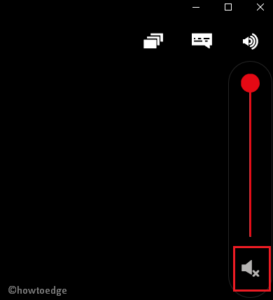Did you encounter error code M7111-1935-106007 while watching Netflix videos on your computer? In general, this bug occurs due to stored cache or cookies inside Google Chrome. You may fix this by clearing all browsing history or resetting the Chrome web-browser.
This bug may also appear when there the Netflix server is down. So, it’s better to first check whether there indeed lies any server problem or not. If there isn’t any server-related issue, you may follow the below troubleshooting steps to fix this bug.
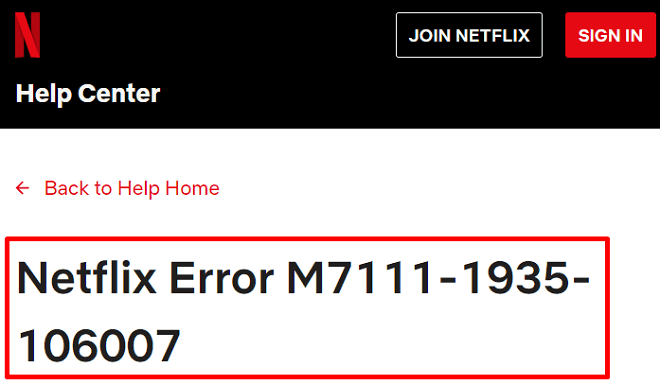
Ways to Solve Netflix Error M7111-1935-106007
To solve this error code on Netflix, try out the below workarounds –
1. Use a different browser
Google Chrome is no doubt the widely used web browser to surf online. In case, you are getting this error code while watching Netflix videos on Chrome, try using a different browser. If you are still getting the M7111-1935-106007 error, there might be some issues with the Netflix server.
To confirm whether Netflix is really down or not, visit the help center. If Netflix is up, there appears a green message quoting – “We are not currently experiencing an interruption to our streaming service”.
In case you don’t encounter any issue while opening Netflix over some other web-browsers, the problem lies within Google Chrome. To fix this, either continue using other browsers like Mozilla, Edge or correct Google Chrome using the following methods.
2. Clear Google Chrome’s Browsing Data
If you are currently using Google Chrome to view Netflix videos, try clearing its browsing data using the below steps –
- Open Google Chrome web-browser.
- Go to the right corner and click over the three vertical dots.
- When this menu expands, select Settings.
- On the next screen, select Privacy and security on the left column.
- Under the Privacy and Security section, click to expand Clear browsing data.
- Go to the Advanced tab and select “All Time” using the drop-menu next to the Time range.
- Next, mark each one of the checkboxes available there, and hit the Clear data button.

- Wait for a few seconds while Chrome is clearing all cookies, and stored cache.
- Once over, restart Chrome and try playing Netflix videos again on this browser.
I hope you are now able to watch Netflix videos without getting into error Error M7111-1935-106007. In case, this error occurs even after clearing the browsing data, follow the next workaround.
3. Reset Google Chrome to fix Error M7111-1935-106007
Resetting Chrome is another viable option in order to get rid of different Netflix errors. Here’s how to factory reset Google Chrome –
- Launch Chrome Web browser.
- Click three vertical dots and select the Settings option.
- On the left pane, hit the option Advanced available just above Extensions.
- When the Advanced section expands, click “Reset and clean up”.
- Jump to the right side and click “Restore settings to their original default”.
- When a pop-up window appears on the display screen, hit Reset settings.

That’s it, you may now restart Chrome and try playing Netflix videos without getting into any issues.
Read Next: