Recently, a few users complained of getting error codes “Network Connection Error” or “Download failed, Retry” while playing games in FreeFire. Such errors could really kill the mood or even sometimes annoy users. In this guide, we will look into why such problems occur and what are the possible ways to fix them on Android.

Garena FreeFire is an online battle royale game that you can play on either Android or iOS devices. You may play this game on a Windows device as well by using emulators like Bluestacks, LDPlayer, etc. Apart from battle royale games, you may also play Clash squad games in a group of four or CS-Ranked on random maps.
Fix Network Connection Error in FreeFire
If you are getting the “Network Connection Error” while starting FreeFire gameplay, try out these workarounds –
1] Check your Internet Connection
The network connection error in Garena Free Fire often appears when you are connected to an unstable network. As the internet speed varies via connecting the gameplay to its servers, you get this error. In case of no internet connection, you will get another issue i.e. “Download failed, Retry?“.
As a workaround, you may even try opening sites on a browser and see how fast does that website launches. In case you notice the lag there as well, it would be better to drop playing any games on Free Fire for some time.
However, if you are not getting any issues while opening any sites on Chrome or Mozilla, try the solutions outlined below –
2] Reset Network Connection
Since this issue is related to poor network connectivity, you may try resetting the network for once. Here’s how you can reset the Network connection on Android –
- Go to Settings > Connections > Mobile networks on your Android device.
- Click Access Point Names next.

- Select the SIM from which you are accessing the internet. This should be either SIM 1 or SIM 2.
- Now, click the three dots available on the top-right corner.
- Tap Reset to default.
- A pop-up will appear asking if you want to reset APN settings?
- Click Reset.

That’s it, you may now re-launch the Garena FreeFire game and see if you can play games on it error-free or still not.
3] Grant App Permissions
These days, users are required to sanction all the permissions that a Game requires to open its gameplay. Like all other games, FreeFire also needs certain permissions from your side to play the game lag-free. Here’s how can you allow all its permissions on Android –
- First of all, click the gear icon i.e. Settings.
- Scroll down and click Apps.
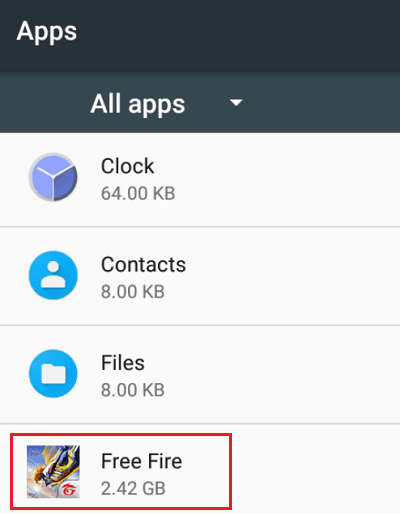
- The system will list out all the applications installed on your Android device.
- Scroll down again and locate the FreeFire game this time.
- When found, click on it.
- Tap once on the Permissions option, and enable all the toggle switches.

- Restart your Smartphone once and you may play the game error-free.
How to solve Download failed, Retry Error on FreeFire?
If you are getting a “Download Failed, Retry” error while starting the Garena Free Fire game, then you need not follow the above solutions. This is because the download failed error occurs only due to No internet issues.
Check if you are connected to a network or not. You must have either turned off your internet or the data pack that you are currently on has consumed/expired.

I hope you are now able to play FreeFire games without getting into errors like “Network connection error” or “Download failed, Retry?”.
Read Next: Top 4 free VPN apps for Android: Fastest and Reliable