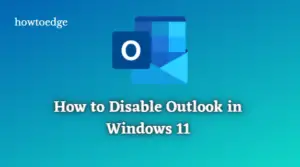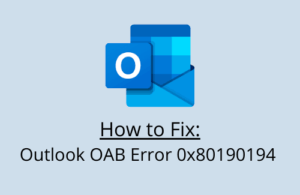The ReadableByteStream error is a recent bug that may appear while accessing Outlook in your Chrome web-browser. Though this is minor trouble, its occurrence only in Chrome still intrigues us. Anyways, we have penned down some workarounds that may resolve this issue on Google Chrome.
As said earlier, this problem arises primarily when you try to launch Outlook.com in the Chrome browser. The solutions that we describe here may be applicable to all Chromium-based browsers like Edge Dev, Canary, etc. Today, we discourse two different ways to resolve this matter. They are-
How to fix error ReadableByteStream in Google Chrome
Here, we depict two methods that solve the ReadableByteStream error while accessing Outlook in Chrome. They are as follows-
See this: Google reveals upcoming changes on Chrome- improve user privacy
1} Disable Browsing cache
The first thing you must do is to clear the stored cache on your Google Chrome web-browser. This is a pretty simple task, just follow these simple steps-
Step-1: Launch Google Chrome by tapping on its icon.
Step-2: Move to the right-top corner and select the Menu button. Next, hit More Tools option followed by the Developer Tools. Alternatively, you may use the Ctrl + Shift + I keys combination to cite the same page.
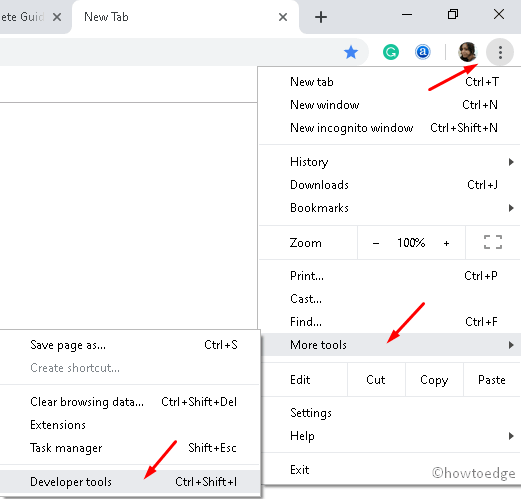
Step-3: A new window will popup on the Display Screen. Succeeding after navigate to the Network tab and tick the checkbox against Disable cache. See the Snapshot below-

That’s it, come out of the current tab and this may address the ReadableByteStream error while accessing Outlook on Chrome.
2} Keep local data until a browser restart
You should opt to “keep local data” until the Chrome restarts. Follow the below guidelines to do so-
- Hit the ellipses icon (three vertical dots) then “Settings” to open the Chrome Settings page.
- Here, scroll down to the bottom and click advanced settings. This will expand the container to enlist more tools.
- Further, select “Site settings” under Privacy & Security section.
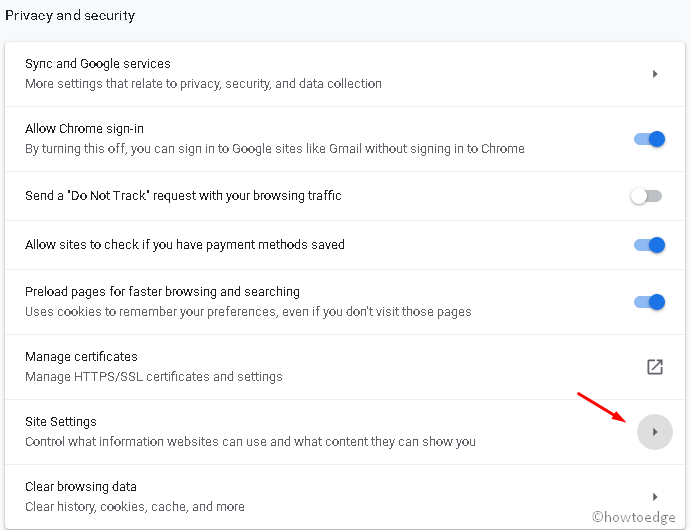
- Henceforth, make a click on the arrow next to that of the Cookies category.
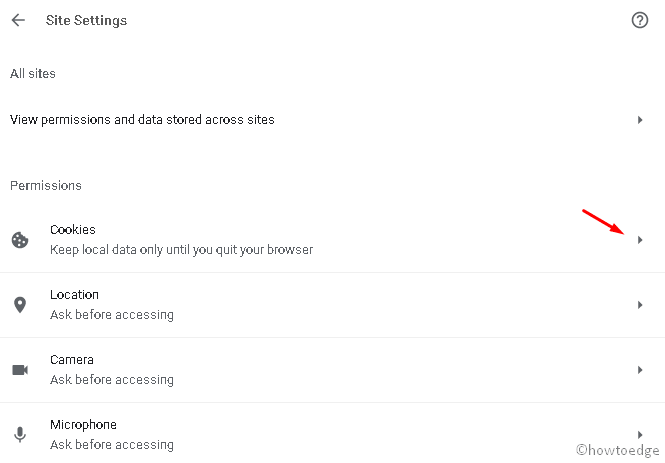
- Thereupon, enable the radio button next to “Keep local data only until you quit your browser”.
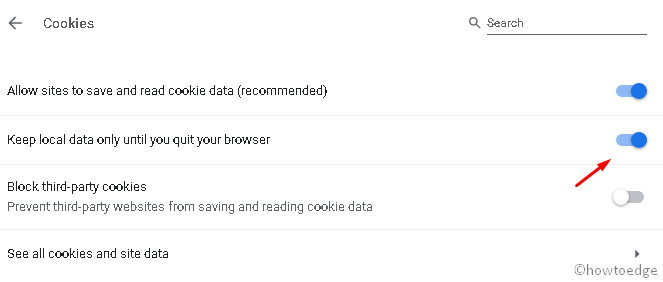
That’s it, you can now restart the Chrome web-browser. This will start functioning properly when you start Google Chrome again.
If the issue is still there, it’s high time to switch over to some other web-browser like Mozilla, Edge Chromium, etc.
I hope this article was helpful to fix the ReadableByteStream error while accessing Outlook in Chrome.