Did you encounter the 0x8007045b error while trying to update the existing Build OS to its next version? If yes, then follow our 7-ways solutions to get rid of this issue. In this guide, we discuss all the probable reasons that can cause this error in the first place along with the appropriate method to solve them.
This bug often accompanies an error message that reads the following –
“0x8007045B -2147023781 – ERROR_SHUTDOWN_IN_PROGRESS“
What causes Error 0x8007045b in Windows?
In general, the 0x8007045b error arises due to corruption inside the update-related services. To fix this, you need to reset Windows Update services and components and re-register DLL files. The presence of third-party antivirus programs may also lead to this error.
Hence, we recommend temporarily removing the anti-malware software and check whether it solves the issue or not. Furthermore, corrupt or missing system files may also result in similar errors. Therefore, make sure to perform SFC/DISM scans as well. Let’s explore the solutions in detail –
Windows 10 Update Error 0x8007045b Solutions
To solve the 0x8007045b error on Windows 10, try the following suggestions –
1. Use Windows Update Troubleshooter
Windows Update Troubleshooter is the first tool one should try to resolve the 0x8007045b error. Running this tool searches for possible reasons that can lead to this error on the computer. In addition to this, the troubleshooter also mentions the repairing process. Here’s how to troubleshoot Windows Update –
- Press the Windows key on the keyboard and select the Gear icon.
- When the Settings app launches, navigate to
Update & Security > Troubleshoot. - On the right-side pane, you should find “Windows Update”.
Note: If this option is not there, click the “Additional troubleshooters” option.
- Click to expand “Windows Update” and hit Run the troubleshooter.

- Now, follow the on-screen instructions to complete the remaining steps.
The 0x8007045b error will get solved by the time this tool finishes its scanning/repairing process. Restart the computer and try to update Windows 10 OS to its next version. In case, you receive this bug again, follow the below workarounds –
2. Remove third-party Antivirus Program
If you are using a 3rd-party free antivirus program, temporarily disable or remove them. This is because they often interact with the system’s core files resulting in different update-related errors.
Instead of using a third-party antivirus, you can always switch to by default anti-malware program i.e. Windows Defender. This is a great tool by Microsoft and offers monthly security patches.
3. Perform SFC and DISM scans
System File Checker
If the 0x8007045b error exists even after troubleshooting for bugs and errors, there may lie some corrupt/missing system files on the computer. To repair such files, Windows offers a great in-built program – System File Checker Program. Here’s how to use this tool –
- First of all, launch the Command Prompt having Admin rights.
- On the elevated console, type
sfc/ scannowand press the Enter key.

- This will take approx 10-15 minutes to finish the searching/repairing process, so wait till then.
- When this is over, Restart the computer to implement the recent changes.
Using Deployment Image Servicing and Management (DISM)
Sometimes, this is Windows Image itself that becomes corrupt and thus leads to 0x8007045b update error on the computer. To resolve this issue, you may try executing the DISM codes. These commands will uninstall, reinstall, correct, or repair Windows features, packages, drivers, etc. Here are the essential steps to work upon –
- Make a right-click on the Win icon and select “Run“.
- Type “cmd” inside the text field and press Ctrl+Shift+Enter keys together.
- When the UAC window comes into view, hit Yes to sanction admin rights.
- Now, execute the below codes one after another. Make sure to hit Enter at the end of each command.
Dism /Online /Cleanup-Image /ScanHealth
Dism /Online /Cleanup-Image /CheckHealth
Dism /Online /Cleanup-Image /RestoreHealth
- After successfully running the above codes, Restart your PC to incorporate the recent changes.
Note: The first code is for scanning the health of Windows Image while the second and third ones are to repair the corrupt image file.
4. Reset Windows Update Services
Windows Update consists of several components and requires each one of them to run effectively on the computer. In case one of them gets corrupt or damaged, this may result in different update-related bugs or errors. The prime components are – Cryptographic Services, Background Intelligent Transfer, Application Identify Service, and Windows Update Service. To resolve 0x8007045b error, you must reset all its components using the below steps –
Note: While resetting them, make sure to clean the SoftwareDistribution & Catroot2 folders and re-register all DLL files.
- Type “cmd” in the search box then right-click on the top result and choose Run as administrator.
- When the UAC prompts, tap Yes to allow the access.
- Next, execute the following codes one by one. Just make sure to press Enter at the end of each command lines –
net stop wuauserv net stop cryptSvc net stop bits net stop msiserver
- The above codes will stop the basic update services. Next, rename SoftwareDistribution and Catroot2 folder executing the below two commands –
Ren C:\Windows\SoftwareDistribution SoftwareDistribution.old Ren C:\Windows\System32\catroot2 Catroot2.old
- Go ahead and register all the BITS and Windows DLL files. To do this, run these commands one by one –
regsvr32.exe /s atl.dll regsvr32.exe /s urlmon.dll regsvr32.exe /s mshtml.dll regsvr32.exe /s shdocvw.dll regsvr32.exe /s browseui.dll regsvr32.exe /s jscript.dll regsvr32.exe /s vbscript.dll regsvr32.exe /s scrrun.dll regsvr32.exe /s msxml.dll regsvr32.exe /s msxml3.dll regsvr32.exe /s msxml6.dll regsvr32.exe /s actxprxy.dll regsvr32.exe /s softpub.dll regsvr32.exe /s wintrust.dll regsvr32.exe /s dssenh.dll regsvr32.exe /s rsaenh.dll regsvr32.exe /s gpkcsp.dll regsvr32.exe /s sccbase.dll regsvr32.exe /s slbcsp.dll regsvr32.exe /s cryptdlg.dll regsvr32.exe /s oleaut32.dll regsvr32.exe /s ole32.dll regsvr32.exe /s shell32.dll regsvr32.exe /s initpki.dll regsvr32.exe /s wuapi.dll regsvr32.exe /s wuaueng.dll regsvr32.exe /s wuaueng1.dll regsvr32.exe /s wucltui.dll regsvr32.exe /s wups.dll regsvr32.exe /s wups2.dll regsvr32.exe /s wuweb.dll regsvr32.exe /s qmgr.dll regsvr32.exe /s qmgrprxy.dll regsvr32.exe /s wucltux.dll regsvr32.exe /s muweb.dll regsvr32.exe /s wuwebv.dll
- Now, reset Network Configuration using the below codes –
netsh winsock reset netsh winsock reset proxy
- Subsequently, Restart the services that you have stopped earlier –
net start wuauserv net start cryptSvc net start bits net start msiserver
- Restart Windows so that changes made so far come into effect.
- Sign back into Windows 10 PC and go to the path –
Settings > Update & Security > Windows Update.
- Hit Check for Updates button. If this reports any pending updates, download and install the same.
This method should definitely fix any update-related trouble on Windows 10. However, if there still appears the same error code, this means there is system-level corruption inside the operating system. To solve this, you need to manually download and install the latest cumulative update.
5. Manually Install Windows 10 Update
If you start receiving the 0x8007045b error after installing a recent security-patch, there might be some issue with the cumulative update itself. In such scenarios, we suggest rolling back the OS to its previous state.
Or, you may manually download and install the latest Standalone package on the computer. To do so, you need to first know the recent CU number matching your system architecture. You may visit the Cumulative Update Catalog to know whether there lies any new patch or not. Once you have the required “KB” number, follow the below steps to download and install the .msu file.
Manually Install the Available Updates
- Visit the Microsoft Update Catalog website and type the “KB” number noted above.

- This will present a list of well-matching results, choose one as per the system architecture.
- Click Download next to the update link thereafter the top link on the upcoming window.
- When the download completes, click twice on the setup file to upgrade the operating system.
6. Use System Restore Points
If you have previously created any system restore point, this might turn to be useful in this case. However, if you don’t have any system backup, better perform a fresh installation of Windows 10. Here’s how to use system restore points –
- Press Win+Pause/Break to enter Control Panel Home.
- Click System Protection available on the left column.
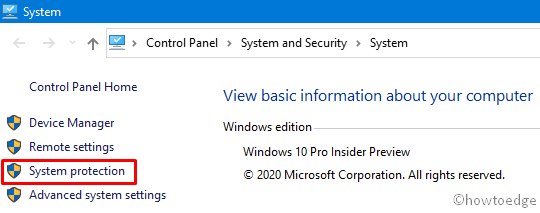
- On the system properties window, go to the System Protection tab.
- Hit System Restore followed by Next on the succeeding screen.
- This will present a list of available restore points, choose the latest one.
- Now, click Scan for affected Programs button to check whether this backup contains bug error or not.

- If there appear “None detected” message under the “Programs and drivers that will be deleted” description, you are good to go. Otherwise, note down the programs or drivers list that you are going to lose after performing this task.
- Close the current window, re-select the backup point, and tap Next again.
- Let the system restore your PC to an earlier state. Once this is over, you won’t be getting the 0x8007045b error anymore.
7. Perform a Fresh Start or In-place upgrade
If you don’t have any restore points and don’t want to go for a clean installation, there’s another method using the existing apps and services. This is called “Fresh Start” and removes all the bloatware that are not parts of default Windows 10. Here’s how to perform Fresh Start on the computer.



