Did you encounter Error code 0x8007010b while trying to update Windows 10 Build OS to the latest version? Well, this error generally arises owing to invalid directories, corrupt system files, damaged Windows Images, etc. This bug is often accompanied by an error message that reads – ERROR_DIRECTORY.
This implies that the folder containing the important update files have somehow become invalid. Or, the entire update mechanism has gone corrupt. Since the folder doesn’t exist or its name is not valid, no matter how many times Update services attempt to download patches, it always throws an error.
Windows 10 Update Error Code 0x8007010b Solutions
To solve the Update Error code 0x8007010b in Windows 10, try the following suggestions –
Solutions List
1. Run Windows Update Troubleshooter
Windows consists of an in-built troubleshooter that can resolve any update-related issues. This is quite an effective tool that can find and repair the reasons behind 0x8007010b error. You may start troubleshooting for bugs and errors using the below steps –
- Jointly press Win+I to start the Settings App.
- Browse to
Update & Security > Troubleshoot. - On the right-side pane, you should find “Windows Update”. If not, you must be on Windows 10 2004, May 2020 Update. Such users should click the “Additional troubleshooters” option.
- Click to expand “Windows Update” and hit Run the troubleshooter.

- When this wizard finishes doing its task, a report appears on the screen that reads “troubleshooter fixes the issue”. If not, try the below solutions –
2. Repair System Files using SFC
If the 0x8007010b error exists even after troubleshooting for bugs and errors, there may lie some corrupt/missing system files on the computer. To repair such files, Windows offers a great in-built program – SFC utility program. Here’s how to use this tool –
- First of all, launch the Command Prompt having Admin rights.
- On the elevated console, type sfc/ scannow and press the Enter key.

- This will take approximately 15-20 minutes to complete the search/repair process, so wait till then.
- Once over, Restart Windows to make the changes effective from the next login.
3. Repair Windows Image using DISM
Sometimes, this is Windows Image itself that becomes corrupt and thus leads to 0x8007010b update error on the computer. To solve this, one should try running the DISM codes. The DISM short for (Deployment Image Servicing and Management) is a command-line program. One may use this to install, uninstall, correct, or repair Windows features, packages, drivers, etc. Here are the essential steps to work upon –
- Make a right-click on the Win icon and select “Run“.
- Type “cmd” inside the text field and press Ctrl+Shift+Enter keys together.
- When the UAC window comes into view, hit Yes to sanction admin rights.
- Now, execute the below codes one after another. Make sure to hit Enter at the end of each command.
Dism /Online /Cleanup-Image /ScanHealth
Dism /Online /Cleanup-Image /CheckHealth
Dism /Online /Cleanup-Image /RestoreHealth
- After running the above codes successfully, you will no longer receive the update error code 0x8007010b.
Note: The first code is for scanning the health of Windows Image while the second and third ones are to repair the corrupt image file.
4. Reset Windows Update Components
Windows Update consists of several components and requires each one of them to run smoothly and efficiently. If any component becomes corrupt, this may cause different update-related bugs or errors. The main components include – Cryptographic Services, Background Intelligent Transfer, Application Identify Service, and Windows Update Service. So, to resolve 0x8007010b error, you must reset all its components using the below steps.
Note: While resetting them, it would be better to clean the SoftwareDistribution and Catroot2 folders.
- Launch Command prompt as Admin – Type “cmd” in the search box, right-click on the top result and choose Run as administrator.
- When the UAC prompts, tap Yes to authorize the access.
- Next, execute the following codes one by one. Just make sure to press Enter at the end of each command lines –
net stop wuauserv net stop cryptSvc net stop bits net stop msiserver
- The above codes will stop the basic update services. Next, rename SoftwareDistribution and Catroot2 folder executing the below two commands –
Ren C:\Windows\SoftwareDistribution SoftwareDistribution.old Ren C:\Windows\System32\catroot2 Catroot2.old
- Now, restart the services that you have stopped earlier –
net start wuauserv net start cryptSvc net start bits net start msiserver
- Restart Windows to implement the recent changes.
- Sign back into Windows 10 and navigate to the following path –
Settings > Update & Security > Windows Update
- Hit Check for Updates button and if there is any pending update, download, and install the same.
5. Manually download and install Standalone Package
Many a time, update errors are simply a result of incorrect installation of recent security-patches. If you had lately installed a cumulative update, just roll back OS to its previous state.
However, if not, you should manually download and install the latest Standalone package on the computer. To do so, get to know the pending updates “KB” number using the below steps –
- Jointly press Win+I to open the Settings UI.
- Click Update & Security then Windows Update.
- Head over to the right pane and hit “View Update history”.
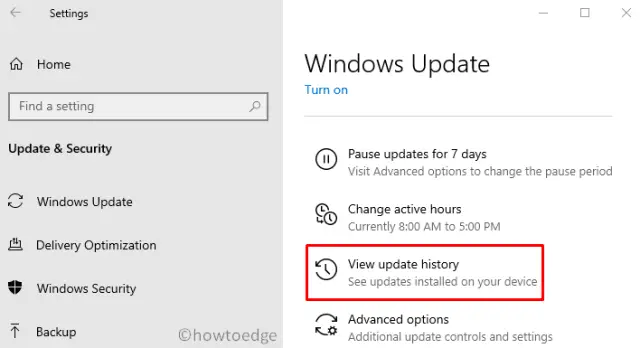
- On the next screen, you may find the list of failed updates.
- Note down the CU number and follow the next part –
Manually Install the Pending Updates
- Visit the Microsoft Update Catalog website and type the “KB” number noted above.
- This will present a list of well-matching results, choose one as per the system architecture.
- Click Download next to the update link thereafter the top link on the upcoming window.
- When the download completes, click twice on the setup file to upgrade the operating system.
That’s it, you now know the essential workarounds to solve the Update Error code 0x8007010b on Windows 10.



