Windows 10 users often encounter different bugs while performing updates. The installation error 0x800f0203 is one such issue that prevents downloading/installing the cumulative updates. Since you are here, you must not be able to download the latest security patch or the update gets stuck at a certain percentage. Well, in this article, we discuss the probable reasons along with working ways to get rid of the error message.
The presence of corrupt device drivers or wrongly configured Hello PIN are two prime reasons that can cause the installation error 0x800f0203. To solve this issue, you should run update Troubleshooter, disable third-party apps, or perform a clean boot PC. In case, the error appears even after this, use either a system restore point or perform fresh-installation of Windows. Let’s explore the solutions in detail –
How to fix error code 0x800f0203 on Windows 10 PC
To solve the error code 0x800f0203 while updating Windows 10 OS, use the below workarounds –
1] Run Windows Update Troubleshooter
Many a time, the corrupt device driver may result in such update-related errors. To repair such problems, Windows Update Troubleshooter is the best in-built utility by Microsoft. Just follow the below steps and the system will take care of the rest –
- Launch the Search bar using Win & I hotkey.
- Amongst different categories, select Update & Security.
- On the next screen, click Troubleshoot thereafter and head over to the right panel.
- Scroll down and click to expand Windows Update, hit Run the troubleshooter to begin the scanning and repairing process.
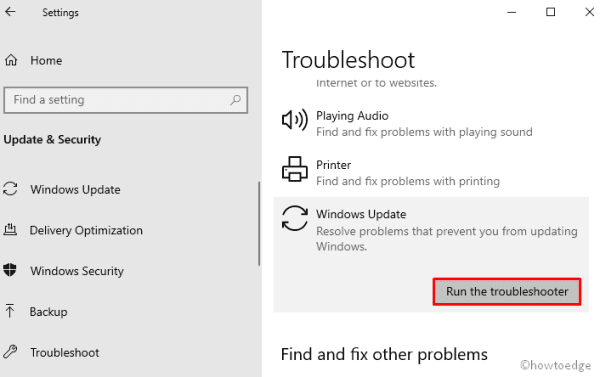
- If this indeed solves the problem, you will receive a notification about the same. Otherwise, move to the next set of solutions.
2] Disable Windows Hello
Windows Hello is a nice feature by Microsoft that helps in securing the login screen. However, this tool may sometimes cause the 0x800f0203 bug on your computer. So, we suggest turning off this feature momentarily and see whether this does help to download/install pending updates. To do so, use the below steps –
- Jointly press Win and R keys to launch the Run dialog. Type “gpedit.msc” at the search field and hit the OK button.
- Now, browse to the following address –
Computer configuration/ administrative templets/ Windows components/ Windows Hello for business/ Use Windows Hello for business
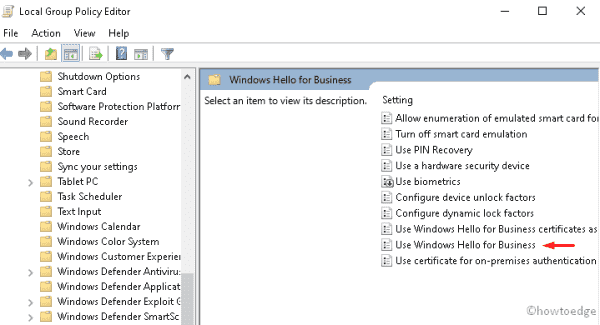
- Here, mark the Disable radio button and click Apply followed by OK.
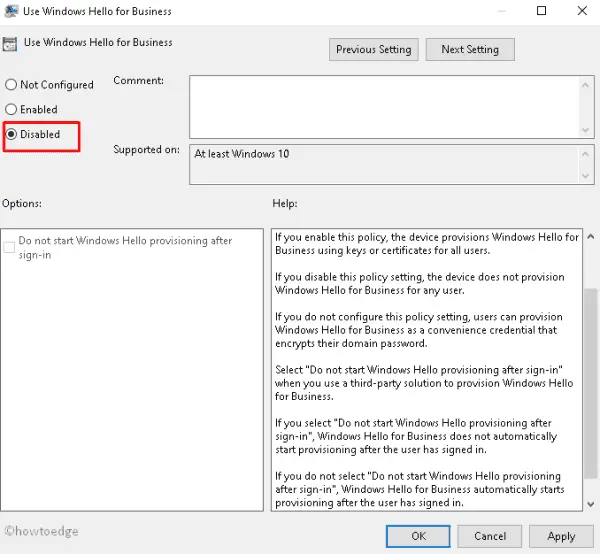
- After completing the above steps, do Restart your PC so that changes made come into effect.
3] Clean boot PC
The presence of corrupt applications may also prevent installing new updates. So, you should use the clean boot functionality by Windows to identify and repair such files. Here are the essential steps to work upon –
- Press Win and X shortcut to launch the Power Menu and hit Run.
- Type msconfig at the void and press the Enter key.
- Go to the Services tab and tick “Hide all Microsoft services” checkbox.
- Next, tap over the Disable all button.
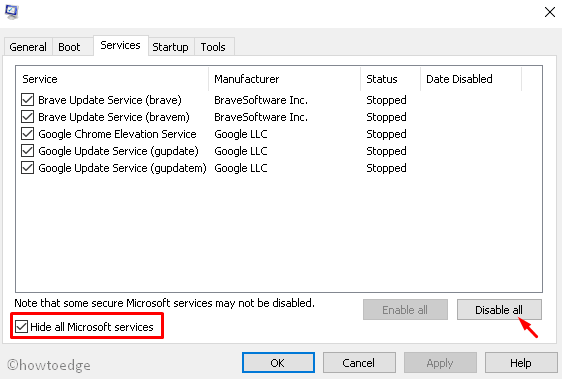
- Go to the Startup tab and click the Open task manager link.
- Here, check the startup program that may interfere with Windows installation.
- Click Disable and repeat the above process until you remove all such third-party apps.
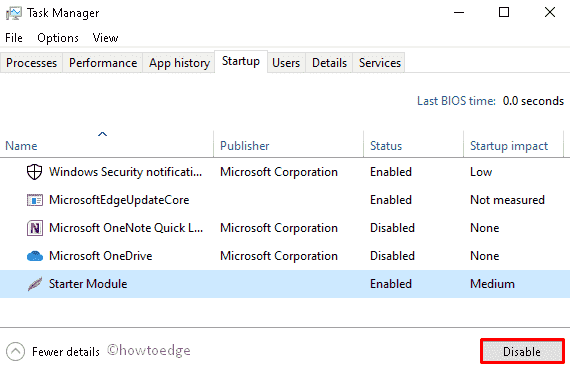
- Come out of the System Configuration and Restart your PC.
From the next login, you may install the pending updates without receiving the error message.
4] Use System Restore Point
In case none of the above solutions resolve the error 0x800f0203, you should roll back the Windows 10 OS to an earlier stable state. This workaround is applicable only if you have previously created a system restore point on your PC. Here’s how to apply the system backup on your computer –
- Type System Restore Point in the search field and click the well-matching result.
- On the next screen, head over to the System Protection tab and hit System Restore.
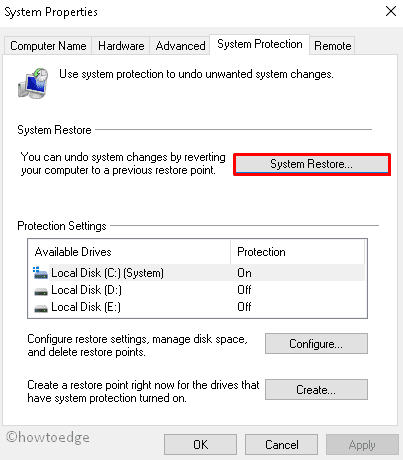
- Click Next to move further, a list of recent backups will appear.
- Select the latest backup and click “Scan for affected program” followed by Next.
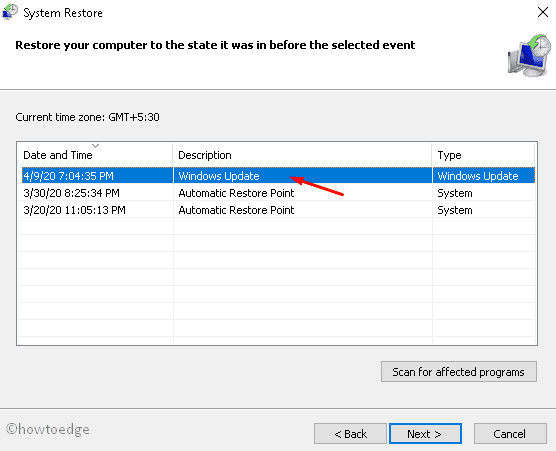
- Lastly, press the Finish button so that PC starts the rolling.
That’s it, I hope you may now update your Windows 10 OS without receiving error 0x800f0203.



